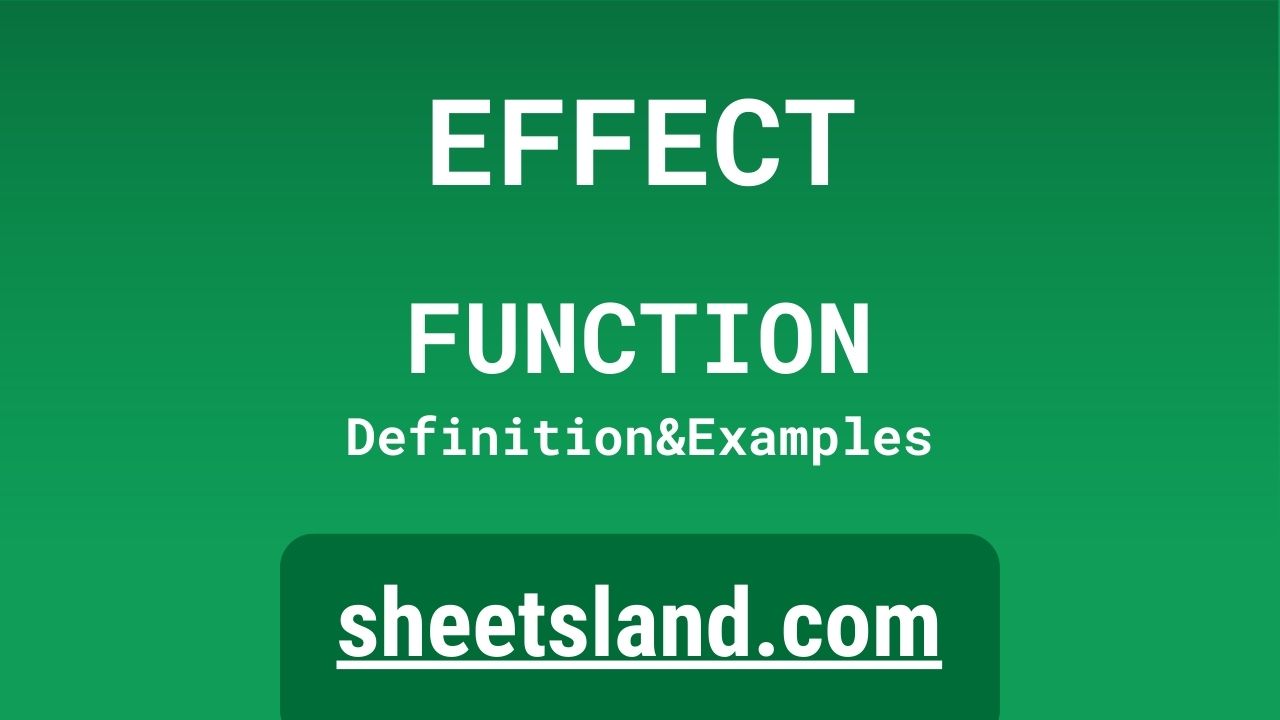The EFFECT formula in Google Sheets is a handy tool for calculating the effective annual interest rate of a given loan or investment. This can be useful for comparing different loan or investment options to see which one will give you the best return on your money.
To use the EFFECT formula, simply enter the nominal annual interest rate and the number of compounding periods per year into the formula and it will calculate the effective annual interest rate for you. This can save you the time and hassle of doing the calculation manually, and help you make more informed decisions about your finances. Give it a try and see how it can help you!
Table of Contents
Definition of EFFECT Function
The EFFECT function in Google Sheets is a mathematical formula that calculates the effective annual interest rate of a loan or investment, given the nominal annual interest rate and the number of compounding periods per year. This can be useful for comparing different financial products and making informed decisions about which one will give you the best return on your money. The formula takes the following form: EFFECT(nominal_rate, npery), where “nominal_rate” is the nominal annual interest rate and “npery” is the number of compounding periods per year.
Syntax of EFFECT Function
The syntax of the EFFECT function in Google Sheets is as follows:
=EFFECT(nominal_rate, npery)
This function takes two arguments:
- nominal_rate: This is the nominal annual interest rate of the loan or investment. This is the rate that is typically advertised or quoted by the lender or investment provider.
- npery: This is the number of compounding periods per year. This is the number of times that the interest is compounded over the course of a year. For example, if the interest is compounded monthly, then this value would be 12.
The function returns the effective annual interest rate of the loan or investment, which is the rate that takes into account the effect of compounding. This can be useful for comparing different financial products and making informed decisions about which one will give you the best return on your money.
Examples of EFFECT Function
Here are three examples of how you can use the EFFECT function in Google Sheets:
- Calculate the effective annual interest rate of a loan with a nominal annual interest rate of 6% and monthly compounding:
=EFFECT(6%, 12)
This formula will return an effective annual interest rate of 6.17%, which takes into account the effect of monthly compounding.
- Calculate the effective annual interest rate of an investment with a nominal annual interest rate of 8% and daily compounding:
=EFFECT(8%, 365)
This formula will return an effective annual interest rate of 8.16%, which takes into account the effect of daily compounding.
- Calculate the effective annual interest rate of a bond with a nominal annual interest rate of 10% and semi-annual compounding:
=EFFECT(10%, 2)
This formula will return an effective annual interest rate of 10.25%, which takes into account the effect of semi-annual compounding.
Use Case of EFFECT Function
Here are some real-life examples of using the EFFECT function in Google Sheets:
- A financial planner can use the EFFECT function to compare the effective annual interest rates of different investment options for a client. For example, the planner can enter the nominal annual interest rates and compounding periods for several different investments into the formula and see which one will give the highest return on the client’s money.
- A mortgage broker can use the EFFECT function to compare the effective annual interest rates of different mortgage options for a potential homebuyer. For example, the broker can enter the nominal annual interest rates and compounding periods for several different mortgage products into the formula and see which one will give the lowest monthly payments for the homebuyer.
- A personal finance enthusiast can use the EFFECT function to compare the effective annual interest rates of different savings accounts or certificates of deposit (CDs). For example, the enthusiast can enter the nominal annual interest rates and compounding periods for several different savings products into the formula and see which one will give the highest return on their savings.
Limitations of EFFECT Function
One limitation of the EFFECT function in Google Sheets is that it only calculates the effective annual interest rate. This means that it cannot be used to calculate the effective interest rate for a different time period, such as monthly or quarterly. In order to calculate the effective interest rate for a different time period, you would need to use a different formula or perform the calculation manually.
Another limitation of the EFFECT function is that it only considers the effect of compounding on the interest rate. It does not take into account other factors that can affect the overall return on an investment, such as fees, taxes, or changes in the value of the underlying asset. As a result, the effective annual interest rate calculated by the EFFECT function should be used only as a rough estimate of the investment’s potential return, and not as a definitive answer.
Finally, the EFFECT function can only be used in Google Sheets, so it is not available in other spreadsheet programs such as Microsoft Excel or Apple Numbers. This means that if you want to use the function, you will need to create your spreadsheet in Google Sheets or convert it from another format.
Commonly Used Functions Along With EFFECT
Here are some commonly used functions that can be used along with the EFFECT function in Google Sheets:
- The RATE function: This function calculates the interest rate of a loan or investment based on the present value, future value, number of periods, and payment amount. This can be useful for determining the interest rate that will give you the desired return on your investment. To use this function along with the EFFECT function, you can enter the calculated effective annual interest rate from the EFFECT function as the guess argument in the RATE function, which will help the RATE function converge on the correct answer more quickly.
- The NPV function: This function calculates the net present value of an investment based on a series of cash flows and a discount rate. This can be useful for determining the value of an investment today, taking into account the time value of money. To use this function along with the EFFECT function, you can enter the calculated effective annual interest rate from the EFFECT function as the rate argument in the NPV function, which will be used to discount the cash flows to their present value.
- The PMT function: This function calculates the payment amount of a loan or annuity based on the present value, future value, interest rate, and number of periods. This can be useful for determining the monthly payment on a mortgage or the periodic contribution to a retirement account. To use this function along with the EFFECT function, you can enter the calculated effective annual interest rate from the EFFECT function as the rate argument in the PMT function, which will be used to determine the periodic payment amount.
Summary
The EFFECT function in Google Sheets is a powerful tool for calculating the effective annual interest rate of a loan or investment. By taking into account the effect of compounding, this function can help you compare different financial products and make more informed decisions about which one will give you the best return on your money.
To use the EFFECT function, simply enter the nominal annual interest rate and the number of compounding periods per year into the formula and it will calculate the effective annual interest rate for you. This can save you the time and hassle of doing the calculation manually, and help you make more informed decisions about your finances.
Try using the EFFECT function in your own Google Sheets and see how it can help you make better decisions about your money. You can also combine it with other functions such as RATE, NPV, and PMT to get even more insights into your financial investments and loans. Give it a try and see how it can help you!
In this video, you will see how to use EFFECT function. We suggest you to watch the video to understand the usage of EFFECT formula.