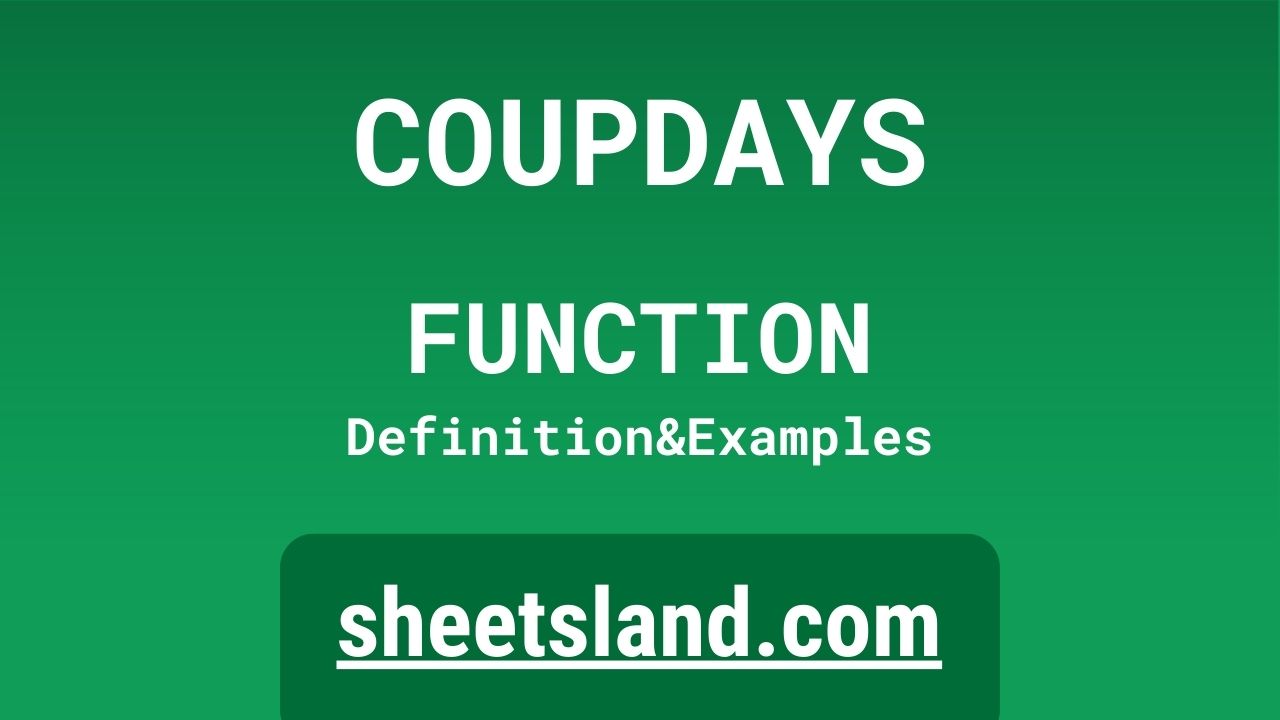The COUPDAYS formula in Google Sheets is a handy tool for anyone who needs to quickly and easily calculate the number of days between two dates. This formula is particularly useful for financial analysts who need to calculate the number of days in a coupon period.
To use the COUPDAYS formula, simply enter the start date and the end date of the coupon period into the formula, and Google Sheets will automatically calculate the number of days between the two dates. This formula is flexible and can be used with various date formats, making it a valuable addition to any spreadsheet. Plus, it’s easy to use, even for those who are new to working with formulas in Google Sheets.
Table of Contents
Definition of COUPDAYS Function
The COUPDAYS function in Google Sheets is a financial function that calculates the number of days in a coupon period. To use this function, you provide the start date and the end date of the coupon period, as well as the frequency with which coupons are paid. The function will then return the number of days in the coupon period, using a 360-day year for calculation. This function is commonly used by financial analysts to quickly and easily calculate the number of days in a coupon period for a given security.
Syntax of COUPDAYS Function
The syntax for the COUPDAYS function in Google Sheets is as follows:
=COUPDAYS(start_date, end_date, frequency)
The start_date and end_date arguments are the start and end dates of the coupon period, respectively. These arguments can be entered as dates in various formats, such as “1/1/2022” or as cell references, such as A1 or B3.
The frequency argument specifies the number of coupon payments per year. This can be entered as a number, such as 2 for semi-annual payments, or as a text value, such as “annual” or “quarterly”.
The function will then return the number of days in the coupon period using a 360-day year for calculation. For example, if the start date is “1/1/2022”, the end date is “6/30/2022”, and the frequency is 2, the function will return 180, as there are 180 days in the coupon period.
Examples of COUPDAYS Function
- To calculate the number of days in a coupon period using the COUPDAYS function in Google Sheets, you can use the following formula:
=COUPDAYS("1/1/2022", "6/30/2022", 2)In this example, the start date is “1/1/2022”, the end date is “6/30/2022”, and the frequency is 2, indicating semi-annual payments. The function will return 180, as there are 180 days in the coupon period.
- You can also use cell references in your formula instead of directly entering dates. For example, the following formula uses cell references for the start and end dates:
=COUPDAYS(A1, B1, 2)
In this example, the start date is in cell A1, the end date is in cell B1, and the frequency is 2, indicating semi-annual payments. The function will return the number of days in the coupon period using the dates in cells A1 and B1, and a 360-day year for calculation.
- The frequency argument in the COUPDAYS function can also be a text value instead of a number. For example, the following formula uses a text value for the frequency:
=COUPDAYS("1/1/2022", "6/30/2022", "quarterly")In this example, the start date is “1/1/2022”, the end date is “6/30/2022”, and the frequency is “quarterly”, indicating quarterly payments. The function will return 90, as there are 90 days in the coupon period.
Use Case of COUPDAYS Function
- A financial analyst might use the COUPDAYS function in Google Sheets to quickly calculate the number of days in a coupon period for a bond they are analyzing. For example, if the bond has a start date of “1/1/2022”, an end date of “6/30/2022”, and pays coupons semi-annually, the analyst could use the following formula:
=COUPDAYS("1/1/2022", "6/30/2022", 2)The function would return 180, indicating that there are 180 days in the coupon period for this bond.
- A small business owner might use the COUPDAYS function in Google Sheets to calculate the number of days between two invoices. For example, if the start date of the first invoice is in cell A1 and the end date of the second invoice is in cell B1, the business owner could use the following formula:
=COUPDAYS(A1, B1, 1)
The function would return the number of days between the two invoices, using a 360-day year for calculation. This could help the business owner determine how much time they have to pay the second invoice.
- A personal finance enthusiast might use the COUPDAYS function in Google Sheets to calculate the number of days in a savings goal. For example, if the start date of the savings goal is “1/1/2022” and the end date is “12/31/2022”, the enthusiast could use the following formula:
=COUPDAYS("1/1/2022", "12/31/2022", 1)The function would return 360, indicating that there are 360 days in the savings goal period. This could help the enthusiast plan their savings and budget accordingly.
Limitations of COUPDAYS Function
- There are a few limitations to keep in mind when using the COUPDAYS function in Google Sheets. First, the function only calculates the number of days in a coupon period using a 360-day year. This means that the function will always return a multiple of 30, regardless of the actual number of days in the coupon period. For example, if the start date is “1/1/2022” and the end date is “3/31/2022”, the function will return 90, even though there are actually 91 days in the coupon period.
- Second, the COUPDAYS function only calculates the number of days in a coupon period. It does not take into account holidays or weekends, which may affect the actual number of days in the coupon period. This means that the result of the function may not always be accurate.
- Finally, the COUPDAYS function only works with dates, and cannot be used with other types of data. For example, if you try to use the function with text values or numbers, the function will return an error. Therefore, it is important to make sure that you are using the function with valid dates in your formula.
Commonly Used Functions Along With COUPDAYS
The COUPDAYS function is often used in conjunction with other financial functions in Google Sheets. Some commonly used functions that are often used along with COUPDAYS include:
- The COUPDAYBS function, which calculates the number of days from the beginning of the coupon period to the settlement date.
- The COUPDAYSNC function, which calculates the number of days from the settlement date to the next coupon date.
- The COUPNCD function, which calculates the next coupon date after the settlement date.
- The COUPNUM function, which calculates the number of coupons payable between the settlement date and the maturity date.
- The YIELD function, which calculates the yield on a security that pays periodic interest.
These functions can be used in combination with COUPDAYS to perform more advanced financial calculations in Google Sheets.
Summary
The COUPDAYS function in Google Sheets is a useful tool for quickly and easily calculating the number of days in a coupon period. This function is particularly useful for financial analysts, but can also be used by anyone who needs to calculate the number of days between two dates. The COUPDAYS function is easy to use, and can be combined with other financial functions in Google Sheets to perform more advanced calculations. If you haven’t tried using the COUPDAYS function in your own spreadsheets, give it a try and see how it can help you with your date calculations.
Video: COUPDAYS Function
In this video, you will see how to use COUPDAYS function. Be sure to watch the video to understand the usage of COUPDAYS formula.