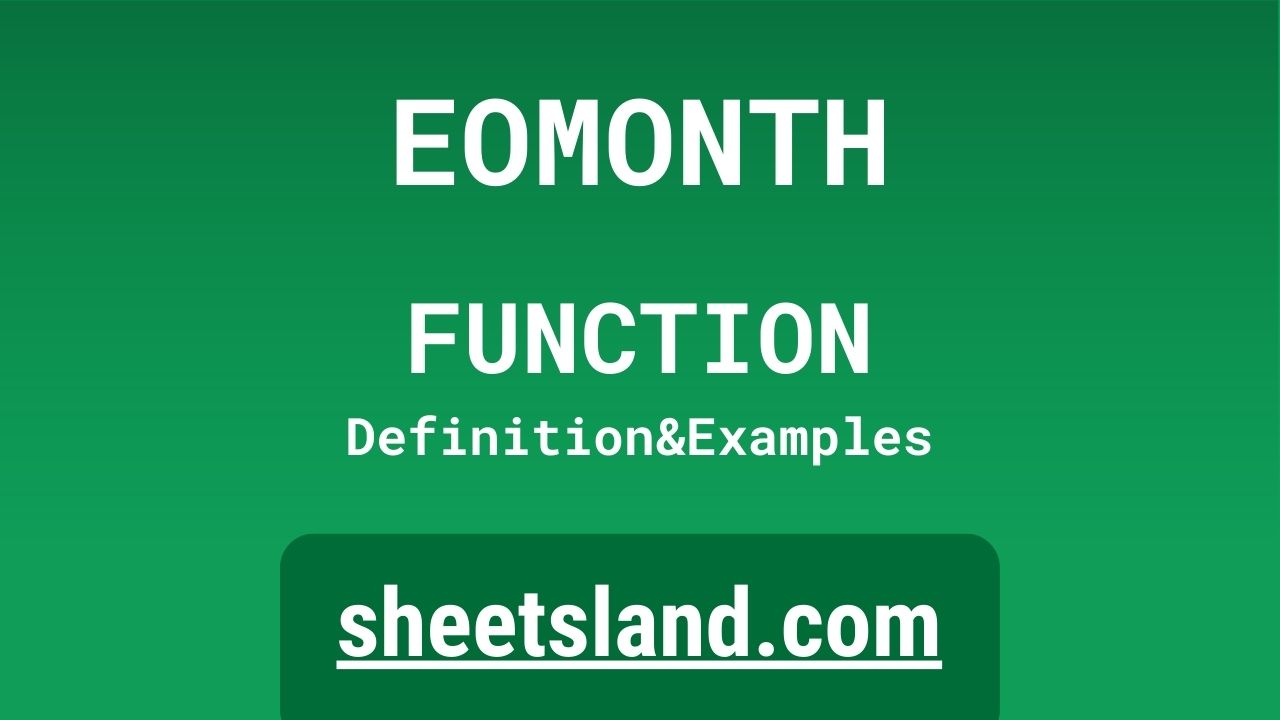The EOMONTH formula in Google Sheets is a powerful tool for working with dates and times in your spreadsheets. This formula allows you to quickly and easily determine the last day of a specific month, based on a given date or the current date. This is a useful function for a variety of applications, such as calculating the end of a billing cycle or determining the last day of the month for a specific date range.
Using the EOMONTH formula is simple and straightforward. To use it, simply enter the formula into a cell in your Google Sheets spreadsheet, followed by the date that you want to use as a reference, and the number of months that you want to add or subtract from the reference date. The formula will then return the last day of the month for the resulting date, which can be used in other formulas or as a reference for your calculations. This is a great way to quickly and easily determine the last day of a month, and it can save you time and effort when working with dates in your spreadsheets.
Table of Contents
Definition of EOMONTH Function
The EOMONTH function in Google Sheets is a built-in formula that can be used to determine the last day of a specific month, based on a given date or the current date. This function takes a date and a number of months as input and returns the last day of the month for the resulting date. This function is useful for a variety of applications, such as calculating the end of a billing cycle or determining the last day of the month for a specific date range. The EOMONTH function can save you time and effort when working with dates in your Google Sheets spreadsheets, and it can help you to quickly and easily determine the last day of a specific month.
Syntax of EOMONTH Function
The syntax for the EOMONTH function in Google Sheets is as follows:
=EOMONTH(date, months)
where “date” is the date that you want to use as a reference, and “months” is the number of months that you want to add or subtract from the reference date. For example, if you wanted to determine the last day of the month for the current date, you would use the following formula:
=EOMONTH(TODAY(), 0)
This formula would return the last day of the current month, which could be used in other formulas or as a reference for your calculations. It’s important to note that the date and months arguments must be entered in the correct order, and the months argument must be a numeric value.
Examples of EOMONTH Function
- To determine the last day of the current month:
To determine the last day of the current month, you can use the following formula:=EOMONTH(TODAY(), 0)
This formula will return the last day of the current month, which can be used in other formulas or as a reference for your calculations.
- To determine the last day of the next month:
To determine the last day of the next month, you can use the following formula:=EOMONTH(TODAY(), 1)
This formula will return the last day of the next month, which can be used in other formulas or as a reference for your calculations.
- To determine the last day of a specific date:
To determine the last day of a specific date, you can use the following formula:=EOMONTH(DATE(2022, 12, 13), 0)
This formula will return the last day of the month for the date December 13, 2022, which can be used in other formulas or as a reference for your calculations. It’s important to note that the DATE function must be used to specify the specific date that you want to use as a reference, and the date must be entered in the correct format (year, month, day).
Use Case of EOMONTH Function
- A finance team is creating a spreadsheet to track their company’s monthly expenses. They want to use the EOMONTH function to quickly and easily determine the last day of each month, so that they can accurately track expenses for each month. By using the EOMONTH function, the team can quickly and easily determine the last day of the current month, or any other month, and use this information to track expenses and calculate monthly totals.
- A project manager is creating a spreadsheet to track the progress of a project. They want to use the EOMONTH function to determine the last day of each month in the project timeline, so that they can monitor progress and ensure that the project stays on track. By using the EOMONTH function, the project manager can quickly and easily determine the last day of the current month, or any other month, and use this information to monitor progress and make adjustments as needed.
- A teacher is creating a spreadsheet to track student attendance for the school year. They want to use the EOMONTH function to determine the last day of each month, so that they can easily calculate the total number of days in each month and determine the percentage of attendance for each student. By using the EOMONTH function, the teacher can quickly and easily determine the last day of the current month, or any other month, and use this information to calculate attendance and monitor student progress.
Limitations of EOMONTH Function
One of the main limitations of the EOMONTH function in Google Sheets is that it only works with dates and times. This means that it cannot be used to determine the last day of a month for other types of data or values. Additionally, the function only determines the last day of the month for a specific date or the current date, and it does not take into account other factors, such as holidays or weekends, that could affect the result. For example, if the last day of the month falls on a holiday or weekend, the EOMONTH function will still return this date as the last day of the month, even though it may not be a workday. Additionally, the function is not capable of handling dates or times that are entered in an invalid or incorrect format, and it may produce unexpected or incorrect results in these cases.
Commonly Used Functions Along With EOMONTH
- TODAY: The TODAY function in Google Sheets is commonly used along with the EOMONTH function to determine the last day of the current month. To use the TODAY function with the EOMONTH function, you can use the following formula:
EOMONTH(TODAY(), 0)
This formula will return the last day of the current month, which can be used in other formulas or as a reference for your calculations.
- DATE: The DATE function in Google Sheets is commonly used to create a date value from individual year, month, and day values. This function can be used along with the EOMONTH function to determine the last day of the month for a specific date. For example, to determine the last day of the month for December 13, 2022, you could use the following formula:
EOMONTH(DATE(2022, 12, 13), 0)
This formula will return the last day of the month for the date December 13, 2022, which can be used in other formulas or as a reference for your calculations.
- IF: The IF function in Google Sheets is commonly used to perform conditional operations based on the value of a cell or cells. This function can be used along with the EOMONTH function to perform different actions based on the last day of the month. For example, if you wanted to display the text “End of month” if the last day of the current month is a Friday, you could use the following formula:
IF(WEEKDAY(EOMONTH(TODAY(), 0))=6, “End of month”, “”)
This formula will return the text “End of month” if the last day of the current month is a Friday, and it will return an empty string if the last day of the current month is not a Friday.
Summary
The EOMONTH function in Google Sheets is a powerful tool for working with dates and times in your spreadsheets. This function allows you to quickly and easily determine the last day of a specific month, based on a given date or the current date. This is a useful function for a variety of applications, such as calculating the end of a billing cycle or determining the last day of the month for a specific date range.
Using the EOMONTH function is simple and straightforward, and it can be used in a variety of ways to help you work with dates in your Google Sheets spreadsheets. We encourage you to try using the EOMONTH function in your own Google Sheets and see how it can help you to work with dates more efficiently and effectively.
Video: EOMONTH Function
In this video, you will see how to use EOMONTH function. We suggest you to watch the video to understand the usage of EOMONTH formula./