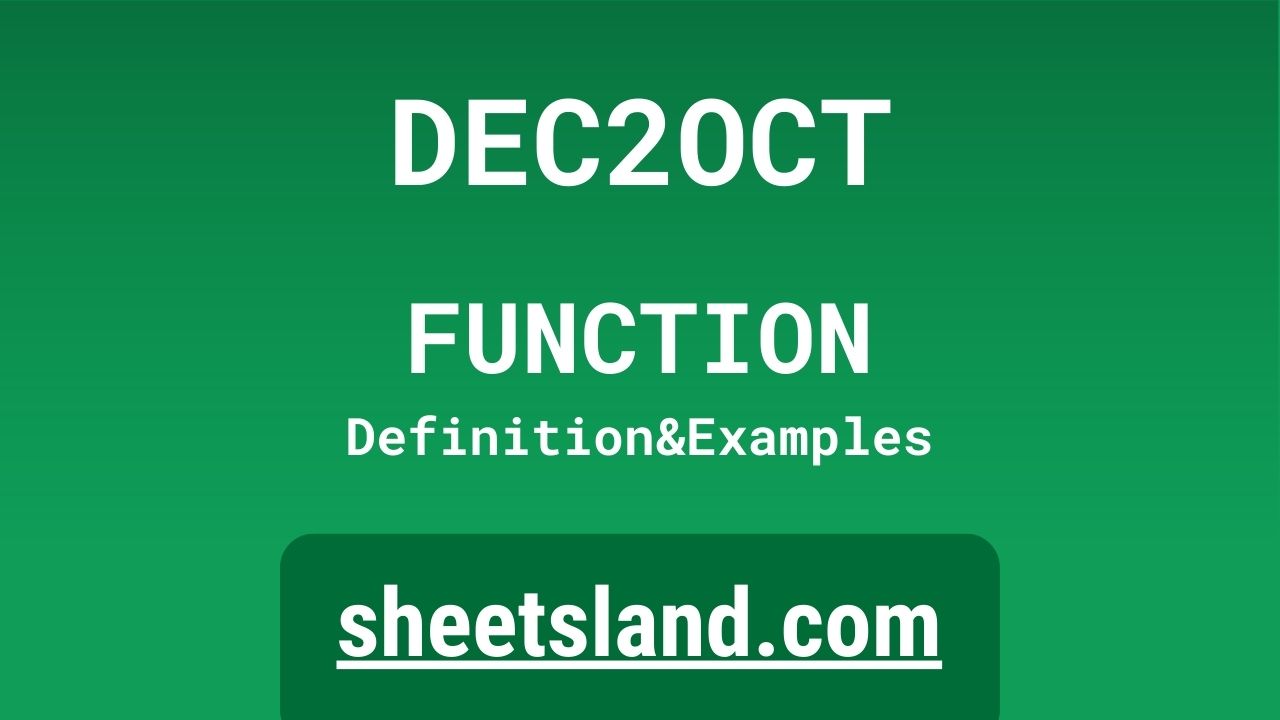If you’re a Google Sheets user, you may have come across the DEC2OCT formula. This handy tool allows you to convert a decimal number to its equivalent octal form. In this blog post, we’ll take a closer look at what the DEC2OCT formula is, how it works, and some examples of how you can use it in your own sheets.
First, let’s talk about what octal numbers are. Octal, or base 8, is a number system that uses eight digits, 0-7. Octal numbers are commonly used in computing, particularly when working with permissions in file systems. The DEC2OCT formula in Google Sheets allows you to convert a decimal number to its octal equivalent, making it easy to work with octal numbers in your spreadsheets. Let’s take a look at how it works.
Table of Contents
Definition of DEC2OCT Function
The DEC2OCT function in Google Sheets is a built-in function that converts a decimal number to its equivalent octal form. To use the function, simply enter the decimal number that you want to convert in the function, followed by the number of digits that you want the octal number to have. The function will then return the octal equivalent of the decimal number, with the specified number of digits. For example, if you enter the decimal number 10 and specify a length of 2 digits, the function will return the octal number 12. The DEC2OCT function is a quick and easy way to convert decimal numbers to octal numbers in Google Sheets, making it convenient to work with octal numbers in your spreadsheets.
Syntax of DEC2OCT Function
The syntax of the DEC2OCT function in Google Sheets is as follows:
=DEC2OCT(decimal_number, [num_digits])
- decimal_number: This is the decimal number that you want to convert to its octal equivalent.
- num_digits: This is an optional argument that specifies the number of digits that the octal number should have. If this argument is not specified, the function will return the octal number with the minimum number of digits necessary.
For example, to convert the decimal number 10 to its octal equivalent with 2 digits, you would use the following formula:
=DEC2OCT(10, 2)
This would return the octal number 12.
Examples of DEC2OCT Function
Here are three examples of how to use the DEC2OCT function in Google Sheets:
- To convert the decimal number 10 to its octal equivalent with the minimum number of digits necessary, you would use the following formula:
=DEC2OCT(10)
This would return the octal number 12.
- To convert the decimal number 255 to its octal equivalent with 4 digits, you would use the following formula:
=DEC2OCT(255, 4)
This would return the octal number 0377.
- To convert the decimal number -15 to its octal equivalent with the minimum number of digits necessary, you would use the following formula:
=DEC2OCT(-15)
This would return the octal number -17. Note that the octal equivalent of a negative decimal number will also be negative.
Use Case of DEC2OCT Function
Here are some real-life examples of using the DEC2OCT function in Google Sheets:
- If you are working with file permissions in a Google Sheet, you can use the DEC2OCT function to convert the decimal representation of the permission codes to their octal equivalent. This can make it easier to work with the permission codes and understand their meaning.
- If you are tracking inventory levels in a Google Sheet, you can use the DEC2OCT function to convert the decimal quantities to octal numbers. This can help you keep track of the quantities using a different number system, and may be useful for certain calculations or comparisons.
- If you are working with large numbers in a Google Sheet, you can use the DEC2OCT function to convert the decimal numbers to octal numbers, which can sometimes make the numbers easier to read and understand. This can be especially useful if you are working with very large numbers that are difficult to read in decimal form.
Limitations of DEC2OCT Function
The DEC2OCT function in Google Sheets has a few limitations that you should be aware of:
- The DEC2OCT function only works with decimal numbers, and does not support other number systems such as binary, hexadecimal, or octal. This means that you cannot use the DEC2OCT function to convert numbers from other number systems to octal.
- The DEC2OCT function only supports non-negative decimal numbers, and does not support negative decimal numbers. This means that if you try to use the DEC2OCT function to convert a negative decimal number, it will return an error.
- The DEC2OCT function only supports numbers up to a certain size, and may return an error if you try to convert a number that is too large. This means that if you are working with very large numbers, the DEC2OCT function may not be able to convert them.
Overall, while the DEC2OCT function is a useful tool for working with octal numbers in Google Sheets, it has some limitations that you should be aware of.
Commonly Used Functions Along With DEC2OCT
There are a few commonly used functions that are often used in conjunction with the DEC2OCT function in Google Sheets. These functions include:
- The BIN2DEC function: This function converts a binary number to its decimal equivalent. You can use this function in conjunction with the DEC2OCT function to convert a binary number to its octal equivalent. For example, if you want to convert the binary number 1010 to its octal equivalent with 4 digits, you could use the following formula:
=DEC2OCT(BIN2DEC(1010), 4)
This would return the octal number 022.
- The HEX2DEC function: This function converts a hexadecimal number to its decimal equivalent. You can use this function in conjunction with the DEC2OCT function to convert a hexadecimal number to its octal equivalent. For example, if you want to convert the hexadecimal number FF to its octal equivalent with 4 digits, you could use the following formula:
=DEC2OCT(HEX2DEC(FF), 4)
This would return the octal number 0377.
- The OCT2DEC function: This function converts an octal number to its decimal equivalent. You can use this function in conjunction with the DEC2OCT function to convert an octal number to another octal number with a different number of digits. For example, if you want to convert the octal number 12 to an octal number with 6 digits, you could use the following formula:
=DEC2OCT(OCT2DEC(12), 6)
This would return the octal number 000120.
These functions can be useful when working with the DEC2OCT function in Google Sheets, and can help you convert numbers from different number systems to octal.
Summary
In summary, the DEC2OCT function in Google Sheets is a handy tool that allows you to convert decimal numbers to their octal equivalent. The function is easy to use and can be useful when working with octal numbers in your spreadsheets. The DEC2OCT function can also be used in conjunction with other functions such as BIN2DEC, HEX2DEC, and OCT2DEC to convert numbers from other number systems to octal. If you’re a Google Sheets user and haven’t tried using the DEC2OCT function before, we encourage you to give it a try and see how it can help you with your own spreadsheet tasks.
Video: DEC2OCT Function
In this video, you will see how to use DEC2OCT function. Be sure to watch the video to understand the usage of DEC2OCT formula.