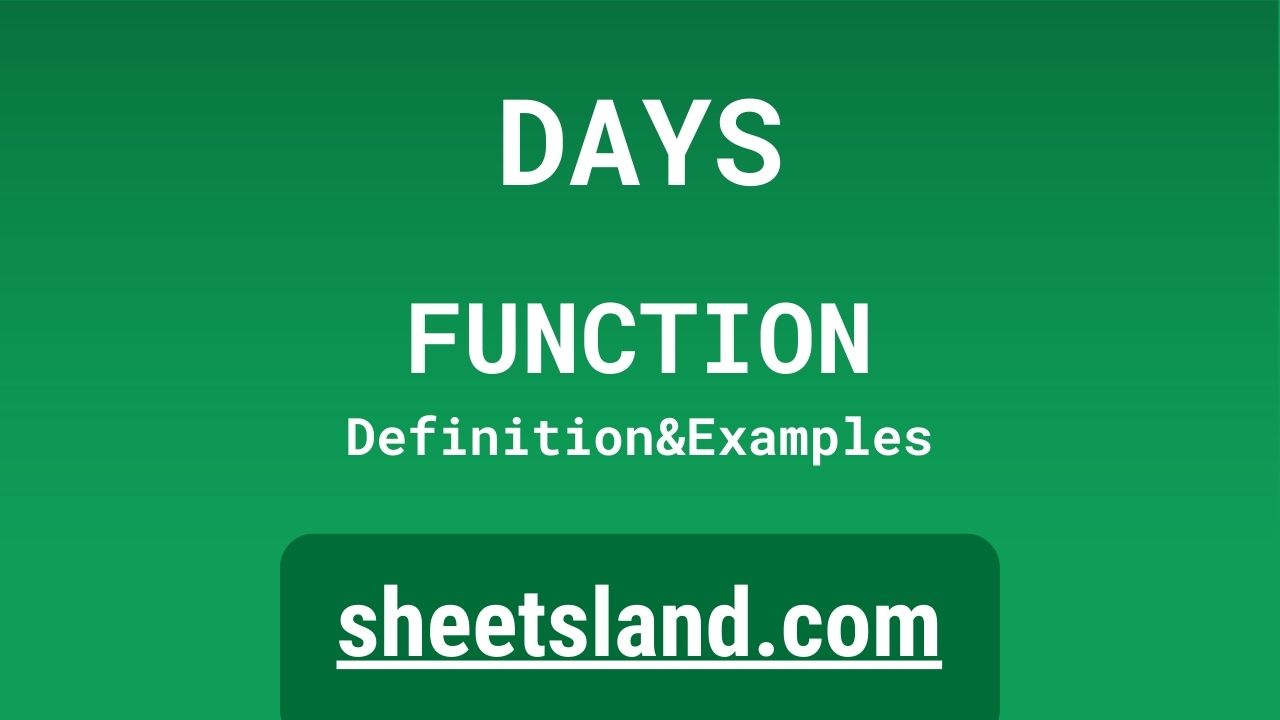Are you looking for a quick and easy way to calculate the number of days between two dates in Google Sheets? The DAYS function is here to help! This handy formula allows you to easily find the difference in days between two dates, making it a valuable tool for anyone working with dates in Google Sheets.
To use the DAYS function, simply enter =DAYS(end_date, start_date) into a cell, where “end_date” and “start_date” are the cells containing the dates you want to find the difference between. The formula will then return the number of days between the two dates, allowing you to use it for further calculations or to create charts and graphs. Give it a try and see how the DAYS function can make working with dates in Google Sheets even easier!
Table of Contents
Definition of DAYS Function
The DAYS function in Google Sheets is a built-in function that allows users to calculate the number of days between two dates. It takes two dates as its input and returns the number of days between the two dates as a positive number. For example, if the dates entered into the function are “1/1/2022” and “1/15/2022”, the function will return 14 as the output. This function is often used in conjunction with other functions in Google Sheets, such as the DATE function, to create more complex date calculations and analysis.
Syntax of DAYS Function
In Google Sheets, the DAYS function is used to calculate the number of days between two dates. The syntax for this function is
=DAYS(end_date, start_date)
where end_date is the later date and start_date is the earlier date. For example, if you wanted to calculate the number of days between January 1, 2020 and January 10, 2020, you could use the following formula:
=DAYS("1/10/2020", "1/1/2020")This would return the result 9, indicating that there are nine days between the two dates.
Examples of DAYS Function
Here are three examples of how you could use the DAYS function in Google Sheets:
- Calculate the number of days between two dates: To do this, you would use the DAYS function with the two dates as arguments, like this:
=DAYS("1/10/2020", "1/1/2020")This would return the result 9, indicating that there are nine days between the two dates.
- Calculate the number of days between the current date and a future date: To do this, you could use the TODAY function to get the current date and use that as the start date in the DAYS function, like this:
=DAYS("1/1/2023", TODAY())This would return the number of days between the current date and January 1, 2023.
- Calculate the number of days between the current date and a date in the past: To do this, you could use the TODAY function to get the current date and use that as the end date in the DAYS function, like this:
=DAYS(TODAY(), "1/1/2000")
This would return the number of days between the current date and January 1, 2000.
Use Case of DAYS Function
Here are a few examples of how you might use the DAYS function in real-life scenarios:
- As a business owner, you might use the DAYS function to calculate the number of days between the dates of two invoices. This could help you keep track of how long it’s been since you sent an invoice and when it’s due.
- As a project manager, you could use the DAYS function to calculate the number of days between the start and end dates of a project. This could help you track the progress of your project and ensure that it stays on schedule.
- As a student, you might use the DAYS function to calculate the number of days until an important deadline, such as a test or assignment due date. This could help you plan your study schedule and make sure you have enough time to prepare.
Limitations of DAYS Function
- One limitation of the DAYS function in Google Sheets is that it only calculates the number of days between two dates. It doesn’t take into account factors such as weekends or holidays, so the result may not always accurately reflect the actual number of days that have passed.
- Another limitation is that the DAYS function only works with dates in the same format. For example, if one date is formatted as “MM/DD/YYYY” and the other is formatted as “YYYY-MM-DD,” the function will not work properly.
- Additionally, the DAYS function only works with dates that are within a certain range. If the dates you are trying to use are outside of this range, the function will return an error. The exact range may vary depending on the version of Google Sheets you are using, but generally it is between January 1, 1900 and December 31, 9999.
Overall, while the DAYS function can be a useful tool for calculating the number of days between two dates, it is important to be aware of its limitations and to use it carefully to ensure that the results are accurate.
Commonly Used Functions Along With DAYS
Here are some commonly used functions that can be used along with the DAYS function in Google Sheets:
- TODAY: This function returns the current date. It can be used as the start or end date in the DAYS function to calculate the number of days between the current date and another date. For example, =DAYS(“1/1/2023”, TODAY()) would return the number of days between the current date and January 1, 2023.
- DATE: This function allows you to create a date by specifying the year, month, and day. It can be used as one of the dates in the DAYS function to calculate the number of days between a specific date and another date. For example, =DAYS(“1/1/2023”, DATE(2022, 12, 31)) would return the number of days between January 1, 2023 and December 31, 2022.
- DATEDIF: This function calculates the difference between two dates in a specific unit of time, such as days, months, or years. It can be used to calculate the number of days between two dates more accurately, by taking into account factors such as weekends and holidays. For example, =DATEDIF(“1/1/2023”, “1/1/2022”, “d”) would return the number of days between January 1, 2023 and January 1, 2022, excluding weekends and holidays.
- NETWORKDAYS: This function calculates the number of working days (i.e., days from Monday to Friday) between two dates. It can be used to exclude weekends from the calculation of the number of days between two dates. For example, =NETWORKDAYS(“1/1/2023”, “1/1/2022”) would return the number of working days between January 1, 2023 and January 1, 2022.
Overall, these functions can be useful when used in combination with the DAYS function to calculate the number of days between two dates in various ways, taking into account different factors such as weekends and holidays.
Summary
The DAYS function in Google Sheets is a useful tool for calculating the number of days between two dates. It has a simple syntax, DAYS(end_date, start_date), where end_date is the later date and start_date is the earlier date. This function can be used in a variety of scenarios, such as calculating the number of days until a deadline or tracking the progress of a project.
However, it’s important to be aware of the limitations of the DAYS function. It doesn’t take into account factors such as weekends and holidays, and it only works with dates that are within a certain range. Additionally, the dates must be in the same format in order for the function to work properly.
Overall, the DAYS function can be a useful tool for calculating the number of days between two dates in Google Sheets. If you’re not already using it, we encourage you to try it out and see how it can help you in your own work.
Video: DAYS Function
In this video, you will see how to use DAYS function. Be sure to watch the video to understand the usage of DAYS formula.