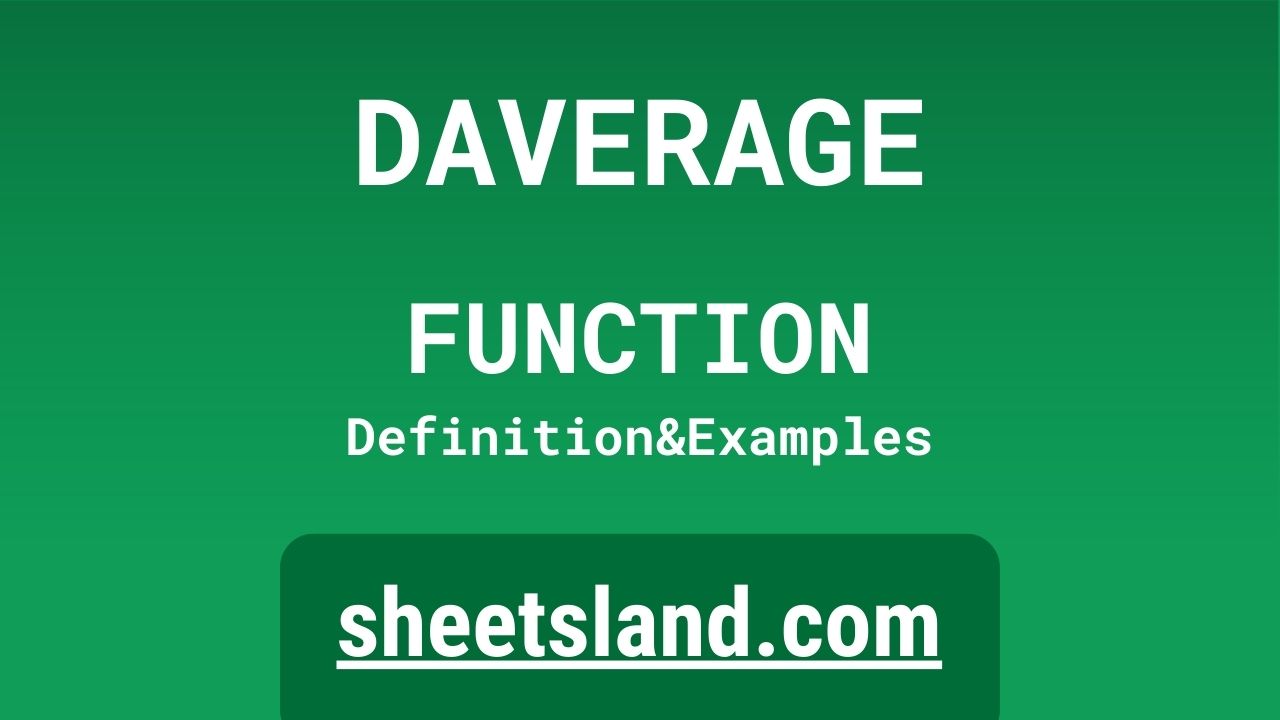The DAVERAGE function in Google Sheets is a powerful tool that allows users to quickly and easily find the average of a column or range of cells that match specific criteria. This function is useful for a wide range of applications, including analyzing data in a spreadsheet, creating pivot tables, and making calculations based on specific conditions.
In this blog post, we will introduce the DAVERAGE function and provide some examples of how it can be used in Google Sheets.
Table of Contents
Definition of DAVERAGE Function
The DAVERAGE function in Google Sheets calculates the average of a column or range of cells that meet specified criteria. This function takes three arguments: a database, a field, and criteria. The database is the range of cells that contains the data to be averaged, the field is the column within the database to average, and the criteria are the conditions that must be met for a cell to be included in the average calculation. The DAVERAGE function returns the average of the specified field in the database that meets the specified criteria.
Syntax of DAVERAGE Function
The syntax of the DAVERAGE function in Google Sheets is:
=DAVERAGE(database, field, criteria)
where database is the range of cells containing the data to be averaged, field is the column within the database to average, and criteria are the conditions that must be met for a cell to be included in the average calculation. For example:
=DAVERAGE(A1:C10, 2, "Age > 30")
This formula calculates the average of the values in the second column (Age) of the database in the range A1:C10, but only includes cells where the value in the Age column is greater than 30.
Note that database, field, and criteria must be provided as arguments to the function in the specified order.
Examples of DAVERAGE Function
The DAVERAGE function in Google Sheets allows users to find the average of specified values in a given database based on certain criteria. This function is useful when you have a large dataset and want to quickly find the average of a specific subset of the data. Here are a few examples of how to use the DAVERAGE function in Google Sheets:
- To find the average salary of all employees with the job title “Manager”, you can use the following formula:
=DAVERAGE(A1:D10, "Salary", A1:D10, "Job Title", "Manager")
In this example, the first argument (A1:D10) specifies the range of cells that contains the data for all employees, the second argument (“Salary”) specifies the column that contains the salary data, the third argument (A1:D10) specifies the range of cells that contains the data for the job titles, and the fourth argument (“Job Title”) specifies the column that contains the job titles. The final argument (“Manager”) specifies the criteria for which we want to find the average salary, in this case, only employees with the job title “Manager”.
- To find the average price of all products with the category “Clothing”, you can use the following formula:
=DAVERAGE(A1:D10, "Price", A1:D10, "Category", "Clothing")
In this example, the first argument (A1:D10) specifies the range of cells that contains the data for all products, the second argument (“Price”) specifies the column that contains the price data, the third argument (A1:D10) specifies the range of cells that contains the data for the categories, and the fourth argument (“Category”) specifies the column that contains the categories. The final argument (“Clothing”) specifies the criteria for which we want to find the average price, in this case, only products with the category “Clothing”.
- To find the average rating of all movies with a release date in the year 2020, you can use the following formula:
=DAVERAGE(A1:D10, "Rating", A1:D10, "Release Date", "2020")
In this example, the first argument (A1:D10) specifies the range of cells that contains the data for all movies, the second argument (“Rating”) specifies the column that contains the rating data, the third argument (A1:D10) specifies the range of cells that contains the data for the release dates, and the fourth argument (“Release Date”) specifies the column that contains the release dates. The final argument (“2020”) specifies the criteria for which we want to find the average rating, in this case, only movies with a release date in the year 2020.
Use Case of DAVERAGE Function
The DAVERAGE function in Google Sheets is a useful tool for finding the average of selected cells in a database. This function is particularly useful when you need to find the average of specific data that meets certain criteria. Here are a few examples of how you might use the DAVERAGE function in real life:
- You’re a sales manager and want to find the average sales of all your sales reps who are based in the western region. To do this, you can use the DAVERAGE function to only consider sales reps from the western region when calculating the average.
- You’re a HR manager and want to find the average salary of all employees who have been with the company for more than 5 years. To do this, you can use the DAVERAGE function to only consider employees who have been with the company for more than 5 years when calculating the average.
- You’re a product manager and want to find the average customer satisfaction rating for a specific product. To do this, you can use the DAVERAGE function to only consider ratings for that specific product when calculating the average.
Limitations of DAVERAGE Function
The DAVERAGE function in Google Sheets is used to find the average of a range of cells that meet a specified criteria. This function has some limitations, including the fact that it can only be used with data in a table or cell range that has been formatted as a table. Additionally, the function only works with numerical data, and cannot be used with text or other data types. Finally, the function only works with a single criteria, and cannot be used to calculate an average based on multiple criteria.
Commonly Used Functions Along With DAVERAGE
DAVERAGE is a function in Google Sheets that is used to calculate the average of selected data in a specified database or table that matches certain criteria. It is commonly used in combination with other functions in Google Sheets to help organize and analyze data. Some of the commonly used functions along with DAVERAGE are:
- COUNT: This function is used to count the number of cells in a range that contain numbers.
- SUM: This function is used to add the numbers in a range of cells.
- IF: This function is used to specify a condition, and depending on whether the condition is met, return one value if the condition is met, and another value if the condition is not met.
Here is an example of how to use DAVERAGE along with these other functions:
Suppose you have a dataset in Google Sheets with columns for “ID”, “Region”, and “Sales”. You want to calculate the average sales for a specific region. Here’s how you can use DAVERAGE to do this:
- Select the cell where you want the result to appear.
- Type the following formula:
=DAVERAGE(A1:C10, "Sales", B1:B10, "Region", "East")
This formula will calculate the average of the values in the “Sales” column (column C) for the rows where the value in the “Region” column (column B) is “East”. The result will be displayed in the selected cell.
Note: In this example, the range A1:C10 represents the entire dataset, and B1:B10 represents the range of cells in the “Region” column. You should adjust these ranges to match your own data.
Summary
The DAVERAGE function in Google Sheets is a useful tool for organizing and analyzing data. It allows you to calculate the average of selected data in a specified database or table that matches certain criteria. This can help you make informed decisions based on your data.
To use the DAVERAGE function, you will need to specify the range of cells that contains your data, the column that contains the values you want to average, the range of cells that contains the criteria, the column that contains the criteria, and the specific criteria that you want to match.
Overall, the DAVERAGE function is a powerful and versatile tool that can help you organize and analyze your data in Google Sheets. We encourage you to try using the DAVERAGE function in your own Google Sheets to see the benefits for yourself.
Video: DAVERAGE Function
In this video, you will see how to use DAVERAGE function. Be sure to watch the video to understand the usage of DAVERAGE formula.