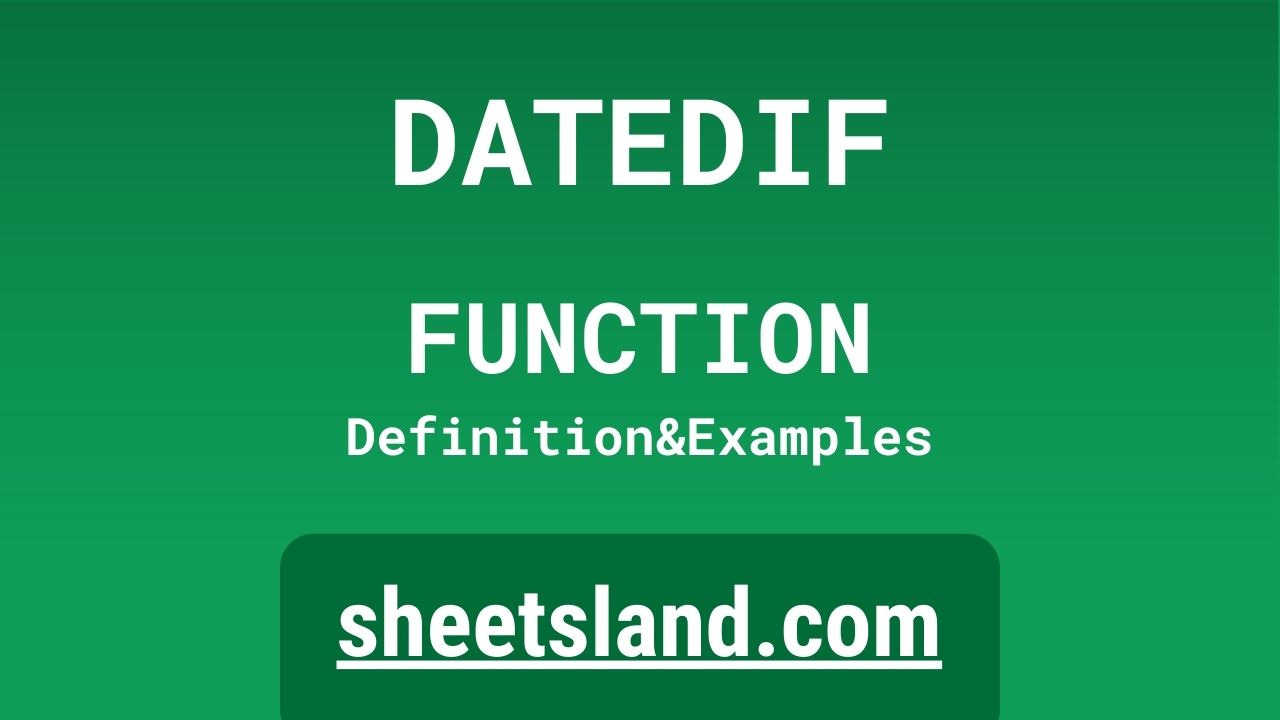Are you looking for an easy way to calculate the number of days, months, or years between two dates in Google Sheets? The DATEDIF function is here to help! This handy little function allows you to quickly and easily calculate the difference between two dates using a variety of different time units.
Whether you’re tracking the progress of a project, calculating how long it’s been since an event occurred, or simply trying to figure out how old someone is, the DATEDIF function can help you get the information you need. With just a few simple arguments, you can use this function to calculate the difference between two dates in the units that matter to you.
In this blog post, we’ll take a closer look at the DATEDIF function and show you how to use it in your own Google Sheets. We’ll provide examples and explain the syntax of the function, so you can start using it right away. Let’s get started!
Table of Contents
Definition of DATEDIF Function
The DATEDIF function in Google Sheets is a tool for calculating the difference between two dates using a variety of different time units. This function takes three arguments: the start date, the end date, and the unit of time to use for the calculation (such as “years” or “months”). The function returns the difference between the two dates in the specified time units. For example, you could use this function to calculate the number of days, months, or years between two dates.
Syntax of DATEDIF Function
The syntax of the DATEDIF function in Google Sheets is as follows:
=DATEDIF(start_date, end_date, unit)
where:
- start_date is the start date for the calculation. This can be a cell reference or a date value in the format YYYY-MM-DD.
- end_date is the end date for the calculation. This can be a cell reference or a date value in the format YYYY-MM-DD.
- unit is the unit of time to use for the calculation. This can be one of the following values: “Y” for years, “M” for months, “D” for days, “MD” for the number of days in the month of the start date, “YM” for the number of months between the start and end dates, “YD” for the number of days between the start and end dates.
For example, the formula DATEDIF(A1, B1, “Y”) would calculate the number of years between the date in cell A1 and the date in cell B1.
Examples of DATEDIF Function
Here are three examples of how to use the DATEDIF function in Google Sheets:
- Calculate the number of days between two dates:
Suppose you have two dates in cells A1 and B1, and you want to calculate the number of days between them. You can use the following formula:=DATEDIF(A1, B1, "D")
This formula will return the number of days between the two dates.
- Calculate the number of months between two dates:
Suppose you have two dates in cells A1 and B1, and you want to calculate the number of months between them. You can use the following formula:=DATEDIF(A1, B1, "M")
This formula will return the number of months between the two dates.
- Calculate the number of years between two dates:
Suppose you have two dates in cells A1 and B1, and you want to calculate the number of years between them. You can use the following formula:=DATEDIF(A1, B1, "Y")
This formula will return the number of years between the two dates.
Note that the DATEDIF function is not precise for calculating differences between two dates that are more than one year apart. In such cases, it is better to use the NETWORKDAYS function or a custom formula.
Use Case of DATEDIF Function
Here are some real-life examples of using the DATEDIF function in Google Sheets:
- Calculating the age of a person:
Suppose you have a list of people’s names and their birth dates in a Google Sheets document, and you want to calculate their ages. You can use the DATEDIF function to do this. For example, if the birth date for the first person is in cell A1 and today’s date is in cell B1, you can use the following formula to calculate the person’s age in years:=DATEDIF(A1, B1, "Y")
This formula will return the number of years between the person’s birth date and today’s date.
- Calculating the number of days between two dates:
Suppose you have two dates in cells A1 and B1, and you want to calculate the number of days between them. You can use the DATEDIF function to do this. For example, the following formula will return the number of days between the two dates:=DATEDIF(A1, B1, "D")
Calculating the number of months between two dates:
Suppose you have two dates in cells A1 and B1, and you want to calculate the number of months between them. You can use the DATEDIF function to do this. For example, the following formula will return the number of months between the two dates:=DATEDIF(A1, B1, "M")
- Calculating the number of years and months between two dates:
Suppose you have two dates in cells A1 and B1, and you want to calculate the number of years and months between them. You can use the DATEDIF function to do this. For example, the following formula will return the number of years and months between the two dates:=DATEDIF(A1, B1, "YM")
Note that the DATEDIF function is not precise for calculating differences between two dates that are more than one year apart. In such cases, it is better to use the NETWORKDAYS function or a custom formula.
Limitations of DATEDIF Function
One limitation of the DATEDIF function in Google Sheets is that it is not precise for calculating differences between two dates that are more than one year apart. This is because the function only takes into account the year, month, and day of the dates, and does not consider the actual number of days in each month or leap years.
Another limitation of the DATEDIF function is that it only returns the difference between two dates in years, months, or days. It does not provide the option to calculate the difference in weeks or hours, for example.
Additionally, the DATEDIF function is not available in all versions of Excel, so if you are using Excel instead of Google Sheets, you may not be able to use this function. In such cases, you can use the NETWORKDAYS function or a custom formula to calculate the difference between two dates.
Commonly Used Functions Along With DATEDIF
Some commonly used functions that can be used along with the DATEDIF function in Google Sheets are:
- The TODAY function, which returns the current date as a date value. This can be useful when calculating the difference between a specific date and the current date. For example, you can use the formula =DATEDIF(TODAY(), A1, “Y”) to calculate the number of years between the current date and the date in cell A1.
- The NOW function, which returns the current date and time as a date-time value. This can be useful when you want to calculate the difference between two specific dates and times. For example, you can use the formula =DATEDIF(A1, B1, “Y”) to calculate the number of years between the date and time in cell A1 and the date and time in cell B1.
- The MONTH function, which returns the month of a date as a number from 1 to 12. This can be useful when you want to calculate the difference between two dates in months, but only want to consider full months. For example, you can use the formula =DATEDIF(A1, B1, “M”) – MONTH(A1) + MONTH(B1) to calculate the number of full months between the dates in cells A1 and B1.
- The DAY function, which returns the day of a date as a number from 1 to 31. This can be useful when you want to calculate the difference between two dates in days, but only want to consider full days. For example, you can use the formula =DATEDIF(A1, B1, “D”) – DAY(A1) + DAY(B1) to calculate the number of full days between the dates in cells A1 and B1.
Summary
The DATEDIF function is a useful tool in Google Sheets for calculating the difference between two dates. It allows you to specify the unit of time you want to use for the calculation, such as years, months, or days. This can be useful for a variety of applications, such as calculating the age of a person or the duration of an event. To use the DATEDIF function, simply enter the start date, end date, and unit of time as arguments. Try using the DATEDIF function in your own Google Sheets to see how it can help you with date calculations.
Video: DATEDIF Function
In this video, you will see how to use DATEDIF function. Be sure to watch the video to understand the usage of DATEDIF formula.