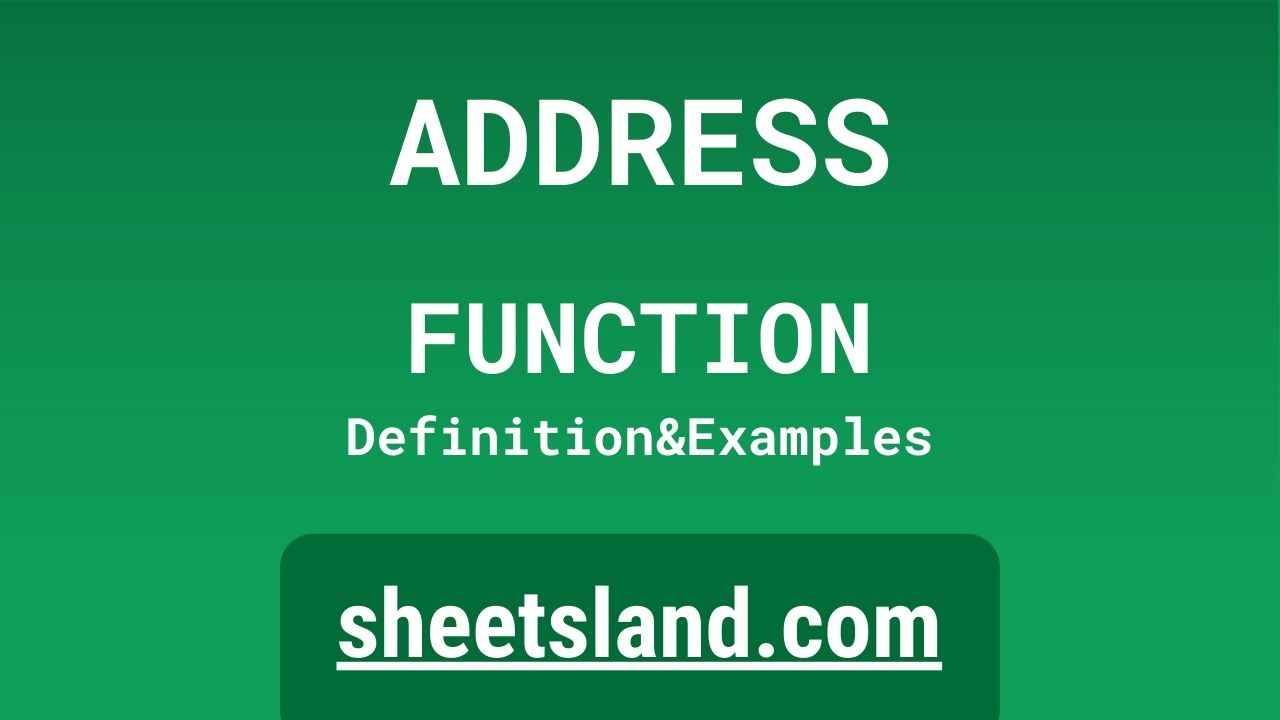The ADDRESS formula in Google Sheets is a handy tool that can be used to generate a cell address (such as A1, B2, etc.) based on a given row and column number. This can be useful in a variety of situations, such as when you want to reference a cell in a formula but don’t want to manually type out the cell address. The syntax for the ADDRESS formula is =ADDRESS(row_num, column_num, [abs_num], [a1], [sheet_text]), where the row_num and column_num arguments specify the row and column of the cell that you want to generate the address for. Give it a try and see how it can help you quickly and easily generate cell addresses in your own Google Sheets!
Table of Contents
Definition of ADDRESS Function
The ADDRESS function in Google Sheets is a built-in function that can be used to generate a cell address (such as A1, B2, etc.) based on a given row and column number. This function takes the following arguments: row_num, column_num, abs_num, a1, and sheet_text. The row_num and column_num arguments are required and specify the row and column of the cell that you want to generate the address for. The abs_num argument is optional and specifies whether to use absolute or relative cell references. The a1 argument is also optional and specifies whether to use the A1 or R1C1 reference style. And the sheet_text argument is optional and specifies the name of the sheet to include in the cell address.
Syntax of ADDRESS Function
The syntax for the ADDRESS function in Google Sheets is as follows:
=ADDRESS(row_num, column_num, [abs_num], [a1], [sheet_text])
In this syntax, the row_num and column_num arguments are required and specify the row and column of the cell that you want to generate the address for. The abs_num argument is optional and specifies whether to use absolute or relative cell references. The a1 argument is also optional and specifies whether to use the A1 or R1C1 reference style. And the sheet_text argument is optional and specifies the name of the sheet to include in the cell address.
For example, to generate the cell address for the cell at row 1 and column 1 in the current sheet, using the A1 reference style and absolute cell references, you could use the following formula:
=ADDRESS(1, 1, 1, 1)
This would generate the cell address $A$1, which you could then use in other formulas or functions.
Examples of ADDRESS Function
- To generate the cell address for the cell at row 1 and column 1 in the current sheet, using the A1 reference style and absolute cell references, you could use the following formula:
- =ADDRESS(1, 1, 1, 1) This would generate the cell address $A$1, which you could then use in other formulas or functions.
- To generate the cell address for the cell at row 5 and column 3 in the current sheet, using the R1C1 reference style and relative cell references, you could use the following formula:
- =ADDRESS(5, 3, 0, 0) This would generate the cell address R[5]C[3], which you could then use in other formulas or functions.
- To generate the cell address for the cell at row 2 and column 4 in a sheet named “Sheet1”, using the A1 reference style and absolute cell references, you could use the following formula:
- =ADDRESS(2, 4, 1, 1, “Sheet1”) This would generate the cell address Sheet1!$D$2, which you could then use in other formulas or functions.
Use Case of ADDRESS Function
Here are a few potential real-life examples of using the ADDRESS function in Google Sheets:
- A project manager could use the ADDRESS function to generate cell addresses for specific tasks in a project plan, and then use those addresses in formulas to calculate the total number of tasks, the total duration of the project, etc. For example, the project manager could use the following formula to calculate the total number of tasks:
- =COUNT(ADDRESS(2, 1):ADDRESS(10, 1)) This would generate the cell range A2:A10 using the ADDRESS function, and then use the COUNT function to count the number of cells in that range.
- A finance manager could use the ADDRESS function to generate cell addresses for specific financial data in a budget spreadsheet, and then use those addresses in formulas to calculate the total revenue, total expenses, etc. For example, the finance manager could use the following formula to calculate the total revenue:
- =SUM(ADDRESS(2, 2):ADDRESS(10, 2)) This would generate the cell range B2:B10 using the ADDRESS function, and then use the SUM function to add up all the values in that range.
- A data analyst could use the ADDRESS function to generate cell addresses for specific data in a large dataset, and then use those addresses in formulas to calculate summary statistics, such as the average, minimum, and maximum values. For example, the data analyst could use the following formula to calculate the average value of a particular variable:
- =AVERAGE(ADDRESS(2, 3):ADDRESS(10, 3)) This would generate the cell range C2:C10 using the ADDRESS function, and then use the AVERAGE function to calculate the average of all the values in that range.
Limitations of ADDRESS Function
There are a few limitations of the ADDRESS function in Google Sheets that you should be aware of:
- The ADDRESS function can only generate cell addresses based on the row and column numbers that are specified in the arguments, so it cannot generate addresses for cells that are located in a different sheet or workbook.
- The ADDRESS function is limited to generating cell addresses using the A1 or R1C1 reference style, and does not support other reference styles such as R[1]C[1].
- The ADDRESS function cannot generate cell addresses for named ranges or tables, and will return an error if you try to use it with these types of references.
- The ADDRESS function does not have the ability to perform any calculations or manipulate the data in the cells that it generates addresses for. It simply returns the cell address as a text value, which can then be used in other formulas or functions.
Overall, the ADDRESS function is a useful tool for generating cell addresses in Google Sheets, but it has its limitations and may not be suitable for all situations.
Commonly Used Functions Along With ADDRESS
There are several commonly used functions in Google Sheets that are often used along with the ADDRESS function. Some examples of these functions include:
- The SUM and AVERAGE functions, which can be used to perform mathematical operations on the data in the cells that the ADDRESS function generates addresses for. For example, you could use the ADDRESS function to generate a cell range, and then use the SUM or AVERAGE function to calculate the total or average value of that range.
- The COUNT and COUNTIF functions, which can be used to count the number of cells in a range that meet certain criteria. For example, you could use the ADDRESS function to generate a cell range, and then use the COUNT or COUNTIF function to count the number of cells in that range that contain a certain value or meet certain conditions.
- The MIN and MAX functions, which can be used to find the minimum and maximum values in a range of cells. For example, you could use the ADDRESS function to generate a cell range, and then use the MIN or MAX function to find the minimum or maximum value in that range.
- The OFFSET function, which can be used to return a range of cells that is offset from a starting cell by a specified number of rows and columns. This can be useful in combination with the ADDRESS function when you want to generate a cell address that is not at the exact intersection of a row and column.
These are just a few examples of commonly used functions that are often used in conjunction with the ADDRESS function in Google Sheets.
Summary
The ADDRESS function in Google Sheets is a useful tool for generating cell addresses based on a given row and column number. The syntax for the ADDRESS function is =ADDRESS(row_num, column_num, [abs_num], [a1], [sheet_text]), where the row_num and column_num arguments specify the row and column of the cell that you want to generate the address for. The abs_num, a1, and sheet_text arguments are optional and can be used to specify the type of cell reference and the sheet name to include in the cell address.
Some potential real-life examples of using the ADDRESS function include generating addresses for specific tasks in a project plan, calculating financial data in a budget spreadsheet, or analyzing data in a large dataset. However, it’s important to be aware of the limitations of the ADDRESS function, such as its inability to generate addresses for cells in different sheets or workbooks.
Overall, the ADDRESS function is a valuable tool for generating cell addresses in Google Sheets, and we encourage readers to try using it in their own spreadsheets to see how it can help with their own calculations and analyses.
Video: ADDRESS Function
In this video, you will see how to use ADDRESS function. Be sure to watch the video to understand the usage of ADDRESS formula.