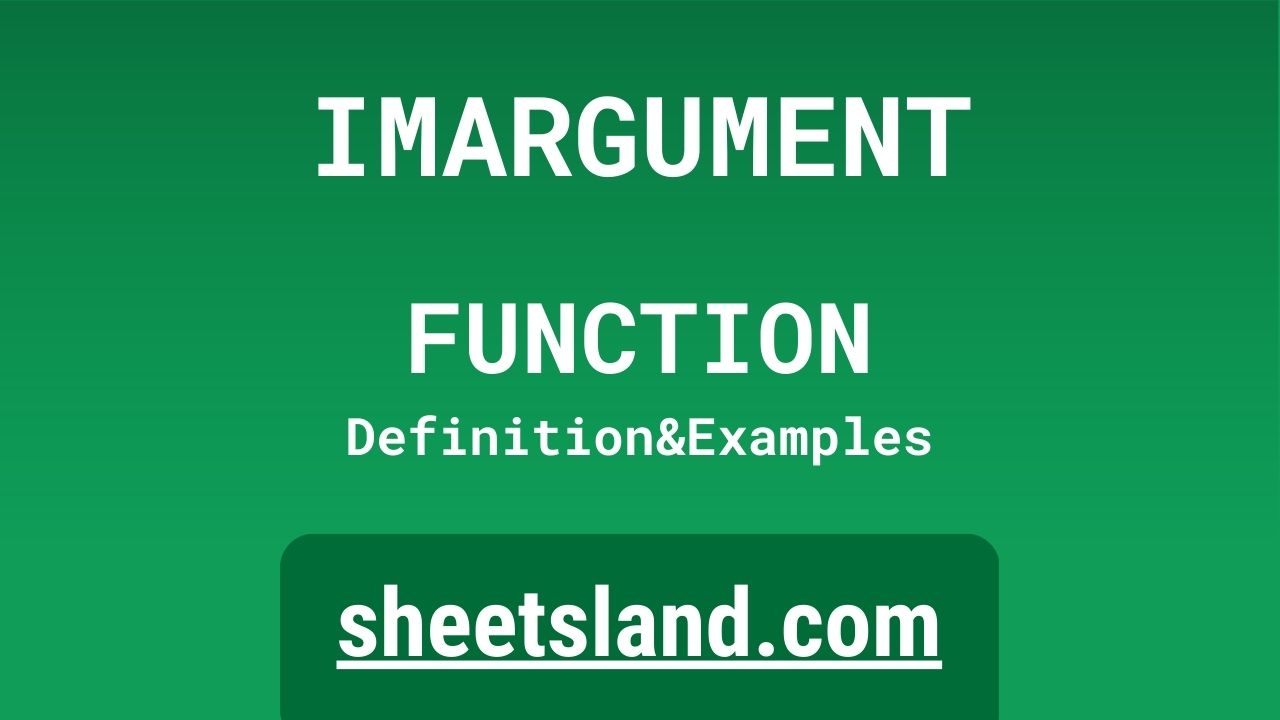Today, we’re going to be discussing the IMARGUMENT function in Google Sheets. This function is an incredibly useful tool that allows you to find the argument of a complex number in Google Sheets. If you’re not familiar with complex numbers or the concept of an argument, don’t worry! We’ll be explaining everything in detail so that you can confidently use this function in your own spreadsheet projects.
So, what exactly does the IMARGUMENT function do? In a nutshell, it returns the argument of a complex number in radians. A complex number is a number that can be written in the form a+bi, where a and b are real numbers and i is the imaginary unit. The argument of a complex number is the angle between the positive x-axis and the line connecting the origin to the complex number in the complex plane. Essentially, it’s a measure of how far a complex number is from the origin, expressed in radians.
Table of Contents
Definition of IMARGUMENT Function
The IMARGUMENT function in Google Sheets is a built-in function that returns the argument of a complex number in radians. It takes a single argument, which is the complex number for which you want to find the argument. The syntax for the IMARGUMENT function is: IMARGUMENT(complex_number). The function returns the argument of the complex number in radians, which is a value between -π and π. If the complex number is a real number, the function will return 0. If the complex number is not a valid complex number, the function will return the #VALUE! error. The IMARGUMENT function is a useful tool for working with complex numbers in Google Sheets and can be used in a variety of spreadsheet applications.
Syntax of IMARGUMENT Function
The syntax for the IMARGUMENT function in Google Sheets is:
=IMARGUMENT(complex_number)
This function takes a single argument, which is the complex number for which you want to find the argument. The complex number can be entered directly into the function as a string, or it can be a cell reference that contains a complex number.
Here’s an example of how you might use the IMARGUMENT function in a formula:
=IMARGUMENT("3+4i")This formula would return the argument of the complex number 3+4i, which is approximately 0.93.
It’s important to note that the complex number must be entered as a string, with the real and imaginary parts separated by a “+” or “-” sign and “i” representing the imaginary unit. If the complex number is not entered in this format, the function will return an error.
Overall, the IMARGUMENT function is a useful tool for working with complex numbers in Google Sheets and can be used in a variety of spreadsheet applications.
Examples of IMARGUMENT Function
Here are three examples of how you can use the IMARGUMENT function in Google Sheets:
- Find the argument of a complex number:
Suppose you have a list of complex numbers in a range of cells and you want to find the argument of each one. You can use the IMARGUMENT function to do this. For example, the formula:=IMARGUMENT(A1)
would return the argument of the complex number in cell A1, assuming that cell A1 contains a valid complex number.
- Use the IMARGUMENT function in a conditional formula:
You can also use the IMARGUMENT function in a conditional formula to perform different actions based on the argument of a complex number. For example, the formula:=IF(IMARGUMENT(A1)>0, "Positive", "Negative")
would return “Positive” if the argument of the complex number in cell A1 is greater than 0, and “Negative” if it is less than or equal to 0.
- Use the IMARGUMENT function in combination with other functions:
You can use the IMARGUMENT function in combination with other functions to perform more complex calculations involving complex numbers. For example, the formula:=IMARGUMENT(A1)+IMARGUMENT(B1)
would add the arguments of the complex numbers in cells A1 and B1.
These are just a few examples of how you can use the IMARGUMENT function in Google Sheets. There are many other ways you can use this function to work with complex numbers in your spreadsheets.
Use Case of IMARGUMENT Function
Here are a few real-life examples of how you might use the IMARGUMENT function in Google Sheets:
- Analyzing data in the complex plane:
Suppose you have a set of data that consists of complex numbers, and you want to analyze the distribution of the data in the complex plane. You can use the IMARGUMENT function to find the argument of each complex number, and then use this information to create a scatter plot or histogram showing the distribution of the data. - Solving equations involving complex numbers:
The IMARGUMENT function can also be useful when solving equations involving complex numbers. For example, suppose you want to find the values of x that satisfy the equation x^2 + 1 = 0. One solution is x = i, which is a complex number with an argument of π/2. You can use the IMARGUMENT function to check that the argument of the complex number x is indeed π/2. - Creating visualizations of complex functions:
Suppose you have a complex function that you want to visualize. You can use the IMARGUMENT function to find the argument of the function at different points, and then use this information to create a color map or contour plot showing the distribution of the argument over the domain of the function.
These are just a few examples of how you might use the IMARGUMENT function in real-life scenarios. There are many other applications for this function in fields such as engineering, physics, and mathematics.
Limitations of IMARGUMENT Function
There are a few limitations of the IMARGUMENT function in Google Sheets that you should be aware of:
- The function only works with complex numbers: The IMARGUMENT function is designed to work with complex numbers, which are numbers that can be written in the form a+bi, where a and b are real numbers and i is the imaginary unit. If you try to use the function with a real number or any other type of value, it will return an error.
- The function only returns the argument in radians: The IMARGUMENT function returns the argument of a complex number in radians, which is a unit of angle measure. If you want to express the argument in degrees, you’ll need to use an additional function or formula to convert the radians to degrees.
- The function can return an error if the complex number is not valid: The IMARGUMENT function will return an error if the complex number is not written in the correct format. The complex number must be entered as a string, with the real and imaginary parts separated by a “+” or “-” sign and “i” representing the imaginary unit. If the complex number is not entered in this format, the function will return the #VALUE! error.
Overall, the IMARGUMENT function is a useful tool for working with complex numbers in Google Sheets, but it does have some limitations that you should be aware of when using it.
Commonly Used Functions Along With IMARGUMENT
Here is a list of commonly used functions that can be used along with the IMARGUMENT function in Google Sheets:
- IMREAL: The IMREAL function returns the real part of a complex number. You can use this function in combination with the IMARGUMENT function to find both the real and imaginary parts of a complex number. For example, the formula:
=IMREAL(A1)+IMARGUMENT(A1)
would return the real part of the complex number in cell A1, followed by the argument of the complex number in radians.
- IMAGINARY: The IMAGINARY function returns the imaginary part of a complex number. You can use this function in combination with the IMARGUMENT function to find both the real and imaginary parts of a complex number. For example, the formula:
=IMAGINARY(A1)+IMARGUMENT(A1)
would return the imaginary part of the complex number in cell A1, followed by the argument of the complex number in radians.
- IMCONJUGATE: The IMCONJUGATE function returns the conjugate of a complex number. You can use this function in combination with the IMARGUMENT function to find the conjugate of a complex number and its argument. For example, the formula:
=IMCONJUGATE(A1)+IMARGUMENT(A1)
would return the conjugate of the complex number in cell A1, followed by the argument of the complex number in radians.
- IMCOS: The IMCOS function returns the cosine of a complex number. You can use this function in combination with the IMARGUMENT function to find the cosine of a complex number and its argument. For example, the formula:
=IMCOS(A1)+IMARGUMENT(A1)
would return the cosine of the complex number in cell A1, followed by the argument of the complex number in radians.
These are just a few examples of how you can use these functions in combination with the IMARGUMENT function in Google Sheets. There are many other functions that you can use to work with complex numbers in your spreadsheets.
Summary
In summary, the IMARGUMENT function in Google Sheets is a useful tool for working with complex numbers. It allows you to find the argument of a complex number in radians, which is the angle between the positive x-axis and the line connecting the origin to the complex number in the complex plane. The function takes a single argument, which is the complex number for which you want to find the argument, and returns a value between -π and π. If the complex number is a real number, the function will return 0. If the complex number is not a valid complex number, the function will return the #VALUE! error.
There are many ways you can use the IMARGUMENT function in your own Google Sheets projects, such as analyzing data in the complex plane, solving equations involving complex numbers, and creating visualizations of complex functions. You can also use the IMARGUMENT function in combination with other functions, such as IMREAL, IMAGINARY, IMCONJUGATE, and IMCOS, to perform more complex calculations involving complex numbers.
We encourage you to try using the IMARGUMENT function in your own Google Sheets and see how it can make working with complex numbers easier and more efficient. Whether you’re a student, researcher, or professional, the IMARGUMENT function is a valuable tool to have in your spreadsheet toolkit.
Video: IMARGUMENT Function
In this video, you will see how to use IMARGUMENT function. We suggest you to watch the video to understand the usage of IMARGUMENT formula.