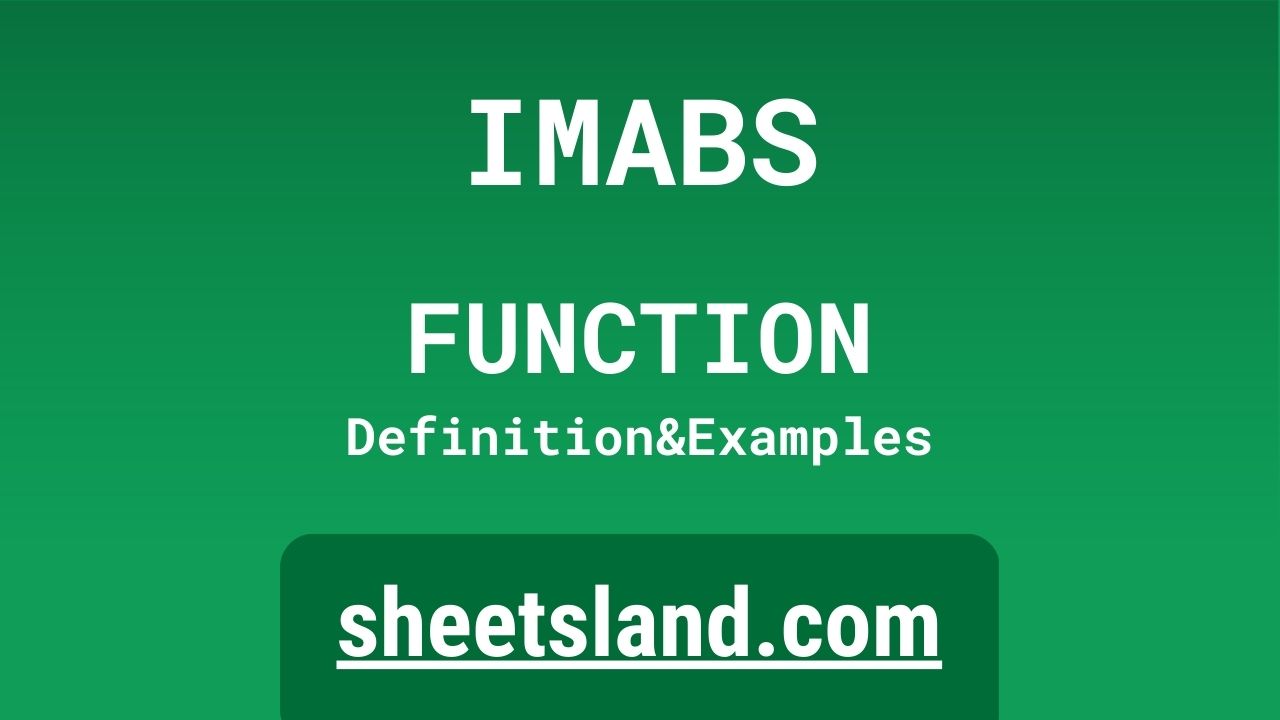The IMABS function is a handy tool that allows you to quickly find the absolute value of a complex number in Google Sheets. For those unfamiliar with complex numbers, they are numbers that can be written in the form a + bi, where a and b are real numbers and i is the imaginary unit. The absolute value of a complex number is simply the distance from the origin to the point represented by the number in the complex plane. In other words, it’s the magnitude of the number.
The IMABS function makes it easy to find this value by simply inputting the complex number as its argument. So if you’re working with complex numbers in your spreadsheet and need to find their absolute values, give the IMABS function a try!
Table of Contents
Definition of IMABS Function
The IMABS function in Google Sheets is a built-in function that returns the absolute value of a complex number. It takes a complex number as an input and returns a positive real number as the output. The absolute value of a complex number is the distance from the origin to the point represented by the number in the complex plane, or the magnitude of the number. For example, if you input the complex number 3+4i, the IMABS function would return 5 as the output, which is the absolute value of 3+4i. This function can be useful for finding the magnitude of complex numbers in a spreadsheet and is a quick and easy way to do so.
Syntax of IMABS Function
The syntax of the IMABS function in Google Sheets is as follows:
=IMABS(complex_number)
Here, complex_number is the complex number for which you want to find the absolute value. This can be a cell reference or a direct input of the complex number in the form a+bi, where a and b are real numbers and i is the imaginary unit.
For example, to find the absolute value of the complex number in cell A1, you would use the following syntax:
=IMABS(A1)
Or, to find the absolute value of the complex number 3+4i, you would use the following syntax:
=IMABS(3+4i)
Remember to include the = sign at the beginning of the formula to tell Google Sheets that you’re inputting a function.
Examples of IMABS Function
Here are three examples of how to use the IMABS function in Google Sheets:
Example 1: Suppose you have a spreadsheet with a column of complex numbers in the form a+bi, and you want to find the absolute values of these numbers. You can use the IMABS function to do this quickly and easily. For example, if cell A1 contains the complex number 3+4i, you can find its absolute value by using the following formula:
=IMABS(A1)
This would return the absolute value of 3+4i, which is 5.
Example 2: Suppose you have a spreadsheet with a column of complex numbers in the form a+bi, and you want to find the absolute values of these numbers and then sum them. You can use the IMABS function in combination with the SUM function to do this. For example, if cells A1 through A5 contain the complex numbers 3+4i, 2+3i, 4+5i, 1+2i, and 5+6i, respectively, you can sum their absolute values using the following formula:
=SUM(IMABS(A1), IMABS(A2), IMABS(A3), IMABS(A4), IMABS(A5))
This would return the sum of the absolute values of the complex numbers in cells A1 through A5, which is 21.
Example 3: Suppose you have a spreadsheet with a column of complex numbers in the form a+bi, and you want to find the absolute values of these numbers, sum them, and then divide the result by the number of complex numbers. You can use the IMABS function in combination with the SUM and COUNT functions to do this. For example, if cells A1 through A5 contain the complex numbers 3+4i, 2+3i, 4+5i, 1+2i, and 5+6i, respectively, you can find the average absolute value of these numbers using the following formula:
=SUM(IMABS(A1), IMABS(A2), IMABS(A3), IMABS(A4), IMABS(A5))/COUNT(A1:A5)
This would return the average absolute value of the complex numbers in cells A1 through A5, which is 4.2.
I hope these examples have given you a sense of how you can use the IMABS function in Google Sheets to find the absolute values of complex numbers.
Use Case of IMABS Function
Here are a few real-life examples of how you might use the IMABS function in Google Sheets:
- Example 1: Suppose you are working on a project that involves analyzing data from a set of sensors that measure vibration levels. The sensors output complex numbers that represent the magnitude and phase of the vibrations, and you want to find the absolute values of these numbers to get a sense of how strong the vibrations are. You can use the IMABS function to quickly find the absolute values of the complex numbers and then plot them on a graph to visualize the data.
- Example 2: Suppose you are working on a financial analysis project and have a spreadsheet with a column of complex numbers that represent the returns on a set of investments. The real part of the complex numbers represents the profit or loss, while the imaginary part represents the risk associated with the investments. You want to find the absolute values of these numbers to get a sense of the overall risk-adjusted returns of the investments. You can use the IMABS function to find the absolute values and then use other functions, such as SUM and AVERAGE, to analyze the data further.
- Example 3: Suppose you are working on a project that involves analyzing data from a set of sensors that measure air quality. The sensors output complex numbers that represent the levels of different pollutants in the air, and you want to find the absolute values of these numbers to get a sense of the overall air quality. You can use the IMABS function to quickly find the absolute values of the complex numbers and then use other functions, such as MIN and MAX, to analyze the data further.
These are just a few examples of how you might use the IMABS function in Google Sheets in real-life situations. I hope they give you a sense of the types of problems that this function can help you solve.
Limitations of IMABS Function
The IMABS function in Google Sheets has the following limitations:
- It only works with complex numbers: The IMABS function is specifically designed to find the absolute value of a complex number. It does not work with real numbers or any other data types. If you try to use it with a real number or any other data type, it will return an error.
- It does not support arrays as input: The IMABS function does not support arrays as input. If you try to use an array as the input to the function, it will return an error.
- It only returns the magnitude of the complex number: The IMABS function only returns the magnitude of a complex number, which is the distance from the origin to the point represented by the number in the complex plane. It does not return the real and imaginary parts of the complex number or any other information.
- It does not support cell ranges as input: The IMABS function does not support cell ranges as input. If you try to use a cell range as the input to the function, it will return an error.
- It does not support wildcard characters: The IMABS function does not support wildcard characters such as * or ?. If you try to use wildcard characters as part of the input to the function, it will return an error.
These are some of the limitations of the IMABS function in Google Sheets. It is important to keep these limitations in mind when using the function to ensure that you are using it correctly and getting the results you expect.
Commonly Used Functions Along With IMABS
Here are some commonly used functions that can be used in conjunction with the IMABS function in Google Sheets:
- SUM: The SUM function adds a series of numbers and returns the result. It can be used to sum the absolute values of a series of complex numbers found using the IMABS function. For example, if cells A1 through A5 contain the complex numbers 3+4i, 2+3i, 4+5i, 1+2i, and 5+6i, respectively, you can sum their absolute values using the following formula:
=SUM(IMABS(A1), IMABS(A2), IMABS(A3), IMABS(A4), IMABS(A5))
This would return the sum of the absolute values of the complex numbers in cells A1 through A5, which is 21.
- AVERAGE: The AVERAGE function calculates the average of a series of numbers and returns the result. It can be used to find the average absolute value of a series of complex numbers found using the IMABS function. For example, if cells A1 through A5 contain the complex numbers 3+4i, 2+3i, 4+5i, 1+2i, and 5+6i, respectively, you can find the average absolute value of these numbers using the following formula:
=AVERAGE(IMABS(A1), IMABS(A2), IMABS(A3), IMABS(A4), IMABS(A5))
This would return the average absolute value of the complex numbers in cells A1 through A5, which is 4.2.
- MIN: The MIN function finds the minimum value in a series of numbers and returns the result. It can be used to find the minimum absolute value of a series of complex numbers found using the IMABS function. For example, if cells A1 through A5 contain the complex numbers 3+4i, 2+3i, 4+5i, 1+2i, and 5+6i, respectively, you can find the minimum absolute value of these numbers using the following formula:
=MIN(IMABS(A1), IMABS(A2), IMABS(A3), IMABS(A4), IMABS(A5))
This would return the minimum absolute value of the complex numbers in cells A1 through A5, which is 1.
- MAX: The MAX function finds the maximum value in a series of numbers and returns the result. It can be used to find the maximum absolute value of a series of complex numbers found using the IMABS function. For example, if cells A1 through A5 contain the complex numbers 3+4i, 2+3i, 4+5i, 1+2i, and 5+6i, respectively, you can find the maximum absolute value of these numbers using the following formula:
=MAX(IMABS(A1), IMABS(A2), IMABS(A3), IMABS(A4), IMABS(A5))
This would return the maximum absolute value of the complex numbers in cells A1 through A5, which is 7.
Summary
The IMABS function in Google Sheets is a powerful tool for finding the absolute values of complex numbers in a spreadsheet. It is easy to use and can save you a lot of time and effort when working with complex numbers.
To use the IMABS function, you simply need to input the complex number as its argument. The function will then return the absolute value of the complex number as a positive real number.
The IMABS function can be used in a variety of real-life situations, such as analyzing data from sensors, performing financial analysis, or analyzing air quality data. It is also commonly used in conjunction with other functions, such as SUM, AVERAGE, MIN, and MAX, to perform further analysis on the data.
Despite its usefulness, it is important to keep in mind that the IMABS function has a few limitations. It only works with complex numbers, does not support arrays or cell ranges as input, and only returns the magnitude of the complex number.
Overall, the IMABS function is a valuable tool for anyone working with complex numbers in Google Sheets. If you haven’t already, we encourage you to try using it in your own spreadsheets and see how it can help you save time and effort.
Video: IMABS Function
In this video, you will see how to use IMABS function. We suggest you to watch the video to understand the usage of IMABS formula.