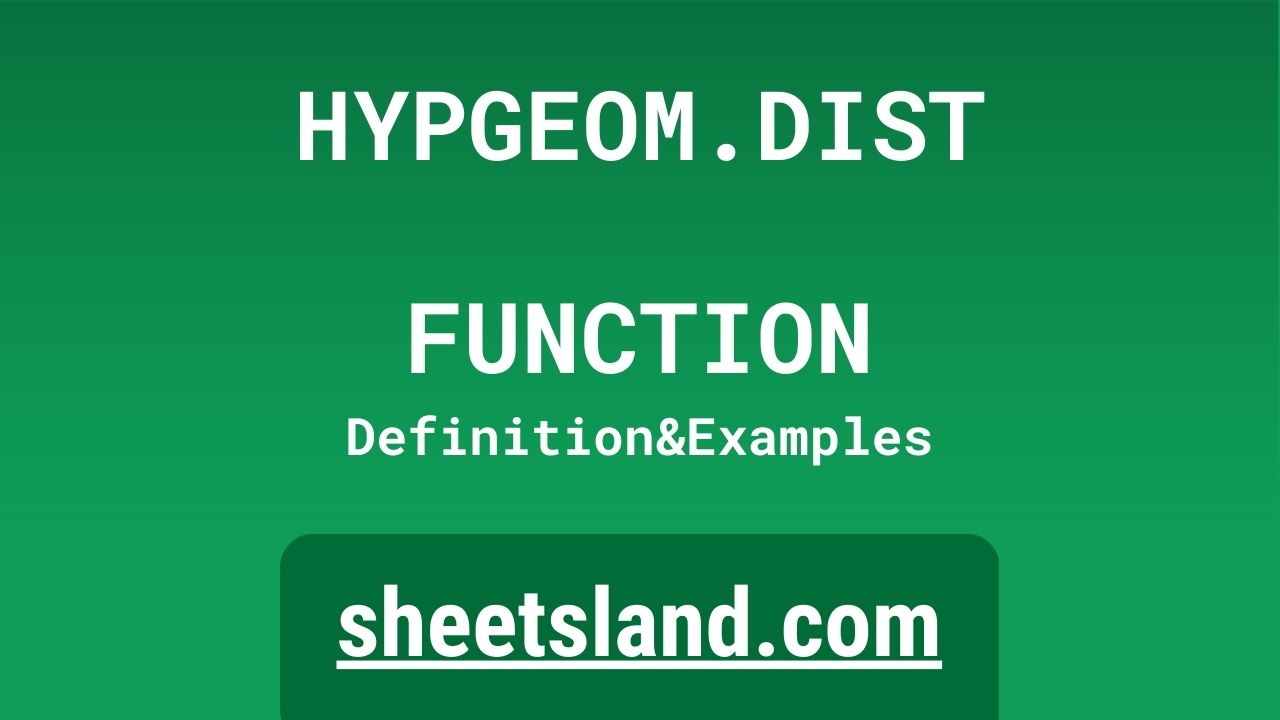HYPGEOM.DIST function is a great way to perform statistical analysis in your spreadsheets, and can be especially useful for those working in fields such as business, finance, or research.
So, what exactly does the HYPGEOM.DIST function do? In short, it calculates the probability of a certain number of successful outcomes in a sample without replacement. This might sound a bit confusing at first, but don’t worry – we’ll break it down and provide some examples to help you understand how it works. Stay tuned for the rest of our blog post to learn more about this useful function!
Table of Contents
Definition of HYPGEOM.DIST Function
The HYPGEOM.DIST function in Google Sheets calculates the probability of a certain number of successful outcomes in a sample without replacement, given the total number of items, the number of successful items, and the number of items drawn from the total. This function can be useful for performing statistical analysis in fields such as business, finance, or research, and can help you understand the probability of a certain number of successful outcomes occurring in a given sample. It is important to note that this function assumes that the sample is drawn without replacement, meaning that each item can only be chosen once.
Syntax of HYPGEOM.DIST Function
The syntax for the HYPGEOM.DIST function in Google Sheets is as follows:
=HYPGEOM.DIST(x, n, M, N, cumulative)
Here is what each of the arguments represents:
- x: The number of successful outcomes in the sample.
- n: The size of the sample.
- M: The total number of successful items.
- N: The total number of items.
- cumulative (optional): A logical value that specifies whether to return the cumulative distribution function. If this argument is set to TRUE, the function will return the cumulative distribution function. If it is set to FALSE, the function will return the probability mass function.
It’s important to note that the arguments for x, n, M, and N must be integers, and that x must be less than or equal to n and M. If any of these conditions are not met, the function will return the #NUM! error.
Here is an example of the HYPGEOM.DIST function in action:
=HYPGEOM.DIST(2, 5, 10, 15, FALSE)
This formula calculates the probability of drawing 2 successful outcomes from a sample of 5 items, given a total of 10 successful items out of 15 total items. The cumulative argument is set to FALSE, so the function will return the probability mass function.
Examples of HYPGEOM.DIST Function
Here are three examples of how you can use the HYPGEOM.DIST function in Google Sheets:
- Calculating the probability of drawing a certain number of successful outcomes from a sample:
Let’s say you have a bag containing 20 marbles, 10 of which are red and 10 of which are green. You want to know the probability of drawing 3 red marbles from a sample of 5 marbles without replacement. You can use the HYPGEOM.DIST function to calculate this probability as follows:=HYPGEOM.DIST(3, 5, 10, 20, FALSE)
This formula calculates the probability of drawing 3 red marbles from a sample of 5 marbles, given a total of 10 red marbles and 20 total marbles.
- Calculating the cumulative probability of drawing a certain number of successful outcomes or fewer from a sample:
Continuing from the previous example, let’s say you now want to know the probability of drawing 3 red marbles or fewer from a sample of 5 marbles without replacement. To do this, you can set the cumulative argument to TRUE as follows:=HYPGEOM.DIST(3, 5, 10, 20, TRUE)
This formula calculates the cumulative probability of drawing 3 red marbles or fewer from a sample of 5 marbles, given a total of 10 red marbles and 20 total marbles.
- Calculating the probability of drawing a certain number of successful outcomes or more from a sample:
To calculate the probability of drawing a certain number of successful outcomes or more from a sample, you can use the 1 – HYPGEOM.DIST formula. For example, to find the probability of drawing 4 or more red marbles from a sample of 5 marbles without replacement, you can use the following formula:=1 - HYPGEOM.DIST(3, 5, 10, 20, TRUE)
This formula calculates the probability of drawing 4 or more red marbles from a sample of 5 marbles, given a total of 10 red marbles and 20 total marbles. The cumulative argument is set to TRUE, so the function will return the cumulative probability of drawing 3 red marbles or fewer. The result is then subtracted from 1 to give the probability of drawing 4 or more red marbles.
Use Case of HYPGEOM.DIST Function
Here are a few real-life examples of using the HYPGEOM.DIST function in Google Sheets:
- Determining the probability of selecting a certain number of successful products from a batch:
Imagine you run a manufacturing company and you have a batch of 100 products, 20 of which are defective. You want to know the probability of selecting 3 defective products from a sample of 10 products without replacement. You can use the HYPGEOM.DIST function to calculate this probability as follows:=HYPGEOM.DIST(3, 10, 20, 100, FALSE)
- Calculating the probability of getting a certain number of correct answers on a multiple choice test:
Suppose you are studying for a multiple choice test that has 20 questions, each with 4 possible answers. You know that there are 5 correct answers among the 20 questions. You want to know the probability of getting 3 correct answers if you randomly guess on all 20 questions. You can use the HYPGEOM.DIST function to calculate this probability as follows:=HYPGEOM.DIST(3, 20, 5, 20, FALSE)
- Estimating the probability of winning a certain number of games in a sports tournament:
Imagine you are a sports coach and you are trying to estimate the probability of winning a certain number of games in a tournament. You know that there are 10 games in the tournament and you have a 50% win rate. You want to know the probability of winning 6 games. You can use the HYPGEOM.DIST function to calculate this probability as follows:=HYPGEOM.DIST(6, 10, 5, 10, FALSE)
In this example, the M argument represents the number of games you are expected to win (5), and the N argument represents the total number of games (10). The x argument represents the number of games you want to win, and the n argument represents the total number of games played.
Limitations of HYPGEOM.DIST Function
There are a few limitations to keep in mind when using the HYPGEOM.DIST function in Google Sheets:
- The function assumes that the sample is drawn without replacement, meaning that each item can only be chosen once. This means that the function may not be accurate if the sample is drawn with replacement, where items can be chosen multiple times.
- The function can only calculate probabilities for integer values of x, n, M, and N. If any of these values are not integers, the function will return the #NUM! error.
- The function can only calculate probabilities for values of x that are less than or equal to n and M. If x is greater than n or M, the function will return the #NUM! error.
- The function can only calculate probabilities for values of n, M, and N that are greater than 0. If any of these values are less than or equal to 0, the function will return the #NUM! error.
- The function can only calculate probabilities for values of x and n that are positive integers. If either of these values are negative or non-integer, the function will return the #NUM! error.
It’s important to keep these limitations in mind when using the HYPGEOM.DIST function in Google Sheets to ensure that you are getting accurate results. If you are unsure whether the function is applicable to your situation, it may be helpful to consult with a statistician or data analyst.
Commonly Used Functions Along With HYPGEOM.DIST
Here are a few commonly used functions that are often used in conjunction with the HYPGEOM.DIST function in Google Sheets:
- IFERROR: This function can be used to handle errors that might occur when using the HYPGEOM.DIST function. For example, if one of the arguments is not a valid input, the HYPGEOM.DIST function will return the #NUM! error. You can use the IFERROR function to specify a custom error message or a default value to display instead of the error.
Here is an example of how to use the IFERROR function with the HYPGEOM.DIST function:=IFERROR(HYPGEOM.DIST(3, 5, 10, 20, FALSE), "Error: Invalid input")
In this example, the IFERROR function checks the result of the HYPGEOM.DIST function and displays the string “Error: Invalid input” if an error occurs.
- SUM: This function can be used to add up the probabilities calculated by the HYPGEOM.DIST function. For example, you might want to find the total probability of drawing a certain number of successful outcomes or fewer from a sample. To do this, you can use the HYPGEOM.DIST function with the cumulative argument set to TRUE, and then use the SUM function to add up the probabilities for a range of values of x.
Here is an example of how to use the SUM function with the HYPGEOM.DIST function:=SUM(HYPGEOM.DIST(A2:A5, 5, 10, 20, TRUE))
- In this example, the SUM function adds up the probabilities calculated by the HYPGEOM.DIST function for the values of x in the range A2:A5. The cumulative argument is set to TRUE, so the function will return the cumulative probability of drawing each value of x or fewer from a sample of 5 items, given a total of 10 successful items and 20 total items.
- MIN and MAX: These functions can be used to find the minimum and maximum values of x for which the probability calculated by the HYPGEOM.DIST function is greater than or equal to a certain threshold. For example, you might want to find the minimum number of successful outcomes you need to draw from a sample in order to have a probability of at least 75%. To do this, you can use the MIN function with the HYPGEOM.DIST function and the MAX function to find the maximum number of successful outcomes you can draw from a sample while still maintaining a probability of at least 75%.
Summary
The HYPGEOM.DIST function in Google Sheets is a useful tool for performing statistical analysis in your spreadsheets. It calculates the probability of a certain number of successful outcomes in a sample without replacement, given the total number of items, the number of successful items, and the number of items drawn from the total. The function has a few limitations, including that it assumes that the sample is drawn without replacement, that it can only calculate probabilities for integer values of x, n, M, and N, and that it can only calculate probabilities for values of x and n that are positive integers.
Despite these limitations, the HYPGEOM.DIST function can be very useful for understanding the probability of a certain number of successful outcomes occurring in a given sample. Whether you are working in business, finance, or research, this function can help you make informed decisions and understand the likelihood of different outcomes. If you haven’t already, we encourage you to try using the HYPGEOM.DIST function in your own Google Sheets to see how it can help you with your statistical analysis.
Video: HYPGEOM.DIST Function
In this video, you will see how to use HYPGEOM.DIST function. We suggest you to watch the video to understand the usage of HYPGEOM.DIST formula.