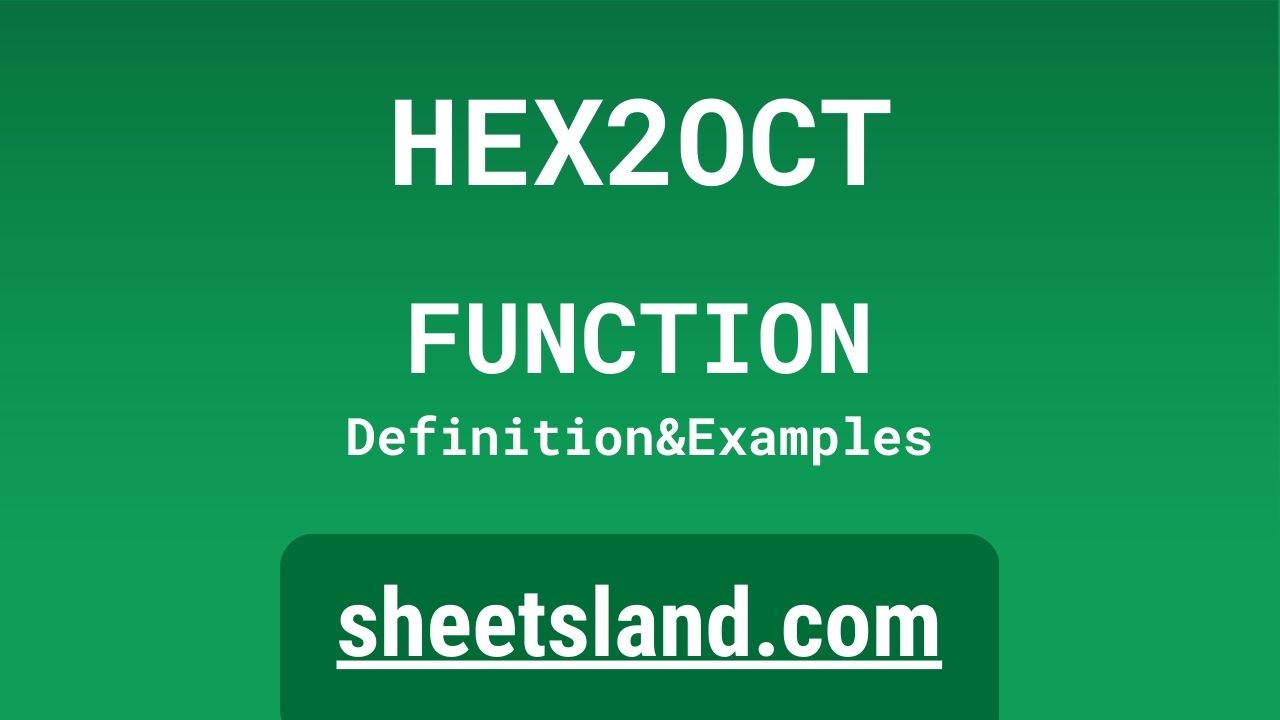If you’re not familiar with HEX2OCT function, don’t worry – we’ll explain everything you need to know.
The HEX2OCT function is a handy tool that allows you to easily convert hexadecimal numbers (base 16) to octal numbers (base 8) in Google Sheets. This can be useful if you’re working with large numbers and want to reduce the number of digits, or if you need to perform calculations with octal numbers and don’t want to do the conversion manually. Whether you’re a beginner or an experienced user of Google Sheets, the HEX2OCT function is a valuable addition to your toolkit. Keep reading to learn more about how to use it!
Table of Contents
Definition of HEX2OCT Function
HEX2OCT is a function in Google Sheets that converts a hexadecimal number to an octal number. Hexadecimal numbers are a base 16 number system that uses the digits 0-9 and the letters A-F to represent values. Octal numbers are a base 8 number system that uses only the digits 0-7. The HEX2OCT function takes a hexadecimal number as its input and returns the equivalent octal number as its output. It can be useful for reducing the number of digits in large numbers, or for performing calculations with octal numbers in Google Sheets.
Syntax of HEX2OCT Function
The syntax for the HEX2OCT function in Google Sheets is:
=HEX2OCT(number)
The number argument is the hexadecimal number that you want to convert to octal. This argument can be a cell reference or a hardcoded value.
Here’s an example of how you might use the HEX2OCT function in a formula:
=HEX2OCT(A1)
This formula converts the hexadecimal number in cell A1 to its equivalent octal number.
Keep in mind that the HEX2OCT function only works with hexadecimal numbers that are positive integers. If the number is negative, contains a decimal point, or is not a hexadecimal number, the function will return an error.
Examples of HEX2OCT Function
Here are three examples of how you can use the HEX2OCT function in Google Sheets:
Example 1: Suppose you have the following hexadecimal number in cell A1: FF You can use the following formula to convert it to octal:
=HEX2OCT(A1)
The result of this formula will be 377, which is the octal equivalent of FF in hexadecimal.
Example 2: Suppose you have the following hexadecimal numbers in cells A1, A2, and A3: 123, 456, and 789 You can use the following formula to convert all three numbers to octal in one go:
=HEX2OCT(A1:A3)
The result of this formula will be an array of octal numbers: 443, 1112, and 1710
Example 3: Suppose you have a hexadecimal number in cell A1 and you want to convert it to octal and then add 1 to the result. You can use the following formula to do that:
=HEX2OCT(A1)+1
This formula will convert the hexadecimal number in cell A1 to octal and then add 1 to the result. For example, if the number in cell A1 is FF, the result of this formula will be 378.
Use Case of HEX2OCT Function
Here are a few real-life examples of how you might use the HEX2OCT function in Google Sheets:
- You are working on a project that involves storing large hexadecimal numbers in a spreadsheet. You want to reduce the number of digits in these numbers, so you decide to use the HEX2OCT function to convert them to octal. This can help make your spreadsheet more organized and easier to read.
- You are creating a financial spreadsheet that tracks expenses in different categories. You want to use octal numbers to represent the categories, but you have the category codes stored as hexadecimal numbers. You can use the HEX2OCT function to quickly convert the hexadecimal codes to octal so you can use them in your formulas.
- You are working on a project that involves programming and you need to convert hexadecimal numbers to octal in your spreadsheet. The HEX2OCT function can save you time and effort by automating this process for you.
- You are working on a spreadsheet that stores data in both hexadecimal and octal formats. You need to perform calculations with both types of numbers, but you don’t want to manually convert between the two formats. The HEX2OCT function can help you seamlessly work with both formats in your formulas.
Limitations of HEX2OCT Function
There are a few limitations to keep in mind when using the HEX2OCT function in Google Sheets:
- The HEX2OCT function only works with positive integers. If the number you are trying to convert is negative, contains a decimal point, or is not a hexadecimal number, the function will return an error.
- The HEX2OCT function does not handle hexadecimal numbers with more than 10 digits. If the number you are trying to convert is too large, the function will return an error.
- The HEX2OCT function does not work with hexadecimal numbers that contain letters other than A-F. If the hexadecimal number contains letters that are not part of the standard hexadecimal alphabet, the function will return an error.
- The HEX2OCT function is not available in all versions of Google Sheets. If you are using an older version of the software, you may not have access to this function.
- The HEX2OCT function does not handle negative octal numbers. If you are trying to convert a negative hexadecimal number to octal, the function will return a positive octal number. You will need to manually apply the negative sign to the result if necessary.
Commonly Used Functions Along With HEX2OCT
Here are a few commonly used functions that you can use in combination with the HEX2OCT function in Google Sheets:
- IFERROR: This function allows you to handle errors that may occur when using the HEX2OCT function. For example, you can use the IFERROR function to replace errors with a default value, such as 0. The syntax for the IFERROR function is: =IFERROR(value, value_if_error).
- ISERROR: This function allows you to check if a cell contains an error. You can use this function to test the output of the HEX2OCT function and take appropriate action based on the result. The syntax for the ISERROR function is: =ISERROR(value).
- HLOOKUP: This function allows you to search for a value in a table and return a corresponding value from a different row. You can use this function to look up octal values in a table and return their corresponding hexadecimal values. The syntax for the HLOOKUP function is: =HLOOKUP(search_key, range, row_index, [is_sorted]).
- VLOOKUP: This function is similar to HLOOKUP, but it searches for a value in the first column of a table and returns a corresponding value from a different column. You can use this function to look up octal values in a table and return their corresponding hexadecimal values. The syntax for the VLOOKUP function is: =VLOOKUP(search_key, range, column_index, [is_sorted]).
Here’s an example of how you might use these functions in combination with the HEX2OCT function:
Suppose you have a list of hexadecimal numbers in column A and you want to convert them to octal and display the results in column B. You can use the following formula in cell B1:
=IFERROR(HEX2OCT(A1), 0)
This formula will convert the hexadecimal number in cell A1 to octal and display the result in cell B1. If an error occurs (e.g. if the number in cell A1 is not a hexadecimal number), the formula will display 0 instead. You can then copy this formula down the column to convert all the hexadecimal numbers in the list.
Summary
To summarize, the HEX2OCT function is a useful tool in Google Sheets that allows you to easily convert hexadecimal numbers to octal numbers. It can be useful for reducing the number of digits in large numbers, or for performing calculations with octal numbers. The function has a straightforward syntax and can be used in a variety of situations, such as converting hexadecimal codes to octal for financial tracking or programming projects.
Although the HEX2OCT function has a few limitations (e.g. it only works with positive integers and does not handle negative octal numbers), it can still be a valuable addition to your toolkit in Google Sheets. If you haven’t already, we encourage you to give the HEX2OCT function a try in your own projects and see how it can help streamline your work.
Video: HEX2OCT Function
In this video, you will see how to use HEX2OCT function. We suggest you to watch the video to understand the usage of HEX2OCT formula.