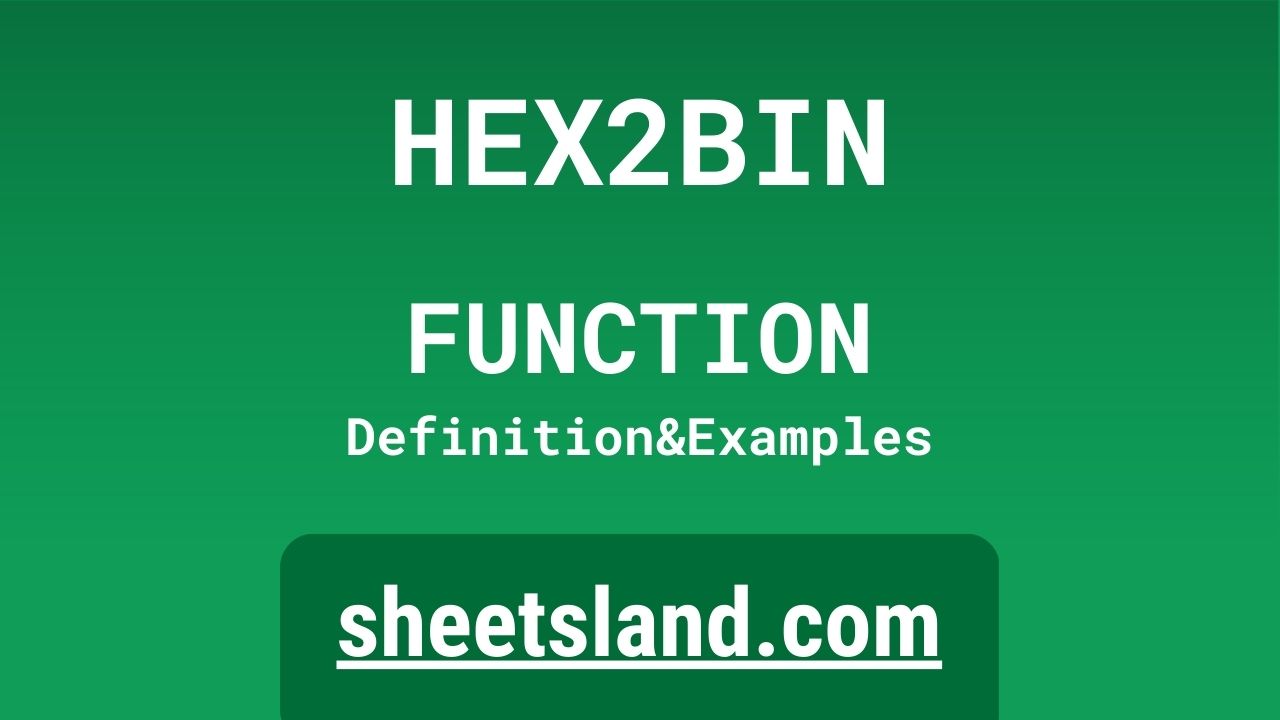If you’re familiar with working with data in spreadsheets, you may already know that sometimes it can be useful to convert data from one format to another. For example, you might want to convert a string of hexadecimal digits (a number represented in base 16) into its equivalent binary representation (a number represented in base 2). That’s where the HEX2BIN function comes in!
The HEX2BIN function is a built-in function in Google Sheets that allows you to easily convert a hexadecimal number to its binary equivalent. It’s a quick and easy way to perform this type of conversion without having to do the math yourself. In this blog post, we’ll take a closer look at how to use the HEX2BIN function in Google Sheets and provide some examples to help you get started. So if you’re ready to learn more about this handy function, let’s dive in!
Table of Contents
Definition of HEX2BIN Function
The HEX2BIN function in Google Sheets is a built-in function that allows you to convert a hexadecimal number to its equivalent binary representation. It takes a single argument, which is the hexadecimal number that you want to convert, and returns the binary equivalent as a string of 1s and 0s. The HEX2BIN function is particularly useful when you need to convert data from one format to another for various purposes, such as for compatibility with other software or for easier analysis and manipulation of the data. To use the HEX2BIN function, you simply need to enter the formula HEX2BIN(hex_number) into a cell, replacing “hex_number” with the hexadecimal number that you want to convert. The result of the function will be displayed in the cell as a string of 1s and 0s.
Syntax of HEX2BIN Function
The syntax of the HEX2BIN function in Google Sheets is as follows:
=HEX2BIN(hex_number)
The function takes a single argument:
- hex_number: This is the hexadecimal number that you want to convert to its equivalent binary representation. It can be entered as a string, a reference to a cell containing a hexadecimal number, or a formula that returns a hexadecimal number.
To use the HEX2BIN function, you simply need to enter the formula into a cell in your spreadsheet, like this:
=HEX2BIN(hex_number)
Replace “hex_number” with the actual hexadecimal number that you want to convert. The result of the function will be displayed in the cell as a string of 1s and 0s.
For example, if you want to convert the hexadecimal number “FF” to its equivalent binary representation, you would enter the formula =HEX2BIN(“FF”) into a cell. The result would be “11111111”.
Examples of HEX2BIN Function
Here are three examples of how you can use the HEX2BIN function in Google Sheets:
- Convert a hexadecimal number entered as a string:
In this example, we’ll convert the hexadecimal number “FF” to its equivalent binary representation. To do this, we’ll enter the formula =HEX2BIN(“FF”) into a cell. The result will be “11111111”. - Convert a hexadecimal number stored in a cell:
In this example, we’ll convert the hexadecimal number stored in cell A1 to its equivalent binary representation. To do this, we’ll enter the formula =HEX2BIN(A1) into a cell. The result will be the binary equivalent of the hexadecimal number in cell A1. - Convert a hexadecimal number returned by a formula:
In this example, we’ll use a formula to generate a hexadecimal number, and then use the HEX2BIN function to convert it to its binary equivalent. For example, we might use the DEC2HEX function to convert the decimal number 255 to its hexadecimal equivalent, and then use the HEX2BIN function to convert that hexadecimal number to its binary equivalent. To do this, we’ll enter the formula =HEX2BIN(DEC2HEX(255)) into a cell. The result will be “11111111”.
Use Case of HEX2BIN Function
Here are some real-life examples of how you might use the HEX2BIN function in Google Sheets:
- Importing data from a device or software that uses hexadecimal numbers:
If you’re working with data that has been exported from a device or software that uses hexadecimal numbers, you might want to convert those numbers to their binary equivalents for easier analysis and manipulation in Google Sheets. For example, you might be working with data from a weather station that exports temperature data in hexadecimal format. By using the HEX2BIN function, you can easily convert those hexadecimal numbers to their binary equivalents for further analysis. - Formatting data for compatibility with other software:
In some cases, you might need to format data in a particular way in order to use it with other software. For example, you might need to convert hexadecimal numbers to their binary equivalents in order to import them into a database or programming language. The HEX2BIN function makes it easy to quickly convert hexadecimal numbers to their binary equivalents, so you can easily import your data into other software. - Analyzing data:
If you’re working with large amounts of data, it can be helpful to convert it to different formats in order to make it easier to analyze and understand. For example, you might have a dataset that includes a large number of hexadecimal numbers, and you want to be able to count how many times each number appears in the dataset. By using the HEX2BIN function, you can easily convert all of the hexadecimal numbers to their binary equivalents, and then use a pivot table or other analysis tools to count the frequency of each number.
Limitations of HEX2BIN Function
The HEX2BIN function in Google Sheets is a useful tool for converting hexadecimal numbers to their binary equivalents, but it does have some limitations that you should be aware of. Here are a few things to keep in mind when using the HEX2BIN function:
- It only works with hexadecimal numbers:
The HEX2BIN function only works with hexadecimal numbers, which are numbers represented in base 16. It cannot be used to convert other types of numbers, such as decimal or binary numbers, to their binary equivalents. If you need to convert other types of numbers to binary, you’ll need to use a different function or method. - It only converts positive numbers:
The HEX2BIN function is only able to convert positive hexadecimal numbers to their binary equivalents. If you try to use it with a negative hexadecimal number, it will return an error. If you need to convert negative hexadecimal numbers to binary, you’ll need to use a different method or convert the number to its positive equivalent and then apply a negative sign to the result. - It only returns a fixed number of digits:
The HEX2BIN function returns a fixed number of digits for each hexadecimal number that it converts. For example, if you use the function to convert the hexadecimal number “FF”, it will always return “11111111”, regardless of the number of digits that are actually needed to represent the number in binary. This can be a limitation if you need to have a specific number of digits in your binary representation. - It can only handle numbers within a certain range:
The HEX2BIN function can only handle hexadecimal numbers within a certain range, which is determined by the number of digits that it returns. For example, if the function returns 8 digits for a given hexadecimal number, it can only handle numbers up to 255 in decimal (which is “FF” in hexadecimal). If you try to use the function with a number outside of this range, it will return an error.
Commonly Used Functions Along With HEX2BIN
There are several functions in Google Sheets that are commonly used in conjunction with the HEX2BIN function, depending on your needs. Here are a few examples of functions that you might use with HEX2BIN, along with a brief explanation of how to use them:
- DEC2HEX: The DEC2HEX function is used to convert decimal numbers to their hexadecimal equivalents. It can be used in conjunction with HEX2BIN to convert decimal numbers to binary. For example, you might use the formula
=HEX2BIN(DEC2HEX(255))
to convert the decimal number 255 to its binary equivalent.
- BIN2HEX: The BIN2HEX function is used to convert binary numbers to their hexadecimal equivalents. It can be used in conjunction with HEX2BIN to convert binary numbers to other formats. For example, you might use the formula
=HEX2BIN(BIN2HEX(11111111))
to convert the binary number “11111111” to its hexadecimal equivalent and then back to its binary equivalent.
- DEC2BIN: The DEC2BIN function is used to convert decimal numbers to their binary equivalents. It can be used in conjunction with HEX2BIN to convert decimal numbers to hexadecimal and then to binary. For example, you might use the formula
=HEX2BIN(DEC2HEX(DEC2BIN(255)))
to convert the decimal number 255 to its binary equivalent, then to its hexadecimal equivalent, and finally back to its binary equivalent.
- HEX2DEC: The HEX2DEC function is used to convert hexadecimal numbers to their decimal equivalents. It can be used in conjunction with HEX2BIN to convert hexadecimal numbers to other formats. For example, you might use the formula
=HEX2BIN(HEX2DEC("FF"))to convert the hexadecimal number “FF” to its decimal equivalent and then back to its binary equivalent.
Summary
The HEX2BIN function in Google Sheets is a quick and easy way to convert hexadecimal numbers to their binary equivalents. It’s a built-in function that takes a single argument, which is the hexadecimal number that you want to convert, and returns the binary equivalent as a string of 1s and 0s. The HEX2BIN function is particularly useful when you need to convert data from one format to another for various purposes, such as for compatibility with other software or for easier analysis and manipulation of the data.
Using the HEX2BIN function is straightforward – simply enter the formula =HEX2BIN(hex_number)
into a cell, replacing “hex_number” with the actual hexadecimal number that you want to convert. The result of the function will be displayed in the cell as a string of 1s and 0s.
In summary, the HEX2BIN function is a handy tool to have in your toolkit when working with data in Google Sheets. It can save you time and effort when you need to convert hexadecimal numbers to their binary equivalents. If you haven’t had a chance to try using the HEX2BIN function yet, we encourage you to give it a try in your own Google Sheets documents. You might find it to be a useful tool for working with data in different formats.
Video: HEX2BIN Function
In this video, you will see how to use HEX2BIN function. We suggest you to watch the video to understand the usage of HEX2BIN formula.