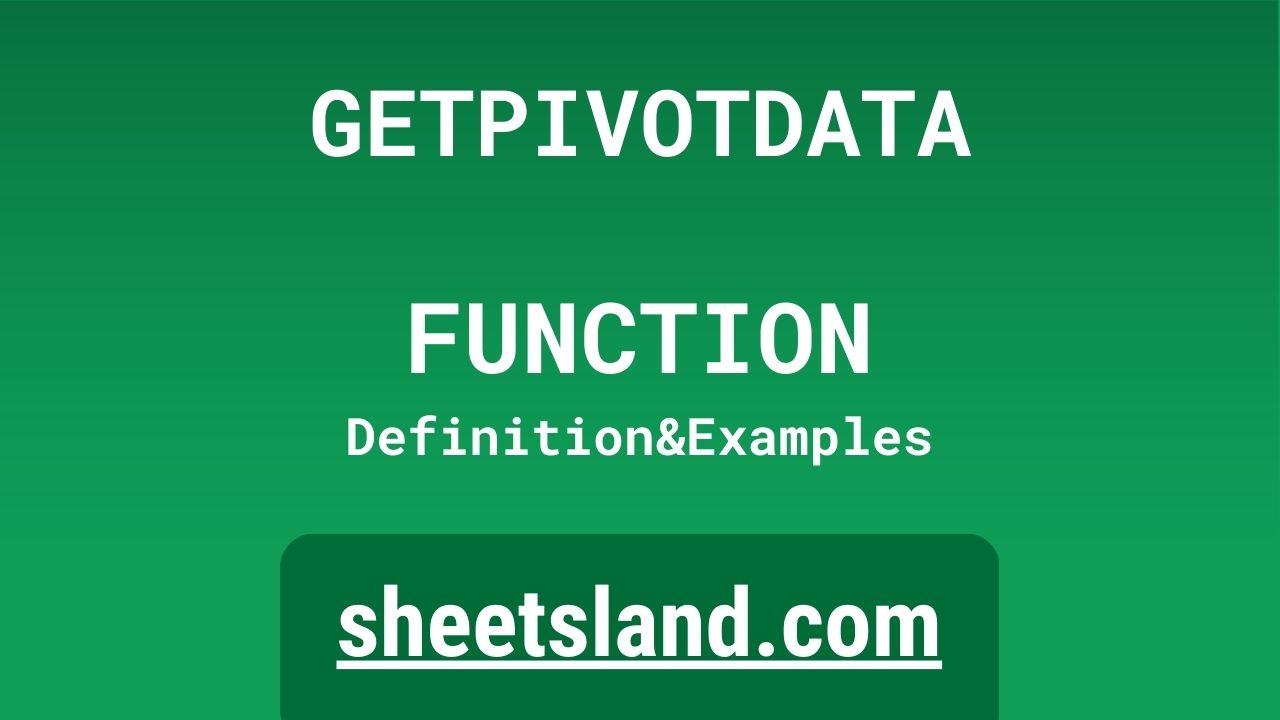Are you tired of manually searching for specific data in your pivot tables? Well, the GETPIVOTDATA function is here to save the day. This handy function allows you to extract specific data from a pivot table with just a few simple arguments. No more digging through rows and columns trying to find the right data – GETPIVOTDATA will do it for you in a snap.
But that’s not all! The GETPIVOTDATA function is also very flexible. You can use it to extract data from multiple pivot tables at once, or even use it in conjunction with other functions to create even more powerful formulas. In this blog post, we’ll go over all the ins and outs of the GETPIVOTDATA function, including how to use it, some common use cases, and some tips and tricks for getting the most out of it. So if you’re ready to streamline your data analysis process with the GETPIVOTDATA function, let’s dive in!
Table of Contents
Definition of GETPIVOTDATA Function
The GETPIVOTDATA function in Google Sheets is a built-in function that allows you to extract specific data from a pivot table. It takes a few arguments, such as the pivot table range, the data field, and the item you want to retrieve data for. It then returns the value of that item in the pivot table. You can use the GETPIVOTDATA function to quickly retrieve specific data from a pivot table without manually searching through the rows and columns, and it can be used in conjunction with other functions to create more powerful formulas.
Syntax of GETPIVOTDATA Function
The syntax of the GETPIVOTDATA function in Google Sheets is as follows:
=GETPIVOTDATA(data_field, pivot_table, [field1, item1, field2, item2, ...])
The data_field argument specifies the data field that you want to retrieve data from. This can be a cell reference or a string enclosed in quotation marks.
The pivot_table argument specifies the range of the pivot table that you want to retrieve data from. This can be a cell reference or a named range.
The optional field1, item1, field2, item2, etc. arguments allow you to specify which items you want to retrieve data for. For example, if your pivot table has a “Country” field and a “Year” field, you can use the field1, item1, field2, item2 arguments to specify which country and year you want to retrieve data for. If you do not specify any of these arguments, the GETPIVOTDATA function will return data for all items in the pivot table.
Here is an example of the GETPIVOTDATA function in action:
=GETPIVOTDATA("Sales", A1:F20, "Country", "USA", "Year", 2021)This formula would retrieve the sales data for the USA in 2021 from the pivot table in the range A1:F20.
Examples of GETPIVOTDATA Function
Here are three examples of how you can use the GETPIVOTDATA function in Google Sheets:
- Retrieve data for a specific item: Suppose you have a pivot table that shows sales data by country and year. You can use the GETPIVOTDATA function to retrieve the sales data for a specific country and year, like this:
=GETPIVOTDATA("Sales", A1:F20, "Country", "USA", "Year", 2021)This formula would retrieve the sales data for the USA in 2021 from the pivot table in the range A1:F20.
- Retrieve data for multiple items: You can also use the GETPIVOTDATA function to retrieve data for multiple items by using the field1, item1, field2, item2, etc. arguments multiple times. For example, suppose you want to retrieve the sales data for the USA and Canada in 2021. You could use the following formula:
=GETPIVOTDATA("Sales", A1:F20, "Country", "USA", "Year", 2021) + GETPIVOTDATA("Sales", A1:F20, "Country", "Canada", "Year", 2021)This formula would retrieve the sales data for the USA and Canada in 2021 and add them together.
- Use the GETPIVOTDATA function in conjunction with other functions: You can also use the GETPIVOTDATA function in conjunction with other functions to create more powerful formulas. For example, suppose you want to find the average sales for the USA in 2021. You could use the following formula:
=AVERAGE(GETPIVOTDATA("Sales", A1:F20, "Country", "USA", "Year", 2021))This formula would retrieve the sales data for the USA in 2021 from the pivot table and then calculate the average of that data.
Use Case of GETPIVOTDATA Function
Here are a few real-life examples of using the GETPIVOTDATA function in Google Sheets:
- Extracting data from a pivot table to create a report: Suppose you have a pivot table that shows sales data by region and product. You want to create a report that shows the total sales for each region. You could use the GETPIVOTDATA function to extract the data from the pivot table and sum it up. For example:
=SUM(GETPIVOTDATA("Sales", A1:F20, "Region", "East"))This formula would retrieve the sales data for the East region from the pivot table in the range A1:F20 and sum it up.
- Retrieving data for multiple items to create a chart: Suppose you want to create a chart that shows the sales data for the USA and Canada in 2021. You could use the GETPIVOTDATA function to retrieve the data for the USA and Canada and then use the charting functions in Google Sheets to create the chart. For example:
=CHART(A1:B2, GETPIVOTDATA("Sales", A1:F20, "Country", "USA", "Year", 2021), GETPIVOTDATA("Sales", A1:F20, "Country", "Canada", "Year", 2021))This formula would create a chart that shows the sales data for the USA and Canada in 2021.
- Retrieving data for a specific item to use in a formula: Suppose you want to calculate the profit margin for a specific product in a specific region. You could use the GETPIVOTDATA function to retrieve the sales and cost data for that product and region and then use a formula to calculate the profit margin. For example:
=GETPIVOTDATA("Sales", A1:F20, "Region", "East", "Product", "Widget") - GETPIVOTDATA("Cost", A1:F20, "Region", "East", "Product", "Widget")This formula would retrieve the sales data and cost data for the East region and the product “Widget” and then calculate the profit margin.
Limitations of GETPIVOTDATA Function
The GETPIVOTDATA function in Google Sheets is a powerful tool for extracting data from pivot tables, but it does have some limitations. Here are a few things to keep in mind when using the GETPIVOTDATA function:
- The GETPIVOTDATA function only works with pivot tables: The GETPIVOTDATA function is designed specifically for extracting data from pivot tables, so it will not work with regular data ranges. If you want to extract data from a regular data range, you will need to use a different function, such as VLOOKUP or INDEX/MATCH.
- The GETPIVOTDATA function does not update automatically: The GETPIVOTDATA function returns a static value, which means that it does not update automatically when the data in the pivot table changes. If you want the data extracted by the GETPIVOTDATA function to update automatically, you will need to use the INDIRECT function or a dynamic named range.
- The GETPIVOTDATA function can be slow with large pivot tables: The GETPIVOTDATA function can be slow with large pivot tables, especially if you are using it to extract data for multiple items. This can make your spreadsheet slow to respond and may cause performance issues.
- The GETPIVOTDATA function can be difficult to use with complex pivot tables: The GETPIVOTDATA function can be difficult to use with pivot tables that have a large number of fields or a large number of items. It can be challenging to keep track of all the field and item arguments, and it can be easy to make mistakes when using the function.
Despite these limitations, the GETPIVOTDATA function can still be a very useful tool for extracting data from pivot tables in Google Sheets. Just be sure to keep these limitations in mind when using the function to avoid any issues.
Commonly Used Functions Along With GETPIVOTDATA
Here is a list of commonly used functions that can be used along with the GETPIVOTDATA function in Google Sheets:
- SUM: The SUM function adds up a range of cells. You can use the SUM function to add up the data extracted by the GETPIVOTDATA function. For example:
=SUM(GETPIVOTDATA("Sales", A1:F20, "Country", "USA", "Year", 2021))This formula would retrieve the sales data for the USA in 2021 from the pivot table in the range A1:F20 and then add up the data.
- AVERAGE: The AVERAGE function calculates the average of a range of cells. You can use the AVERAGE function to calculate the average of the data extracted by the GETPIVOTDATA function. For example:
=AVERAGE(GETPIVOTDATA("Sales", A1:F20, "Country", "USA", "Year", 2021))This formula would retrieve the sales data for the USA in 2021 from the pivot table in the range A1:F20 and then calculate the average of that data.
- MIN: The MIN function returns the minimum value in a range of cells. You can use the MIN function to find the minimum value of the data extracted by the GETPIVOTDATA function. For example:
=MIN(GETPIVOTDATA("Sales", A1:F20, "Country", "USA", "Year", 2021))This formula would retrieve the sales data for the USA in 2021 from the pivot table in the range A1:F20 and then find the minimum value of that data.
- MAX: The MAX function returns the maximum value in a range of cells. You can use the MAX function to find the maximum value of the data extracted by the GETPIVOTDATA function. For example:
=MAX(GETPIVOTDATA("Sales", A1:F20, "Country", "USA", "Year", 2021))This formula would retrieve the sales data for the USA in 2021 from the pivot table in the range A1:F20 and then find the maximum value of that data.
Summary
The GETPIVOTDATA function is a powerful tool for extracting specific data from pivot tables in Google Sheets. It allows you to quickly retrieve data for a specific item or multiple items without manually searching through the rows and columns of the pivot table. The GETPIVOTDATA function is also very flexible and can be used in conjunction with other functions to create more powerful formulas.
Here are the key points to remember about the GETPIVOTDATA function:
- The GETPIVOTDATA function takes a few arguments, such as the pivot table range, the data field, and the item(s) you want to retrieve data for.
- The GETPIVOTDATA function returns a static value, which means it does not update automatically when the data in the pivot table changes.
- The GETPIVOTDATA function can be slow with large pivot tables and can be challenging to use with complex pivot tables.
- The GETPIVOTDATA function can be used with other functions, such as SUM, AVERAGE, MIN, and MAX, to create more powerful formulas.
If you haven’t tried using the GETPIVOTDATA function in your own Google Sheets, we encourage you to give it a try! It can save you a lot of time and effort when working with pivot tables. Just be sure to keep the limitations of the GETPIVOTDATA function in mind to avoid any issues. Happy data analysis!
Video: GETPIVOTDATA Function
In this video, you will see how to use GETPIVOTDATA function. We suggest you to watch the video to understand the usage of GETPIVOTDATA formula.