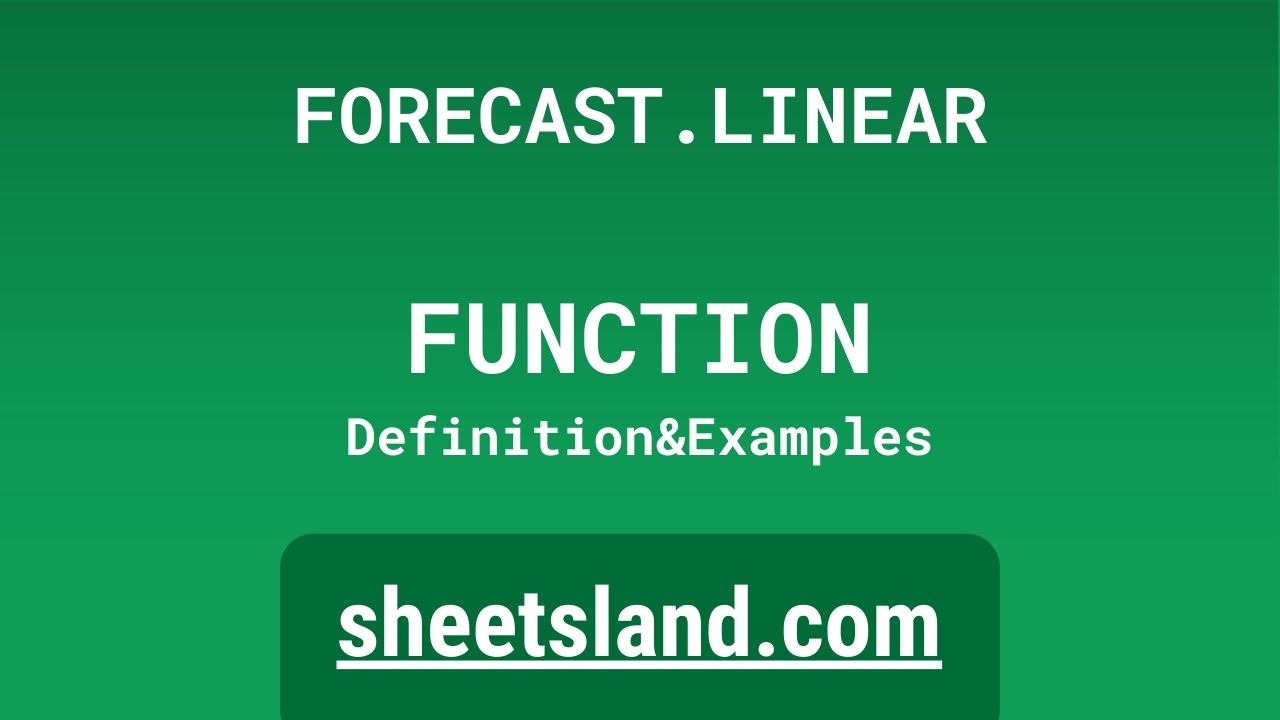Today we are going to talk about the FORECAST.LINEAR function in Google Sheets. This is a powerful tool that allows you to make predictions about future values based on existing data. It’s especially useful for those who work with large amounts of data and need to make informed decisions about future trends.
The FORECAST.LINEAR function is easy to use and can be found under the “Math & Trig” category in the Google Sheets function library. To use it, you simply need to input the known y-values and known x-values, as well as the value for which you want to predict the y-value. The function will then use a linear regression model to calculate the predicted value based on the data you provided. In the next section, we will go over a step-by-step guide on how to use the FORECAST.LINEAR function in Google Sheets. So, stay tuned!
Table of Contents
Definition of FORECAST.LINEAR Function
The FORECAST.LINEAR function in Google Sheets is a mathematical function that uses a linear regression model to predict a future y-value based on a set of known x-values and y-values. It is part of the “Math & Trig” category in the Google Sheets function library and can be easily accessed by typing “=FORECAST.LINEAR” into a cell. To use the function, you need to input the known y-values and known x-values, as well as the value for which you want to predict the y-value. The function will then use the data provided to calculate the predicted y-value based on the linear regression model. The FORECAST.LINEAR function is useful for making predictions about future trends based on existing data and can be a valuable tool for data analysis and decision-making.
Syntax of FORECAST.LINEAR Function
The syntax of the FORECAST.LINEAR function in Google Sheets is as follows:
=FORECAST.LINEAR(x, known_y's, known_x's)
where:
- x: The value for which you want to predict the y-value.
- known_y’s: An array or range of cells that contain the known y-values.
- known_x’s: An array or range of cells that contain the known x-values.
The FORECAST.LINEAR function returns the predicted y-value based on the linear regression model calculated using the known x-values and known y-values.
Here’s an example of how you might use the FORECAST.LINEAR function in a Google Sheets formula:
=FORECAST.LINEAR(A1, B1:B5, C1:C5)
This formula would use the value in cell A1 as the x-value for which you want to predict the y-value, and the data in cells B1:B5 and C1:C5 as the known y-values and known x-values, respectively. The function would then use a linear regression model to calculate the predicted y-value and return it as the result of the formula.
Examples of FORECAST.LINEAR Function
- You can use the FORECAST.LINEAR function to predict future values based on existing data. For example, suppose you have a table of data with two columns: “Month” and “Sales.” The “Month” column contains a list of months, and the “Sales” column contains the corresponding sales figures for each month. You can use the FORECAST.LINEAR function to predict the sales for the next month based on the existing data.
To do this, you would enter the following formula in a cell:
=FORECAST.LINEAR(A1, B1:B12, C1:C12)
Where A1 is the cell containing the month for which you want to predict the sales, B1:B12 is the range of cells containing the “Month” data, and C1:C12 is the range of cells containing the “Sales” data.
- You can use the FORECAST.LINEAR function to predict future values based on a linear trend. For example, suppose you have a table of data with two columns: “Year” and “Population.” The “Year” column contains a list of years, and the “Population” column contains the corresponding population figures for each year. You can use the FORECAST.LINEAR function to predict the population for the next year based on the linear trend in the data.
To do this, you would enter the following formula in a cell:=FORECAST.LINEAR(A1, B1:B12, C1:C12)
Where A1 is the cell containing the year for which you want to predict the population, B1:B12 is the range of cells containing the “Year” data, and C1:C12 is the range of cells containing the “Population” data.
- You can use the FORECAST.LINEAR function to predict future values based on a linear regression. For example, suppose you have a table of data with two columns: “X” and “Y.” You can use the FORECAST.LINEAR function to predict the value of Y for a given value of X based on a linear regression of the data.
To do this, you would enter the following formula in a cell:=FORECAST.LINEAR(A1, B1:B12, C1:C12)
Where A1 is the cell containing the value of X for which you want to predict the value of Y, B1:B12 is the range of cells containing the “X” data, and C1:C12 is the range of cells containing the “Y” data.
Use Case of FORECAST.LINEAR Function
- A company tracks its monthly sales data over a period of time and wants to use the FORECAST.LINEAR function to predict future sales. The company has a table with two columns: “Month” and “Sales.” The “Month” column contains a list of months, and the “Sales” column contains the corresponding sales figures for each month. The company can use the FORECAST.LINEAR function to predict the sales for the next month based on the existing data.
To do this, the company would enter the following formula in a cell:=FORECAST.LINEAR(A1, B1:B12, C1:C12)
Where A1 is the cell containing the month for which the company wants to predict the sales, B1:B12 is the range of cells containing the “Month” data, and C1:C12 is the range of cells containing the “Sales” data.
- A real estate company tracks the average sale price of homes in a particular neighborhood over a period of time and wants to use the FORECAST.LINEAR function to predict future sale prices. The company has a table with two columns: “Year” and “Sale Price.” The “Year” column contains a list of years, and the “Sale Price” column contains the corresponding average sale price for homes in the neighborhood for each year. The company can use the FORECAST.LINEAR function to predict the average sale price for the next year based on the linear trend in the data.
To do this, the company would enter the following formula in a cell:=FORECAST.LINEAR(A1, B1:B12, C1:C12)
Where A1 is the cell containing the year for which the company wants to predict the average sale price, B1:B12 is the range of cells containing the “Year” data, and C1:C12 is the range of cells containing the “Sale Price” data.
- A marketing company tracks the number of clicks on an online ad over a period of time and wants to use the FORECAST.LINEAR function to predict future clicks. The company has a table with two columns: “Day” and “Clicks.” The “Day” column contains a list of days, and the “Clicks” column contains the corresponding number of clicks on the ad for each day. The company can use the FORECAST.LINEAR function to predict the number of clicks on the ad for the next day based on the linear trend in the data.
To do this, the company would enter the following formula in a cell:=FORECAST.LINEAR(A1, B1:B30, C1:C30)
Where A1 is the cell containing the day for which the company wants to predict the number of clicks, B1:B30 is the range of cells containing the “Day” data, and C1:C30 is the range of cells containing the “Clicks” data.
Limitations of FORECAST.LINEAR Function
The FORECAST.LINEAR function is based on the assumption that there is a linear relationship between the known_x’s and known_y’s. This means that the rate of change between the known_x’s and known_y’s is constant. If this assumption is not met, the FORECAST.LINEAR function may not produce accurate results.
One of the main limitations of the FORECAST.LINEAR function is that it is not suitable for predicting values in situations where there is a non-linear relationship between the known_x’s and known_y’s. For example, if the rate of change between the known_x’s and known_y’s is not constant, the FORECAST.LINEAR function may not produce accurate results.
In addition, the FORECAST.LINEAR function assumes that the data is evenly spaced. If the data is not evenly spaced, the FORECAST.LINEAR function may not produce accurate results.
Finally, the FORECAST.LINEAR function is sensitive to outlier data points. If the known_y’s contain outlier data points that are significantly different from the other known_y’s, the FORECAST.LINEAR function may not produce accurate results.
Commonly Used Functions Along With FORECAST.LINEAR
Here are some commonly used functions that can be used in conjunction with the FORECAST.LINEAR function in Google Sheets:
- SLOPE: The SLOPE function calculates the slope of the linear regression line based on the known_y’s and known_x’s. It can be used to determine the rate of change between the known_y’s and known_x’s.
- INTERCEPT: The INTERCEPT function calculates the y-intercept of the linear regression line based on the known_y’s and known_x’s. It can be used to determine the point at which the linear regression line crosses the y-axis.
- LINEST: The LINEST function returns an array of values that describe the linear regression line based on the known_y’s and known_x’s. It can be used to determine the slope and y-intercept of the linear regression line, as well as other statistical information such as the standard error and the correlation coefficient.
To use these functions in conjunction with the FORECAST.LINEAR function, you can first use the SLOPE and INTERCEPT functions to calculate the slope and y-intercept of the linear regression line based on the known_y’s and known_x’s. You can then use the FORECAST.LINEAR function to predict a value for the independent variable x using the slope and y-intercept.
For example, let’s say that you have a range of cells containing known_y’s in A2:A6 and a range of cells containing known_x’s in B2:B6. You can use the following formula to calculate the slope and y-intercept of the linear regression line:
=SLOPE(A2:A6, B2:B6) =INTERCEPT(A2:A6, B2:B6)
You can then use the FORECAST.LINEAR function to predict a value for x:
=FORECAST.LINEAR(x, A2:A6, B2:B6)
Alternatively, you can use the LINEST function to calculate all of the values needed for the FORECAST.LINEAR function in a single formula. The LINEST function returns an array of values that includes the slope and y-intercept of the linear regression line, as well as other statistical information. You can use the INDEX function to extract the slope and y-intercept from the array returned by the LINEST function and use them in the FORECAST.LINEAR function.
For example, you can use the following formula to predict a value for x using the LINEST function:
=FORECAST.LINEAR(x, INDEX(LINEST(A2:A6, B2:B6), 1, 2), INDEX(LINEST(A2:A6, B2:B6), 1, 1))
Summary
The FORECAST.LINEAR function in Google Sheets is a useful tool for predicting values based on a linear trend. It takes three arguments: x, known_y’s, and known_x’s. The function uses the known_y’s and known_x’s to calculate a predicted value for x based on the assumption that there is a linear relationship between the known_y’s and known_x’s.
There are some limitations to the FORECAST.LINEAR function, however. It is not suitable for predicting values in situations where there is a non-linear relationship between the known_y’s and known_x’s, and it assumes that the data is evenly spaced. The function is also sensitive to outlier data points.
Despite these limitations, the FORECAST.LINEAR function can still be a useful tool for making predictions in many situations. If you have data that exhibits a linear trend and want to predict future values, give the FORECAST.LINEAR function a try!
Video: FORECAST.LINEAR Function
In this video, you will see how to use FORECAST.LINEAR function. We suggest you to watch the video to understand the usage of FORECAST.LINEAR formula.