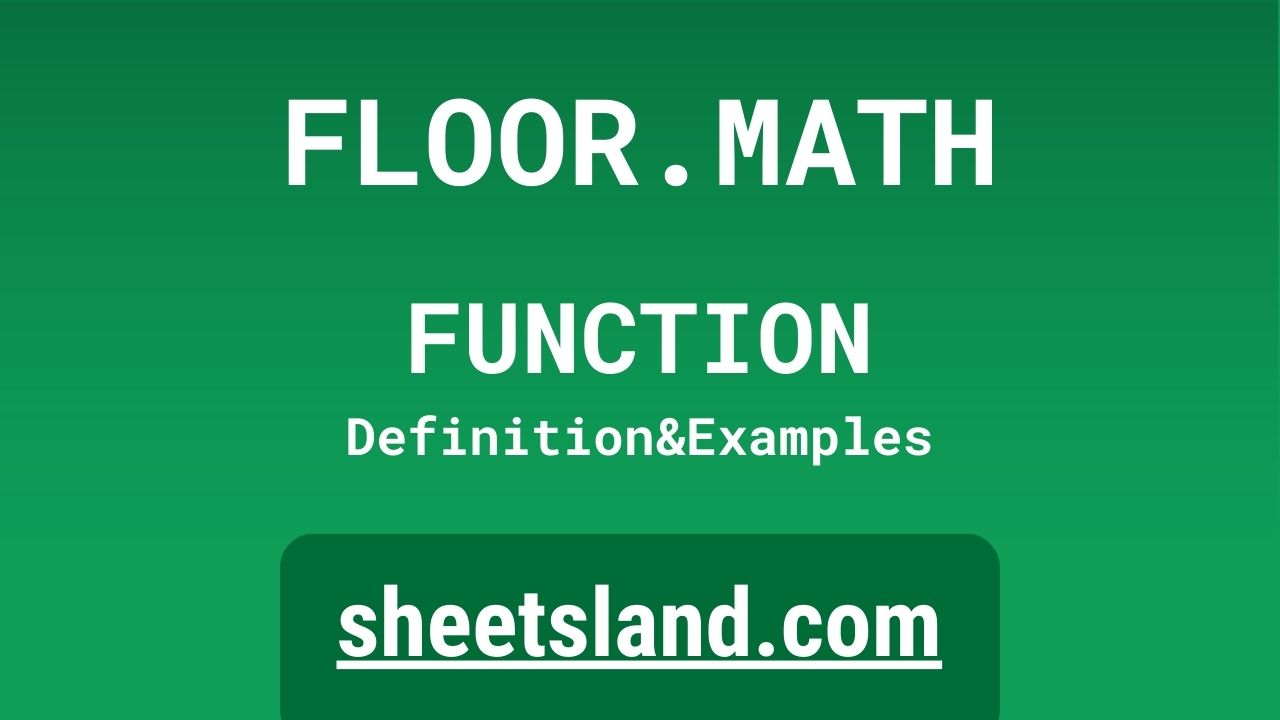FLOOR.MATH function is a handy tool for rounding numbers down to the nearest multiple of a given number. Whether you’re working with financial data, measurement conversions, or just want to round a number for presentation purposes, the FLOOR.MATH function can help you get the job done quickly and accurately. In this post, we’ll cover everything you need to know about using FLOOR.MATH in Google Sheets, including how to use it, some examples of common use cases, and some tips and tricks for getting the most out of this useful function. So let’s dive in and see how FLOOR.MATH can help you streamline your work in Google Sheets!
Table of Contents
Definition of FLOOR.MATH Function
The FLOOR.MATH function in Google Sheets is a mathematical function that rounds a number down to the nearest multiple of a specified number. It takes two arguments: the number to be rounded and the multiple to round to. For example, if you wanted to round the number 23.45 down to the nearest multiple of 0.5, you could use the formula =FLOOR.MATH(23.45, 0.5), which would return the result 23. This function is particularly useful when you want to round numbers to specific intervals, such as rounding down to the nearest dollar or rounding down to the nearest half hour. It can also be helpful when working with financial data or measurement conversions, as it allows you to easily round numbers to the nearest appropriate unit.
Syntax of FLOOR.MATH Function
The syntax for the FLOOR.MATH function in Google Sheets is as follows:
=FLOOR.MATH(number, multiple)
Where:
- number is the number that you want to round down to the nearest multiple.
- multiple is the multiple to which you want to round number.
For example, to round the number 23.45 down to the nearest multiple of 0.5, you would use the following formula:
=FLOOR.MATH(23.45, 0.5)
This would return the result 23.
It’s important to note that both number and multiple must be positive numbers. If either is negative, the function will return an error.
You can use the FLOOR.MATH function in a standalone formula, or you can incorporate it into a larger formula as needed. For example, you might use it in conjunction with other functions like SUM or AVERAGE to perform calculations on a set of rounded numbers.
Examples of FLOOR.MATH Function
Here are three examples of how you might use the FLOOR.MATH function in Google Sheets:
- Rounding down to the nearest dollar: If you have a list of prices that you want to round down to the nearest dollar, you can use the FLOOR.MATH function to do so. For example, to round the price $23.45 down to the nearest dollar, you could use the formula =FLOOR.MATH(23.45, 1), which would return the result 23.
- Rounding down to the nearest half hour: Let’s say you have a list of times in hours and minutes, and you want to round them down to the nearest half hour. You can use the FLOOR.MATH function to do this by dividing the number of minutes by 30 (the number of minutes in a half hour) and rounding down to the nearest whole number. For example, to round the time 1:23 down to the nearest half hour, you could use the formula =FLOOR.MATH(1+(23/60), 0.5), which would return the result 1.5 (1 hour and 30 minutes).
- Rounding down to the nearest 10: If you have a list of numbers that you want to round down to the nearest multiple of 10, you can use the FLOOR.MATH function to do so. For example, to round the number 53 down to the nearest multiple of 10, you could use the formula =FLOOR.MATH(53, 10), which would return the result 50.
These are just a few examples of how you can use the FLOOR.MATH function in Google Sheets. Whether you’re working with financial data, measurement conversions, or just want to round numbers for presentation purposes, this function can be a useful tool to have in your toolkit.
Use Case of FLOOR.MATH Function
Here are a few real-life examples of how you might use the FLOOR.MATH function in Google Sheets:
- Rounding down to the nearest quarter hour: Let’s say you have a list of start and end times for a series of appointments, and you want to calculate the duration of each appointment in quarter hour increments. You could use the FLOOR.MATH function to round the duration of each appointment down to the nearest quarter hour. For example, if the duration of an appointment is 1 hour and 23 minutes, you could use the formula =FLOOR.MATH(((end_time-start_time)*24)*60/15, 1)/4 to round the duration down to the nearest quarter hour.
- Rounding down to the nearest dollar: If you have a list of prices that you want to round down to the nearest dollar, you can use the FLOOR.MATH function to do so. This can be particularly useful if you’re working with financial data and want to ensure that all of your prices are rounded to whole dollar amounts. For example, if you have a list of prices that includes both whole dollar amounts and amounts with cents, you could use the formula =FLOOR.MATH(A2, 1) to round each price down to the nearest dollar.
- Rounding down to the nearest whole number: If you have a list of measurements that you want to round down to the nearest whole number, you can use the FLOOR.MATH function to do so. For example, if you have a list of heights in inches that includes both whole numbers and decimals, you could use the formula =FLOOR.MATH(A2, 1) to round each height down to the nearest whole number. This can be particularly useful if you’re working with measurement conversions and want to ensure that all of your measurements are rounded to whole units.
These are just a few examples of how you might use the FLOOR.MATH function in Google Sheets in real-life scenarios. Whether you’re working with financial data, measurement conversions, or just want to round numbers for presentation purposes, this function can be a useful tool to have at your disposal.
Limitations of FLOOR.MATH Function
There are a few limitations to keep in mind when using the FLOOR.MATH function in Google Sheets:
- Both number and multiple must be positive numbers: If either number or multiple is negative, the function will return an error.
- The function can only round down: The FLOOR.MATH function can only round numbers down to the nearest multiple of a given number. It cannot round numbers up or to the nearest whole number.
- The function can only round numbers: The FLOOR.MATH function can only be used to round numbers. It cannot be used to round dates, text, or other types of data.
- The function can only round to whole multiples: The FLOOR.MATH function can only round numbers down to whole multiples. It cannot round to decimal multiples.
Despite these limitations, the FLOOR.MATH function can still be a useful tool in a variety of situations where you need to round numbers down to specific intervals. Just keep these limitations in mind when using the function to ensure that you get the results you expect.
Commonly Used Functions Along With FLOOR.MATH
Here are a few commonly used functions that you might use in conjunction with the FLOOR.MATH function in Google Sheets:
- SUM: The SUM function allows you to add up a range of values in a single formula. You can use the FLOOR.MATH function to round each value in the range down to a specific multiple before adding them up. For example, to add up a range of prices and round them down to the nearest dollar before summing, you could use the formula
=SUM(FLOOR.MATH(A1:A10, 1)).
- AVERAGE: The AVERAGE function calculates the average of a range of values. You can use the FLOOR.MATH function to round each value in the range down to a specific multiple before calculating the average. For example, to calculate the average of a range of measurements and round them down to the nearest whole number, you could use the formula
=AVERAGE(FLOOR.MATH(A1:A10, 1))
- MIN: The MIN function returns the minimum value in a range of values. You can use the FLOOR.MATH function to round each value in the range down to a specific multiple before determining the minimum value. For example, to find the minimum value in a range of prices and round them down to the nearest dollar before determining the minimum, you could use the formula
=MIN(FLOOR.MATH(A1:A10, 1))
- MAX: The MAX function returns the maximum value in a range of values. You can use the FLOOR.MATH function to round each value in the range down to a specific multiple before determining the maximum value. For example, to find the maximum value in a range of measurements and round them down to the nearest whole number, you could use the formula
=MAX(FLOOR.MATH(A1:A10, 1))
These are just a few examples of how you might use the FLOOR.MATH function in conjunction with other functions in Google Sheets. Whether you’re working with financial data, measurement conversions, or just want to round numbers for presentation purposes, this function can be a useful tool to have at your disposal.
Summary
In summary, the FLOOR.MATH function in Google Sheets is a useful tool for rounding numbers down to the nearest multiple of a given number. It takes two arguments: the number to be rounded and the multiple to round to. The function is particularly useful when you want to round numbers to specific intervals, such as rounding down to the nearest dollar or rounding down to the nearest half hour. It can also be helpful when working with financial data or measurement conversions, as it allows you to easily round numbers to the nearest appropriate unit.
The FLOOR.MATH function has a few limitations to keep in mind, such as the fact that both number and multiple must be positive numbers, and that the function can only round down to whole multiples. However, despite these limitations, the function can still be a valuable tool in a variety of situations where you need to round numbers down to specific intervals.
We hope this post has given you a good overview of the FLOOR.MATH function in Google Sheets and how it can be used. We encourage you to try using the FLOOR.MATH function in your own Google Sheets projects to see how it can streamline your work and make your data more accurate and easy to understand. Whether you’re working with financial data, measurement conversions, or just want to round numbers for presentation purposes, the FLOOR.MATH function is a powerful tool that can help you get the job done quickly and accurately.
Video: FLOOR.MATH Function
In this video, you will see how to use FLOOR.MATH function. We suggest you to watch the video to understand the usage of FLOOR.MATH formula.