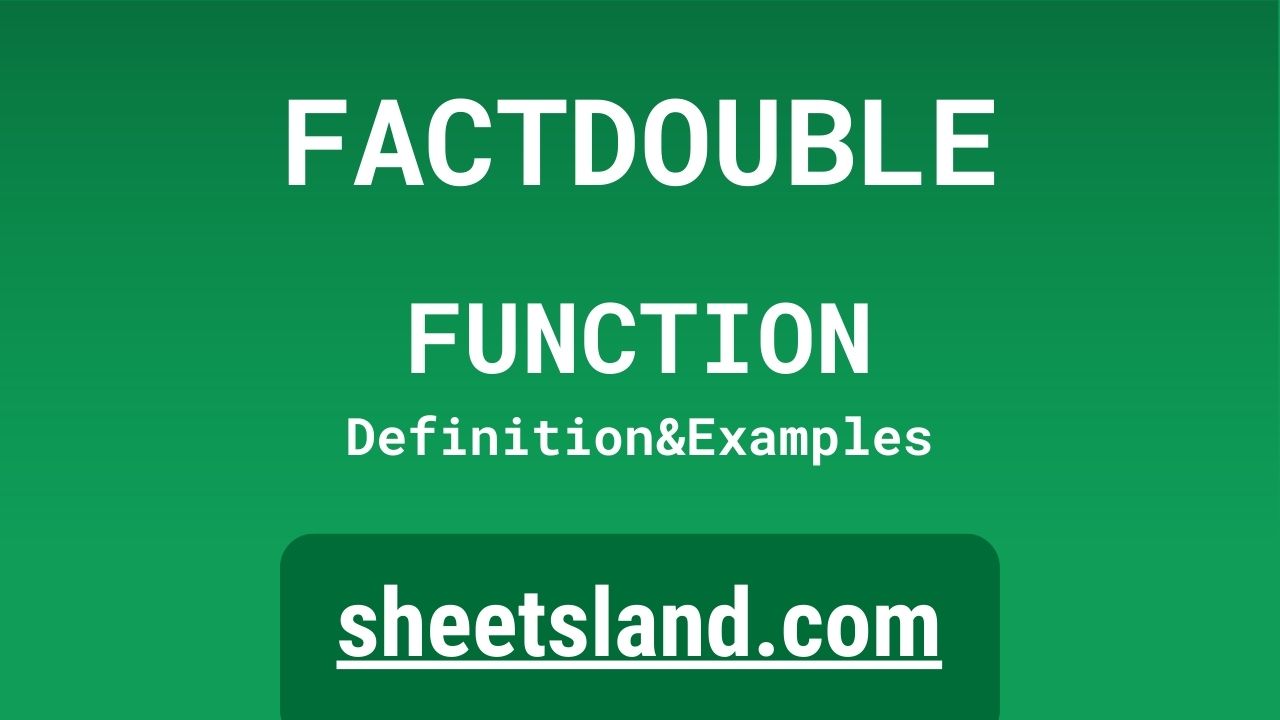FACTDOUBLE is a handy function that allows you to quickly calculate the double factorial of a number. But what exactly is a double factorial and why would you want to use it?
A double factorial is the product of all the integers from a given number down to 1. For example, the double factorial of 6 (written as 6!!) would be calculated as 6 * 4 * 2 * 1, which equals 48. Double factorials can be useful in mathematical equations and for certain statistical calculations. Using the FACTDOUBLE function in Google Sheets makes it easy to perform these calculations without having to do the math manually. In the following paragraphs, we’ll show you how to use the FACTDOUBLE function and provide some examples of its practical applications.
Table of Contents
Definition of FACTDOUBLE Function
The FACTDOUBLE function in Google Sheets is a built-in function that calculates the double factorial of a given number. It takes a single argument, which is the number for which you want to calculate the double factorial. The function returns the double factorial of the number as a result. The double factorial is the product of all the integers from the given number down to 1. For example, the double factorial of 6 (written as 6!!) would be calculated as 6 * 4 * 2 * 1, which equals 48. The FACTDOUBLE function is useful for performing certain mathematical and statistical calculations. It is a quick and easy way to calculate double factorials in Google Sheets without having to do the math manually.
Syntax of FACTDOUBLE Function
The syntax for the FACTDOUBLE function in Google Sheets is as follows:
=FACTDOUBLE(number)
The “number” argument is the number for which you want to calculate the double factorial. This argument can be a number, a cell reference, or a formula that returns a number.
Here is an example of how you might use the FACTDOUBLE function in a Google Sheets formula:
=FACTDOUBLE(A1)
This formula calculates the double factorial of the number in cell A1. The result of the formula will be the double factorial of the number in cell A1.
It’s important to note that the FACTDOUBLE function only works with positive integers. If you try to use it with a negative number or a decimal, you will get an error. Additionally, the function does not accept text or logical values as arguments.
Examples of FACTDOUBLE Function
Here are three examples of how you can use the FACTDOUBLE function in Google Sheets:
- Calculate the double factorial of a specific number:
=FACTDOUBLE(6)
This formula calculates the double factorial of 6, which is equal to 6 * 4 * 2 * 1 = 48.
- Calculate the double factorial of a number in a cell:
=FACTDOUBLE(A1)
This formula calculates the double factorial of the number in cell A1. The result of the formula will be the double factorial of the number in cell A1.
- Calculate the double factorial of a number returned by a formula:
=FACTDOUBLE(A1*2)
This formula calculates the double factorial of the result of the formula A1*2. The result of the formula will be the double factorial of the number in cell A1 multiplied by 2.
Remember, the FACTDOUBLE function only works with positive integers. If you try to use it with a negative number or a decimal, you will get an error. Additionally, the function does not accept text or logical values as arguments.
Use Case of FACTDOUBLE Function
Here are three real-life examples of how you might use the FACTDOUBLE function in Google Sheets:
- Statistical analysis: Double factorials can be used in certain statistical calculations, such as calculating the variance of a sample. You could use the FACTDOUBLE function in Google Sheets to quickly calculate the double factorial of a number of data points in your sample, which can then be used in a formula to calculate the variance.
- Mathematical equations: Double factorials can appear in certain mathematical equations, such as those involving the gamma function. You could use the FACTDOUBLE function in Google Sheets to calculate the double factorial of a number and substitute it into an equation to solve for a specific variable.
- Data cleaning: If you have a large dataset with a column containing numbers that need to be transformed into their double factorials, you could use the FACTDOUBLE function in Google Sheets to quickly and easily calculate the double factorial for each number in the column. This can save you time and effort compared to calculating the double factorials manually.
Limitations of FACTDOUBLE Function
There are a few limitations to the FACTDOUBLE function in Google Sheets that you should be aware of:
- Only works with positive integers: The FACTDOUBLE function only works with positive integers. If you try to use it with a negative number or a decimal, you will get an error.
- Limited to relatively small numbers: The double factorial of a number grows quickly as the number increases. As a result, the FACTDOUBLE function is only accurate for relatively small numbers (up to around 170). If you try to use it with a larger number, the result may be inaccurate or you may get an error.
- Does not accept text or logical values: The FACTDOUBLE function does not accept text or logical values (such as TRUE or FALSE) as arguments. If you try to use it with one of these types of values, you will get an error.
- Cannot be used in certain contexts: The FACTDOUBLE function is a built-in function in Google Sheets, which means that it can only be used within the context of a formula. It cannot be used as a standalone value or in a script.
Commonly Used Functions Along With FACTDOUBLE
Here is a list of commonly used functions that can be used in combination with the FACTDOUBLE function in Google Sheets:
- SUM: The SUM function adds up a range of cells. You can use it to add up the results of multiple FACTDOUBLE formulas. For example:
=SUM(FACTDOUBLE(A1), FACTDOUBLE(A2), FACTDOUBLE(A3))
This formula calculates the double factorial of the numbers in cells A1, A2, and A3, and then adds up the results.
- AVERAGE: The AVERAGE function calculates the average of a range of cells. You can use it to find the average of a range of double factorials calculated using the FACTDOUBLE function. For example:
=AVERAGE(FACTDOUBLE(A1:A10))
This formula calculates the double factorial of the numbers in cells A1 through A10, and then calculates the average of those results.
- MAX: The MAX function returns the maximum value in a range of cells. You can use it to find the maximum double factorial calculated using the FACTDOUBLE function. For example:
=MAX(FACTDOUBLE(A1:A10))
This formula calculates the double factorial of the numbers in cells A1 through A10, and then returns the maximum value.
- MIN: The MIN function returns the minimum value in a range of cells. You can use it to find the minimum double factorial calculated using the FACTDOUBLE function. For example:
=MIN(FACTDOUBLE(A1:A10))
This formula calculates the double factorial of the numbers in cells A1 through A10, and then returns the minimum value.
Remember, the FACTDOUBLE function only works with positive integers. If you try to use it with a negative number or a decimal, you will get an error. Additionally, the function does not accept text or logical values as arguments.
Summary
The FACTDOUBLE function in Google Sheets is a useful tool for calculating the double factorial of a number. A double factorial is the product of all the integers from a given number down to 1, and can be useful in mathematical equations and certain statistical calculations.
The FACTDOUBLE function is easy to use and can save you time and effort compared to calculating double factorials manually. It takes a single argument, which is the number for which you want to calculate the double factorial, and returns the result as a number. The function is only accurate for relatively small numbers (up to around 170) and only works with positive integers. It does not accept text or logical values as arguments.
If you’re working with mathematical equations or statistical calculations that involve double factorials, we encourage you to try using the FACTDOUBLE function in your own Google Sheets. It can make your work more efficient and accurate.
Video: FACTDOUBLE Function
In this video, you will see how to use FACTDOUBLE function. We suggest you to watch the video to understand the usage of FACTDOUBLE formula.