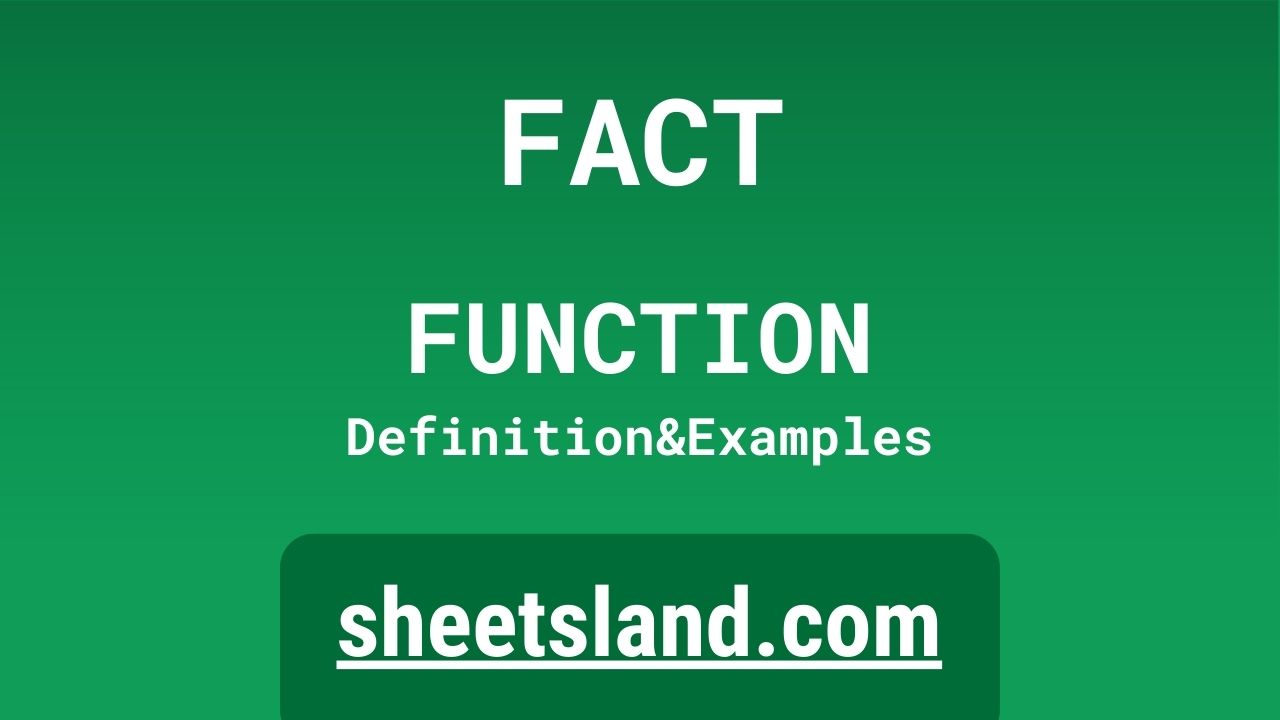If you’re familiar with spreadsheet programs, you know that they’re a great tool for organizing and manipulating data. But sometimes, you need to perform more advanced calculations, and that’s where functions come in. One function that can be particularly useful is the FACT function.
The FACT function is a built-in function in Google Sheets that allows you to calculate the factorial of a number. For those unfamiliar with factorials, they’re a mathematical operation that involves multiplying a number by all the positive integers that are less than it. For example, the factorial of 5 is 5 x 4 x 3 x 2 x 1, which equals 120. The FACT function makes it easy to calculate factorials in your spreadsheets, saving you time and effort. In the rest of this blog post, we’ll take a closer look at how to use the FACT function and some examples of when it can be useful.
Table of Contents
Definition of FACT Function
The FACT function in Google Sheets is a built-in function that calculates the factorial of a given number. A factorial is a mathematical operation that involves multiplying a number by all the positive integers that are less than it. For example, the factorial of 5 is 5 x 4 x 3 x 2 x 1, which equals 120. The FACT function can be used to quickly calculate the factorial of a number in a spreadsheet, saving time and effort. It is particularly useful for statistical and mathematical calculations. To use the FACT function, you simply need to enter the function followed by the number for which you want to calculate the factorial, enclosing the number in parentheses. For example, to calculate the factorial of 5, you would enter “=FACT(5)”.
Syntax of FACT Function
The syntax for the FACT function in Google Sheets is as follows:
=FACT(number)
Where “number” is the number for which you want to calculate the factorial.
To use the FACT function, you simply need to enter the function followed by the number in parentheses. For example, to calculate the factorial of 5, you would enter “=FACT(5)”. The function will then return the factorial of 5, which is 120.
It’s important to note that the FACT function only works with positive integers. If you try to use it with a negative number or a decimal, you will receive an error.
You can use the FACT function on its own, or you can include it in a larger formula as part of a more complex calculation. Regardless of how you use it, the FACT function is a valuable tool for quickly calculating factorials in your Google Sheets spreadsheets.
Examples of FACT Function
Here are three examples of how you can use the FACT function in Google Sheets:
- Calculating the factorial of a number: To use the FACT function to calculate the factorial of a number, simply enter the function followed by the number in parentheses. For example, to calculate the factorial of 5, you would enter “=FACT(5)”. The function will then return the factorial of 5, which is 120.
- Using the FACT function in a larger formula: You can also use the FACT function as part of a larger formula. For example, you might want to calculate the probability of a certain event occurring, which requires you to use the binomial probability formula. This formula involves calculating factorials, which you can do using the FACT function.
- Calculating factorials in a range of cells: You can use the FACT function to calculate the factorial of a range of cells rather than just a single cell. To do this, you can use the FACT function in combination with the SUM function. For example, to calculate the factorial of all the numbers in the range A1:A5, you could use the following formula: “=SUM(FACT(A1:A5))”. This would calculate the factorial of each number in the range and then add them all together.
These are just a few examples of how you can use the FACT function in Google Sheets. As you can see, it’s a versatile tool that can be used in a variety of different calculations and formulas.
Use Case of FACT Function
Here are a few real-life examples of how you might use the FACT function in Google Sheets:
- Calculating the number of permutations: If you want to calculate the number of permutations (arrangements) of a set of items, you can use the FACT function to calculate the factorials needed for the permutation formula. For example, if you have a set of 10 items and you want to know how many ways you can arrange them, you would use the following formula: “=10!/(10-3)!3!”. This would calculate the number of permutations of 3 items taken from a set of 10.
- Calculating the probability of an event occurring: The binomial probability formula involves calculating factorials, which you can do using the FACT function. For example, let’s say you want to know the probability of flipping heads on a coin 5 times in a row. You could use the following formula: “=COMBIN(5,5) * (0.5^5) * (0.5^0)”. This would calculate the probability of flipping heads 5 times in a row, given a 50% probability of flipping heads on each flip.
- Determining the number of possible combinations: If you have a set of items and you want to know how many combinations of those items are possible, you can use the FACT function to calculate the factorials needed for the combination formula. For example, let’s say you have a set of 10 items and you want to know how many combinations of 3 items you can create. You would use the following formula: “=10!/(3!*(10-3)!)”. This would calculate the number of combinations of 3 items taken from a set of 10.
These are just a few examples of how you might use the FACT function in Google Sheets. As you can see, it can be a useful tool for calculating factorials and performing more advanced mathematical and statistical calculations.
Limitations of FACT Function
There are a few limitations of the FACT function in Google Sheets that you should be aware of:
- The FACT function only works with positive integers: The FACT function can only be used to calculate the factorial of a positive integer. If you try to use it with a negative number or a decimal, you will receive an error.
- The FACT function has a maximum input value: The maximum input value for the FACT function is 170. If you try to use it with a number greater than 170, you will receive an error.
- The FACT function can return very large numbers: Because the FACT function multiplies a number by all the positive integers that are less than it, the result can be very large. For example, the factorial of 20 is 2432902008176640000, which is a 17-digit number. Depending on your needs, you may need to use a different function or find a different way to perform the calculation.
- The FACT function does not support array operations: The FACT function does not support array operations, meaning that you cannot use it to calculate the factorial of a range of cells. If you want to calculate the factorial of a range of cells, you can use the FACT function in combination with the SUM function.
Overall, the FACT function is a useful tool for calculating factorials in Google Sheets, but it is important to be aware of its limitations. If you need to perform a calculation that is outside the capabilities of the FACT function, you may need to use a different function or find a different way to perform the calculation.
Commonly Used Functions Along With FACT
Here are some commonly used functions that you might use in combination with the FACT function in Google Sheets:
- SUM: The SUM function is used to add up a range of cells. You can use it to add up the results of the FACT function when calculating the factorial of a range of cells. For example, to calculate the factorial of all the numbers in the range A1:A5, you could use the following formula:
=SUM(FACT(A1:A5))
This would calculate the factorial of each number in the range and then add them all together.
- IF: The IF function is used to test for a condition and return a value based on the result of the test. You can use it to test for errors in the FACT function or to perform different calculations based on the result of the FACT function. For example, you might use the following formula to test for an error in the FACT function:
=IF(ISERROR(FACT(A1)), "Error", FACT(A1))
This would return “Error” if the FACT function returned an error, and the result of the FACT function if it did not.
- COMBIN: The COMBIN function is used to calculate the number of combinations of a given number of items taken from a set. You can use it in combination with the FACT function to calculate the number of combinations of a certain number of items taken from a set. For example, let’s say you have a set of 10 items and you want to know how many combinations of 3 items you can create. You would use the following formula:
=COMBIN(10,3)
This would calculate the number of combinations of 3 items taken from a set of 10.
- MAX: The MAX function is used to find the maximum value in a range of cells. You can use it to find the maximum value of the FACT function when calculating the factorial of a range of cells. For example, to find the maximum value of the FACT function for the numbers in the range A1:A5, you could use the following formula:
=MAX(FACT(A1:A5))
This would find the maximum value of the FACT function for each number in the range.
These are just a few examples of functions that you might use in combination with the FACT function in Google Sheets. As you can see, there are many different ways you can use these functions to perform more advanced calculations and analyze your data.
Summary
In summary, the FACT function is a built-in function in Google Sheets that allows you to calculate the factorial of a number. A factorial is a mathematical operation that involves multiplying a number by all the positive integers that are less than it. The FACT function is particularly useful for statistical and mathematical calculations and can save you time and effort when performing these types of calculations in your spreadsheets.
To use the FACT function, you simply need to enter the function followed by the number in parentheses. For example, to calculate the factorial of 5, you would enter “=FACT(5)”. The function will then return the factorial of 5, which is 120.
There are a few limitations of the FACT function to be aware of, including that it only works with positive integers, has a maximum input value of 170, and can return very large numbers. It also does not support array operations.
Despite these limitations, the FACT function is a valuable tool for quickly calculating factorials in Google Sheets. If you haven’t used the FACT function before, we encourage you to try it out in your own spreadsheets and see how it can help you perform more advanced calculations.
Video: FACT Function
In this video, you will see how to use FACT function. We suggest you to watch the video to understand the usage of FACT formula.