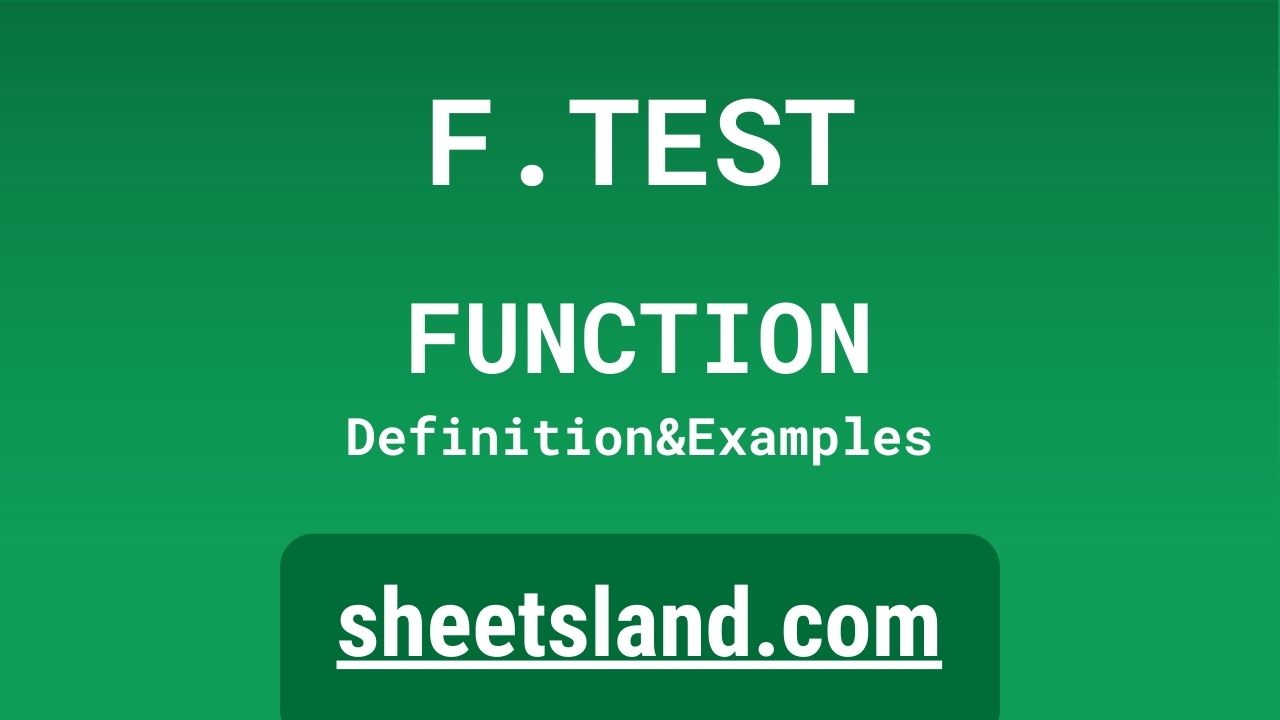Welcome to our blog post about the F.TEST function in Google Sheets! If you’re a data enthusiast or just someone looking to perform a quick statistical analysis, you’ve come to the right place. The F.TEST function is a powerful tool that allows you to compare the variances of two data sets in Google Sheets. This function can be especially useful if you’re working with large data sets and need to determine whether the difference between the variances is statistically significant. In this post, we’ll walk you through how to use the F.TEST function and give you some examples of how it can be applied in real-world situations. So let’s dive in and see what this function can do!
Table of Contents
Definition of F.TEST Function
The F.TEST function in Google Sheets is a statistical function that compares the variances of two data sets and determines whether the difference between the variances is statistically significant. It takes two ranges as arguments and returns the F-test for the null hypothesis that the variances of the two data sets are equal. The function can be used to test whether the variances of two groups are significantly different, which can help you understand the underlying distribution of the data and make informed decisions about your analysis. The F.TEST function can be especially useful when working with large data sets and can be used in a variety of situations, such as comparing the variance of sample data to a known population variance or comparing the variance of two samples to each other.
Syntax of F.TEST Function
The syntax for the F.TEST function in Google Sheets is as follows:
=F.TEST(range1, range2)
Where:
- range1: The first range of cells to compare.
- range2: The second range of cells to compare.
Both range1 and range2 must contain a minimum of three values and must be of the same length.
Here’s an example of how you might use the F.TEST function in a Google Sheets formula:
=F.TEST(A1:A10, B1:B10)
This formula would compare the variances of the two data sets in cells A1:A10 and B1:B10 and return the F-test for the null hypothesis that the variances are equal.
Keep in mind that the F.TEST function returns the probability that the variances of the two data sets are equal, and not the actual variance. You can use other functions, such as VAR.S, to calculate the variance of a data set.
Examples of F.TEST Function
- Comparing the variance of sample data to a known population variance:
Suppose you have a sample of data from a population with a known variance of 100, and you want to determine whether the variance of your sample data is significantly different from the population variance. You can use the F.TEST function to test the null hypothesis that the variance of your sample data is equal to the population variance. The formula would be:=F.TEST(A1:A10, 100)
This formula would compare the variance of the data in cells A1:A10 to the known variance of 100 and return the F-test for the null hypothesis that the variances are equal.
- Comparing the variance of two samples:
Suppose you have two samples of data and you want to determine whether the variances of the two samples are significantly different. You can use the F.TEST function to test the null hypothesis that the variances of the two samples are equal. The formula would be:=F.TEST(A1:A10, B1:B10)
This formula would compare the variance of the data in cells A1:A10 to the variance of the data in cells B1:B10 and return the F-test for the null hypothesis that the variances are equal.
- Testing the variance of a single sample:
Suppose you have a single sample of data and you want to determine whether the variance of the sample is significantly different from a hypothesized variance. You can use the F.TEST function to test the null hypothesis that the variance of the sample is equal to the hypothesized variance. The formula would be:=F.TEST(A1:A10, 50)
This formula would compare the variance of the data in cells A1:A10 to the hypothesized variance of 50 and return the F-test for the null hypothesis that the variances are equal.
These are just a few examples of how you can use the F.TEST function in Google Sheets. There are many other ways you can apply this function to your data, depending on your specific needs and goals.
Use Case of F.TEST Function
Here are a few real-life examples of how you might use the F.TEST function in Google Sheets:
- A market researcher wants to determine whether there is a significant difference in the average income of two different groups of consumers. They collect data on the income of 100 consumers from each group and enter the data into two separate columns in a Google Sheets spreadsheet. They then use the F.TEST function to compare the variances of the two data sets and determine whether the difference in the variances is statistically significant.
- A teacher wants to determine whether there is a significant difference in the test scores of two different groups of students. They collect data on the test scores of 20 students from each group and enter the data into two separate columns in a Google Sheets spreadsheet. They then use the F.TEST function to compare the variances of the two data sets and determine whether the difference in the variances is statistically significant.
- A product manager wants to determine whether there is a significant difference in the satisfaction levels of two different groups of customers. They collect data on the satisfaction levels of 50 customers from each group and enter the data into two separate columns in a Google Sheets spreadsheet. They then use the F.TEST function to compare the variances of the two data sets and determine whether the difference in the variances is statistically significant.
These are just a few examples of how you might use the F.TEST function in real-life situations. In each case, the F.TEST function can help you understand whether the difference between the variances of the two data sets is statistically significant, which can inform your analysis and decision-making.
Limitations of F.TEST Function
There are a few limitations to keep in mind when using the F.TEST function in Google Sheets:
- The F.TEST function only compares the variances of two data sets and does not provide information about the means or medians of the data. If you want to compare the means or medians of two data sets, you will need to use a different function, such as T.TEST or Z.TEST.
- The F.TEST function assumes that the data sets are normally distributed, which means that the data follows a bell curve shape. If your data is not normally distributed, the F.TEST function may not be the most appropriate statistical test to use.
- The F.TEST function requires that both data sets have a minimum of three values and be of the same length. If one of the data sets has fewer than three values or is of a different length than the other data set, the F.TEST function will return an error.
- The F.TEST function only tests for the null hypothesis that the variances of the two data sets are equal. It does not test for the alternative hypothesis that the variances are unequal. To test for the alternative hypothesis, you will need to use a different statistical test, such as the Levene’s test.
Overall, the F.TEST function is a useful tool for comparing the variances of two data sets in Google Sheets, but it is important to keep in mind its limitations and choose the appropriate statistical test for your specific needs and goals.
Commonly Used Functions Along With F.TEST
Here are a few commonly used functions that can be used in conjunction with the F.TEST function in Google Sheets:
- VAR.S: The VAR.S function calculates the variance of a sample of data in Google Sheets. It can be used to calculate the variance of each data set before using the F.TEST function to compare the variances.
To use the VAR.S function with the F.TEST function, you can first calculate the variance of each data set using the VAR.S function, and then use the F.TEST function to compare the variances. For example:=F.TEST(VAR.S(A1:A10), VAR.S(B1:B10))
This formula would first calculate the variance of the data in cells A1:A10 using the VAR.S function, and then calculate the variance of the data in cells B1:B10 using the VAR.S function. The F.TEST function would then compare the variances of the two data sets and return the F-test for the null hypothesis that the variances are equal.
- T.TEST: The T.TEST function performs a t-test in Google Sheets, which is a statistical test used to compare the means of two data sets. It can be used in conjunction with the F.TEST function to compare the means and variances of two data sets.
To use the T.TEST function with the F.TEST function, you can first use the T.TEST function to compare the means of the two data sets, and then use the F.TEST function to compare the variances. For example:=IF(T.TEST(A1:A10, B1:B10, 2, 2)<0.05, F.TEST(A1:A10, B1:B10), "Means are not significantly different")
This formula would first use the T.TEST function to compare the means of the data in cells A1:A10 to the means of the data in cells B1:B10, and return the p-value of the t-test. If the p-value is less than 0.05, indicating that the means are significantly different, the F.TEST function would be used to compare the variances of the two data sets and return the F-test for the null hypothesis that the variances are equal. If the p-value is not less than 0.05, the formula would return the text “Means are not significantly different.”
- Z.TEST: The Z.TEST function performs a z-test in Google Sheets, which is a statistical test used to compare the means of a sample to a known population mean. It can be used in conjunction with the F.TEST function to compare the variance of a sample to a known population variance.
To use the Z.TEST function with the F.TEST function, you can first use the Z.TEST function to compare the mean of the sample to the known population mean, and then use the F.TEST function to compare the variance of the sample to the known population variance. For example:=IF(Z.TEST(A1:A10, 100, 10)<0.05, F.TEST(A1:A10, 100), "Mean is not significantly different")
This formula would first use the Z.TEST function to compare the mean of the data in cells A1:
Summary
The F.TEST function is a powerful tool for comparing the variances of two data sets in Google Sheets. It is especially useful for working with large data sets and can help you understand whether the difference between the variances is statistically significant. To use the F.TEST function, simply enter the ranges of the two data sets you want to compare as arguments in the function. The F.TEST function will then return the F-test for the null hypothesis that the variances of the two data sets are equal.
There are a few limitations to keep in mind when using the F.TEST function, such as the requirement that both data sets have a minimum of three values and be of the same length, and the assumption that the data is normally distributed. However, these limitations do not significantly impact the usefulness of the F.TEST function in most situations.
In summary, the F.TEST function is a useful tool for comparing the variances of two data sets in Google Sheets. Whether you’re a data enthusiast or just looking to perform a quick statistical analysis, we encourage you to try using the F.TEST function in your own spreadsheets and see what insights it can provide.
Video: F.TEST Function
In this video, you will see how to use F.TEST function. We suggest you to watch the video to understand the usage of F.TEST formula.