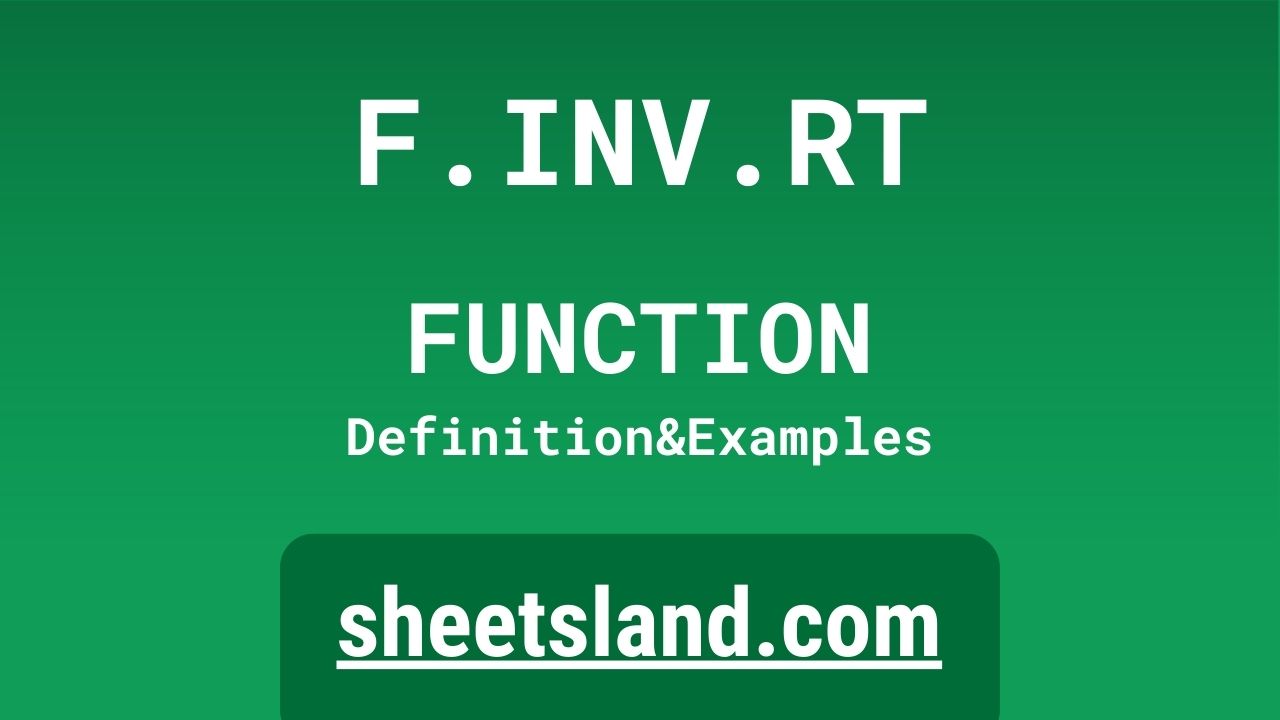Today, we’re going to be talking about the F.INV.RT function, which is a powerful tool that can help you perform statistical calculations in your spreadsheet.
The F.INV.RT function allows you to calculate the inverse of the F-distribution for a given probability, degrees of freedom in the numerator, and degrees of freedom in the denominator. This can be useful for a variety of statistical applications, such as determining the critical value for a hypothesis test or calculating confidence intervals for data sets. Whether you’re a student, researcher, or business professional, understanding how to use the F.INV.RT function can be a valuable skill in your data analysis toolkit. In the following paragraphs, we’ll take a closer look at how the F.INV.RT function works and how you can use it in your own spreadsheet projects.
Table of Contents
Definition of F.INV.RT Function
The F.INV.RT function in Google Sheets is a statistical function that calculates the inverse of the F-distribution for a given probability, degrees of freedom in the numerator, and degrees of freedom in the denominator. It is typically used to determine the critical value for a hypothesis test or calculate confidence intervals for a data set. The syntax for the F.INV.RT function is as follows: F.INV.RT(probability, degrees_freedom_1, degrees_freedom_2). The probability value must be a number between 0 and 1, and the degrees of freedom values must be positive integers. The F.INV.RT function returns a numeric value, which represents the inverse of the F-distribution for the given input values.
Syntax of F.INV.RT Function
The syntax for the F.INV.RT function in Google Sheets is as follows:
=F.INV.RT(probability, degrees_freedom_1, degrees_freedom_2)
- probability: This is the probability for which you want to calculate the inverse of the F-distribution. It must be a number between 0 and 1.
- degrees_freedom_1: This is the degrees of freedom in the numerator of the F-distribution. It must be a positive integer.
- degrees_freedom_2: This is the degrees of freedom in the denominator of the F-distribution. It must be a positive integer.
The F.INV.RT function returns a numeric value, which represents the inverse of the F-distribution for the given input values.
Here is an example of how you might use the F.INV.RT function in a Google Sheets formula:
=F.INV.RT(0.95, 10, 20)
This formula calculates the inverse of the F-distribution for a probability of 0.95, with 10 degrees of freedom in the numerator and 20 degrees of freedom in the denominator. The result of this formula would be a numeric value representing the inverse of the F-distribution for these input values.
Examples of F.INV.RT Function
- Calculating the critical value for a hypothesis test: You can use the F.INV.RT function to determine the critical value for a hypothesis test, which is the point at which you will reject the null hypothesis in favor of the alternative hypothesis. For example, suppose you are conducting a hypothesis test with an alpha level of 0.05 and 10 degrees of freedom in the numerator and 20 degrees of freedom in the denominator. You can use the following formula to calculate the critical value:
=F.INV.RT(1-0.05, 10, 20)
This formula calculates the inverse of the F-distribution for a probability of 0.95 (1-0.05), with 10 degrees of freedom in the numerator and 20 degrees of freedom in the denominator. The result of this formula would be the critical value for the hypothesis test.
- Calculating confidence intervals for a data set: You can use the F.INV.RT function to calculate confidence intervals for a data set, which are used to estimate the range of values in which a population parameter is likely to fall. For example, suppose you have a sample of data with 20 observations and you want to calculate a 95% confidence interval. You can use the following formula:
=F.INV.RT(1-0.05, 19, 20)
This formula calculates the inverse of the F-distribution for a probability of 0.95 (1-0.05), with 19 degrees of freedom in the numerator and 20 degrees of freedom in the denominator. The result of this formula would be the critical value for the confidence interval.
- Determining the minimum sample size required for a statistical test: You can use the F.INV.RT function to determine the minimum sample size required for a statistical test, based on the desired level of precision and the expected standard deviation. For example, suppose you want to conduct a statistical test with a 95% confidence level and a desired level of precision of 0.5. You can use the following formula to determine the minimum sample size required:
=F.INV.RT(1-0.05, 0.5^2, 0.5^2)
This formula calculates the inverse of the F-distribution for a probability of 0.95 (1-0.05), with 0.5^2 degrees of freedom in the numerator and 0.5^2 degrees of freedom in the denominator. The result of this formula would be the minimum sample size required for the statistical test.
Use Case of F.INV.RT Function
- A market research company is conducting a survey to determine the satisfaction levels of customers who have purchased a particular product. The company wants to be 95% confident that the results of the survey are accurate within a margin of error of +/- 5%. The company can use the F.INV.RT function to determine the minimum sample size required to achieve this level of precision.
- A statistical analyst is conducting a hypothesis test to determine if there is a significant difference between the average lifespan of two different groups of people. The analyst wants to be 99% confident that the results of the test are accurate. The analyst can use the F.INV.RT function to determine the critical value for the hypothesis test.
- A business owner is trying to determine the range of values in which the average sale price of a product is likely to fall, based on a sample of 10 sales transactions. The owner wants to be 90% confident in the results of the analysis. The owner can use the F.INV.RT function to calculate the confidence interval for the sample data.
Limitations of F.INV.RT Function
The F.INV.RT function in Google Sheets has a few limitations that you should be aware of when using it in your spreadsheet projects:
- It only works with the F-distribution: The F.INV.RT function is specifically designed to work with the F-distribution, which is a continuous probability distribution used in statistical hypothesis testing. It cannot be used to calculate the inverse of other probability distributions.
- It requires specific input values: The F.INV.RT function requires specific input values, including a probability, degrees of freedom in the numerator, and degrees of freedom in the denominator. If any of these values are not specified correctly, the function will return an error.
- It has limited accuracy: The F.INV.RT function calculates the inverse of the F-distribution using an iterative process, which can result in limited accuracy in the final result. If you need high precision in your calculations, you may want to consider using a different function or method.
- It is not available in all spreadsheet programs: The F.INV.RT function is specific to Google Sheets, and may not be available in other spreadsheet programs. If you need to use this function in a different program, you may need to find an alternative method or use a different function.
Commonly Used Functions Along With F.INV.RT
Here is a list of some commonly used functions that can be used in conjunction with the F.INV.RT function in Google Sheets:
- IFERROR: The IFERROR function can be used to handle errors that may occur when using the F.INV.RT function. For example, you can use the following formula to return a value of “N/A” if the F.INV.RT function returns an error:
=IFERROR(F.INV.RT(probability, degrees_freedom_1, degrees_freedom_2), "N/A")
- ROWS: The ROWS function can be used to determine the number of rows in a range of cells. This can be useful when working with data sets that have an unknown number of observations. For example, you can use the following formula to calculate the degrees of freedom in the numerator for a data set with an unknown number of rows:
=ROWS(A1:A) – 1 - VLOOKUP: The VLOOKUP function can be used to search for a specific value in a table and return a corresponding value from a different column in the same row. This can be useful when working with data sets that have multiple variables. For example, you can use the following formula to lookup the degrees of freedom in the numerator for a data set based on the degrees of freedom in the denominator:
=VLOOKUP(degrees_freedom_2, A1:B10, 2, TRUE)
- SUM: The SUM function can be used to calculate the sum of a range of cells. This can be useful when working with data sets that have multiple observations. For example, you can use the following formula to calculate the sum of a range of cells containing data:
=SUM(A1:A10)
- AVERAGE: The AVERAGE function can be used to calculate the average of a range of cells. This can be useful when working with data sets that have multiple observations. For example, you can use the following formula to calculate the average of a range of cells containing data:
=AVERAGE(A1:A10)
Summary
The F.INV.RT function in Google Sheets is a powerful tool for performing statistical calculations in your spreadsheet. It allows you to calculate the inverse of the F-distribution for a given probability, degrees of freedom in the numerator, and degrees of freedom in the denominator. This can be useful for a variety of statistical applications, such as determining the critical value for a hypothesis test or calculating confidence intervals for a data set.
To use the F.INV.RT function, simply enter the function into a cell in your spreadsheet along with the required input values. The syntax for the F.INV.RT function is as follows: F.INV.RT(probability, degrees_freedom_1, degrees_freedom_2). The probability value must be a number between 0 and 1, and the degrees of freedom values must be positive integers.
The F.INV.RT function is a valuable addition to your data analysis toolkit, and can help you make informed decisions based on statistical analysis of your data. We encourage you to try using the F.INV.RT function in your own Google Sheets projects and see the power it can bring to your data analysis.
Video: F.INV.RT Function
In this video, you will see how to use F.INV.RT function. We suggest you to watch the video to understand the usage of F.INV.RT formula.