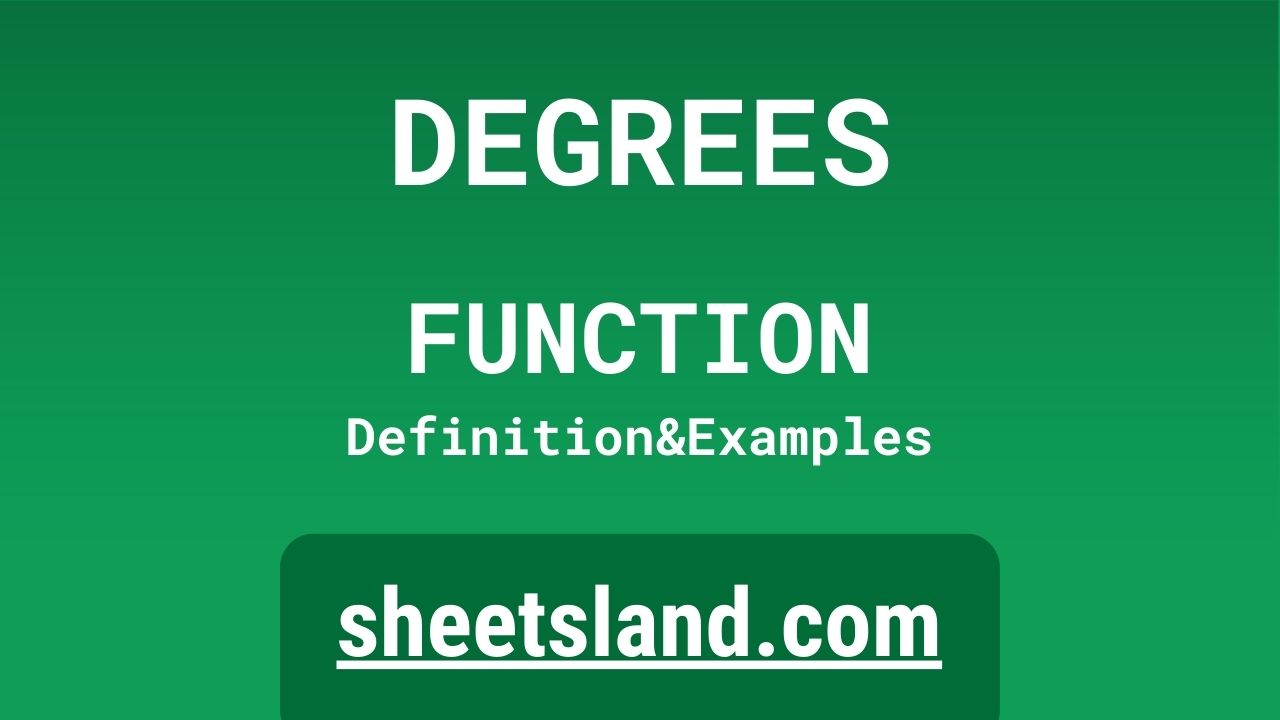Have you ever found yourself working with a spreadsheet and wanting to perform some quick calculations, such as finding the degree of a specific angle? If so, then you’re in luck! In this blog post, we’ll be discussing the DEGREES formula in Google Sheets, which allows you to easily convert radians to degrees in your spreadsheet.
The DEGREES formula is a simple, yet powerful tool that can save you a lot of time and effort when working with angles in your spreadsheets. With this formula, you can easily convert angles from radians to degrees, or vice versa, with just a few simple steps. Plus, it’s built right into Google Sheets, so you don’t need to install any additional plugins or add-ons. In the following paragraphs, we’ll go over how to use this formula, as well as some examples of how it can be useful in your day-to-day spreadsheet work. So, let’s get started!
Table of Contents
Definition of DEGREES Function
The DEGREES function in Google Sheets is a mathematical function that converts an angle measured in radians to an equivalent angle measured in degrees. To use this function, you simply enter the angle in radians as the input argument and the function will return the corresponding angle in degrees. This can be useful when working with angles in your spreadsheet, as it allows you to easily convert between the two common units of measurement for angles. The DEGREES function is built into Google Sheets, so you don’t need to install any additional plugins or add-ons in order to use it.
Syntax of DEGREES Function
The syntax of the DEGREES function in Google Sheets is as follows:
=DEGREES(angle)
where angle is the angle in radians that you want to convert to degrees. The function returns the equivalent angle in degrees. For example, if you enter DEGREES(3.1415), the function will return 180.
It’s important to note that the angle argument must be entered as a number, not as text. You can also use cell references, such as DEGREES(A1), to reference an angle that is stored in a cell. This can be useful when working with large numbers of angles in your spreadsheet.
You can use the DEGREES function on its own, or you can combine it with other functions in Google Sheets to perform more complex calculations. For example, you could use it in combination with the SUM function to calculate the total degree measure of a series of angles.
Examples of DEGREES Function
Here are three examples of how you can use the DEGREES function in Google Sheets:
- Basic usage: To use the DEGREES function, simply enter the angle in radians that you want to convert to degrees as the input argument. For example, if you want to convert 3.1415 radians to degrees, you would enter the following formula into a cell:
=DEGREES(3.1415)
This will return the result 180, which is the equivalent angle in degrees.
- Using cell references: Instead of entering the angle in radians directly into the formula, you can also use a cell reference to reference the angle. This can be useful when working with large numbers of angles in your spreadsheet. For example, if you have a column of angles in radians in column A, you could convert them all to degrees by entering the following formula into the first cell of column B:
=DEGREES(A1)
This will return the corresponding angle in degrees for the first cell in column A. You can then drag the formula down to the rest of the cells in column B to convert all of the angles in column A to degrees.
- Combining with other functions: You can also use the DEGREES function in combination with other functions in Google Sheets to perform more complex calculations. For example, if you have a series of angles in degrees in column A, you could use the SUM function to calculate the total degree measure of the angles by entering the following formula into a cell:
=SUM(DEGREES(A1:A10))
This will add up all of the angles in the range A1:A10, after converting them from radians to degrees using the DEGREES function. This can be useful for quickly calculating the total degree measure of a group of angles.
Use Case of DEGREES Function
Here are some real-life examples of using the DEGREES function in Google Sheets:
- Converting angles for a geometry project: If you’re working on a geometry project, you may need to convert angles from radians to degrees, or vice versa. For example, if you have a list of angles in radians that you need to convert to degrees, you can use the DEGREES function to quickly and easily do this in your spreadsheet.
- Calculating the total degree measure of a polygon: If you’re working with polygons in your spreadsheet, you may need to calculate the total degree measure of the polygon. To do this, you can use the DEGREES function to convert all of the angles in the polygon from radians to degrees, and then use the SUM function to add up all of the angles.
- Converting angles for trigonometry calculations: If you’re working on a trigonometry project, you may need to convert angles from radians to degrees in order to perform certain calculations. For example, if you have a list of angles in radians that you need to use in a trigonometry formula, you can use the DEGREES function to quickly and easily convert them to degrees in your spreadsheet.
Limitations of DEGREES Function
One of the main limitations of the DEGREES function in Google Sheets is that it can only be used to convert angles from radians to degrees, or vice versa. It cannot be used to perform other types of calculations or operations on angles. Additionally, the function only accepts numeric input, so you cannot use it to convert angles that are entered as text.
Another limitation of the DEGREES function is that it only works with angles that are expressed as a single value. This means that you cannot use it to convert angles that are part of a complex equation or formula. For example, if you have an equation that contains multiple angles, you cannot use the DEGREES function to convert all of the angles at once. Instead, you would need to convert each angle individually.
Overall, while the DEGREES function can be a useful tool for quickly converting angles from radians to degrees in your spreadsheets, it does have some limitations that you should be aware of.
Commonly Used Functions Along With DEGREES
Here is a list of commonly used functions that can be used with the DEGREES function in Google Sheets:
- RADIANS: This function converts degrees to radians.
- SIN: This function returns the sine of a given angle.
- COS: This function returns the cosine of a given angle.
- TAN: This function returns the tangent of a given angle.
- ASIN: This function returns the arcsine of a given value.
- ACOS: This function returns the arccosine of a given value.
- ATAN: This function returns the arctangent of a given value.
To use these functions with DEGREES, you can use them in a formula like this:
=DEGREES(RADIANS(90))
This will convert the value 90 from radians to degrees. Alternatively, you can use the functions in a more complex calculation, like this:
=DEGREES(SIN(90) + COS(45) + TAN(30))
This will calculate the sine of 90, the cosine of 45, and the tangent of 30, and then convert the result from radians to degrees.
Summary
The DEGREES function is a built-in function in Google Sheets that is used to convert angles from radians to degrees. This can be useful when working with trigonometric functions, as many of these functions require angles to be specified in degrees. To use the DEGREES function, simply enter the angle in radians as the argument, like this: DEGREES(angle).
Some key points to remember about the DEGREES function are:
- It can be used to convert angles from radians to degrees.
- It is commonly used with other trigonometric functions, such as SIN, COS, and TAN.
- It is a built-in function in Google Sheets, so you don’t need to install any additional add-ons or plugins to use it.
If you’re working with angles and trigonometric functions in Google Sheets, give the DEGREES function a try. It can save you time and make your calculations more accurate.
Video: DEGREES Function
In this video, you will see how to use DEGREES function. Be sure to watch the video to understand the usage of DEGREES formula.