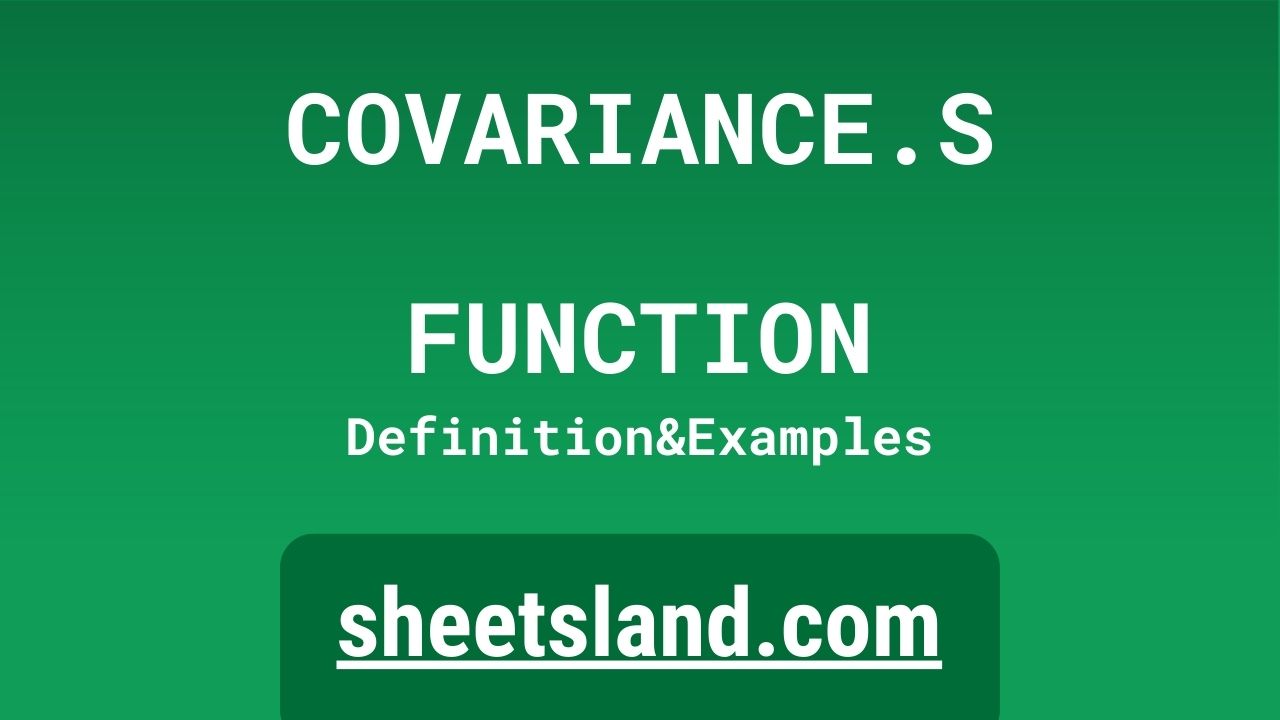Are you looking for a simple and easy way to calculate the sample covariance between two data sets in Google Sheets? The COVARIANCE.S formula is here to help! This powerful function allows you to quickly and easily determine the relationship between two sets of numerical data, and can be a valuable tool for understanding the relationship between different variables in your data. Whether you’re a student analyzing data for a statistics project, a researcher studying the relationship between two different phenomena, or a business analyst trying to understand the relationship between different metrics in your company’s data, the COVARIANCE.S formula can help you better understand the data and make more informed decisions.
In this blog post, we’ll take a closer look at the COVARIANCE.S formula and show you how to use it in your own Google Sheets spreadsheets. We’ll also provide some examples of how the COVARIANCE.S formula can be used in real-life situations, and discuss some of its limitations and how to work around them. By the end of this post, you’ll have a good understanding of how the COVARIANCE.S formula works and how to use it to calculate the sample covariance between two data sets in Google Sheets. So let’s dive in and learn more about this powerful formula!
Table of Contents
Definition of COVARIANCE.S Function
The COVARIANCE.S function in Google Sheets is used to calculate the sample covariance between two data sets. This function takes two inputs: a range of cells containing the first data set, and another range of cells containing the second data set. The COVARIANCE.S function returns the sample covariance between the two data sets as a result, which represents the degree to which the two sets of data are related to each other. The COVARIANCE.S function is useful for quickly and easily determining the relationship between two sets of numerical data, and can help you better understand the data and make more informed decisions.
Syntax of COVARIANCE.S Function
The syntax for the COVARIANCE.S function in Google Sheets is as follows:
=COVARIANCE.S(data1, data2)
This function takes two inputs:
- data1: A range of cells containing the first data set.
- data2: A range of cells containing the second data set.
The COVARIANCE.S function returns the sample covariance between the two data sets as a result. This value is calculated based on the input data and represents the degree to which the two data sets are related to each other. If the data sets are perfectly correlated (i.e. they move in the same direction), the sample covariance will be positive. If the data sets are perfectly negatively correlated (i.e. they move in opposite directions), the sample covariance will be negative. If the data sets are not related to each other, the sample covariance will be zero.
Examples of COVARIANCE.S Function
The COVARIANCE.S function in Google Sheets can be used in a variety of situations where you need to calculate the sample covariance between two data sets. Here are three examples of how this function can be used:
- To calculate the sample covariance between the first column of data in the range A1:A10 and the second column of data in the range B1:B10, you would use the following formula:
=COVARIANCE.S(A1:A10, B1:B10)
This would return the sample covariance between the two data sets as a result.
- To calculate the sample covariance between the first row of data in the range A1:D1 and the second row of data in the range A2:D2, you would use the following formula:
=COVARIANCE.S(A1:D1, A2:D2)
This would return the sample covariance between the two data sets as a result.
- To calculate the sample covariance between the data in the range A1:A10 and the data in the range C1:C10, you would use the following formula:
=COVARIANCE.S(A1:A10, C1:C10)
This would return the sample covariance between the two data sets as a result.
Use Case of COVARIANCE.S Function
The COVARIANCE.S function in Google Sheets can be used in a variety of real-life situations where you need to calculate the sample covariance between two data sets. Here are a few examples:
- A student wants to calculate the sample covariance between the grades of two different classes to see if there is a relationship between the grades in the two classes. They could use the COVARIANCE.S function to determine the sample covariance between the two data sets and see if the grades are related to each other.
- A researcher wants to calculate the sample covariance between the temperature and rainfall data for a particular region to see if there is a relationship between the two variables. They could use the COVARIANCE.S function to determine the sample covariance between the two data sets and see if the temperature and rainfall are related to each other.
- A business analyst wants to calculate the sample covariance between the sales data for two different products to see if there is a relationship between the sales of the two products. They could use the COVARIANCE.S function to determine the sample covariance between the two data sets and see if the sales of the two products are related to each other.
Limitations of COVARIANCE.S Function
The COVARIANCE.S function in Google Sheets has a few limitations that users should be aware of when using it in their spreadsheets. These limitations include the following:
- The COVARIANCE.S function only calculates the sample covariance between two data sets, and does not provide any information about the correlation or regression between the two sets of data. To determine the correlation or regression, you will need to use other functions such as CORREL or LINEST.
- The COVARIANCE.S function only works with numerical data. If the data sets contain any non-numeric values (such as text or blank cells), the function will return an error.
- The COVARIANCE.S function assumes that the data sets have the same number of data points. If the data sets have different numbers of data points, the function will return an error.
Overall, the COVARIANCE.S function is a useful tool for quickly calculating the sample covariance between two data sets, but it should not be relied upon for detailed analysis of the relationship between the data sets.
Commonly Used Functions Along With COVARIANCE.S
There are several commonly used functions in Google Sheets that are frequently used in conjunction with the COVARIANCE.S function. These functions include the following:
- The CORREL function, which is used to calculate the correlation coefficient between two data sets. This value represents the strength and direction of the linear relationship between the two sets of data, and ranges from -1 (perfect negative correlation) to 1 (perfect positive correlation).
- The LINEST function, which is used to calculate the regression line for two data sets. This line represents the best fit line that describes the relationship between the two sets of data, and can be used to predict the value of one data set based on the value of the other data set.
- The STDEV.S function, which is used to calculate the sample standard deviation of a data set. This value represents the amount of variation or dispersion in the data, and can be used to measure the reliability of the data.
- The AVERAGE function, which is used to calculate the average of a data set. This value represents the central tendency of the data, and can be used to compare the data to other data sets or to a theoretical model.
These functions can be used together with the COVARIANCE.S function to analyze the relationship between two data sets in more detail. For example, you can use the COVARIANCE.S function to calculate the sample covariance between the data sets, and then use the CORREL function to determine the correlation between the two sets of data. You can also use the STDEV.S function to calculate the standard deviation of each data set, and the AVERAGE function to calculate the average of each data set. These additional metrics can provide a more complete picture of the relationship between the data sets and help you make more informed decisions.
Summary
The COVARIANCE.S function in Google Sheets is a powerful tool for quickly calculating the sample covariance between two data sets. This function allows you to determine the relationship between two sets of numerical data, and can help you better understand the data and make more informed decisions. To use the COVARIANCE.S function, you simply need to provide two ranges of cells containing the data sets, and the function will return the sample covariance between the data sets as a result.
Although the COVARIANCE.S function has some limitations, it can be a valuable tool for quickly estimating the relationship between two data sets. If you want to learn more about the COVARIANCE.S function and how to use it in your own Google Sheets spreadsheets, we encourage you to try it out and experiment with different data sets to see how it can help you analyze the relationship between different variables in your data.
Video: COVARIANCE.S Function
In this video, you will see how to use COVARIANCE.S function. Be sure to watch the video to understand the usage of COVARIANCE.S formula.