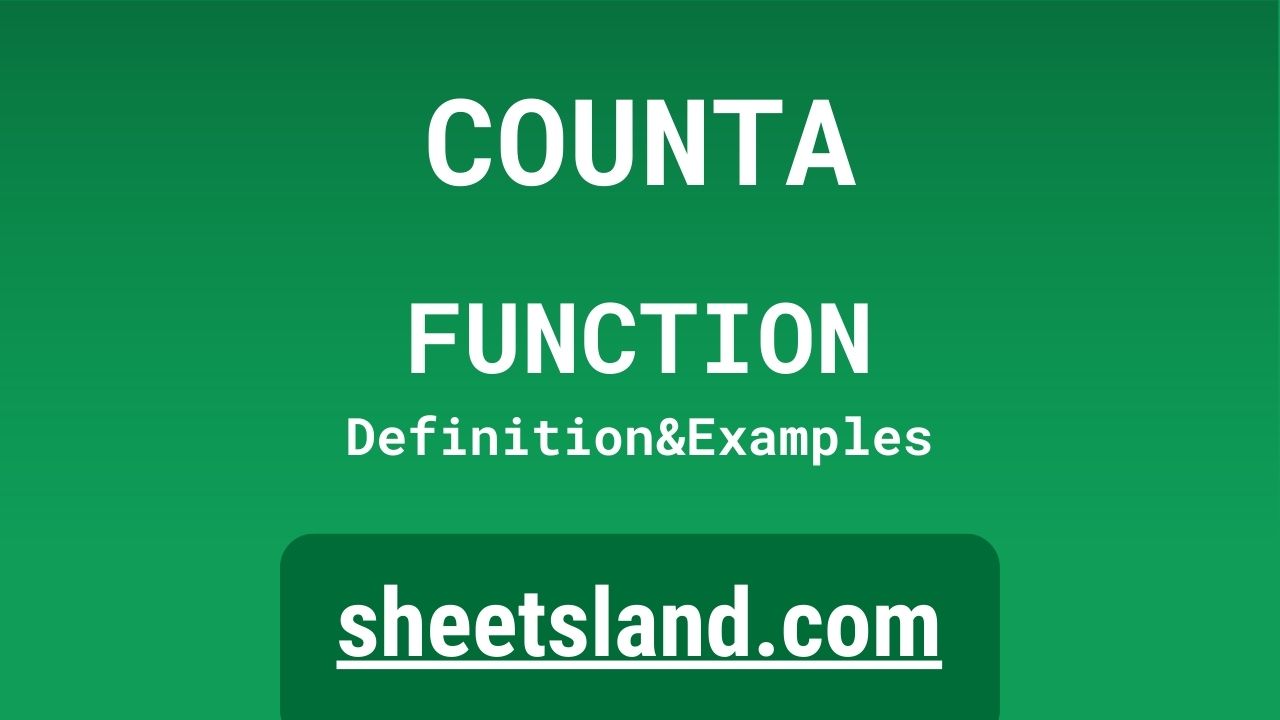The COUNTA formula in Google Sheets is a fantastic tool for quickly and easily counting the number of non-empty cells in a range. This can be incredibly useful in a variety of situations, such as when you want to quickly determine the number of entries in a list or the number of items that meet certain criteria.
Using the COUNTA formula is easy. Simply select the range of cells that you want to count, and then enter the formula into a blank cell. For example, if you wanted to count the number of entries in the range A1:A10, you would enter “=COUNTA(A1:A10)” into a blank cell. The result will be the number of non-empty cells in that range. You can also use the formula to count the number of cells that meet certain criteria, such as the number of cells that contain a specific word or number. This can be a great way to quickly and easily summarize your data.
Table of Contents
Definition of COUNTA Function
The COUNTA function in Google Sheets is a built-in function that counts the number of cells in a range that are not empty. This function is commonly used to quickly determine the number of entries in a list or the number of cells that meet certain criteria. It can be used with a range of cells or with individual cells as arguments, and it will return the number of non-empty cells in that range or the number of non-empty arguments. The COUNTA function is a useful tool for summarizing and analyzing data in Google Sheets.
Syntax of COUNTA Function
The syntax of the COUNTA function in Google Sheets is as follows:
=COUNTA(value1, [value2, ...])
In this syntax, “value1” is the first value or range of cells that you want to count, and “[value2, …]” are additional values or ranges of cells that you want to count. These values can be individual cells, ranges of cells, or arrays. The function will return the number of non-empty cells in the specified values or ranges.
For example, if you wanted to count the number of non-empty cells in the range A1:A10, you could use the following formula:
=COUNTA(A1:A10)
This formula would return the number of non-empty cells in that range. You can also use the function to count the number of non-empty cells that meet certain criteria, such as cells that contain a specific word or number. For example, to count the number of cells in the range A1:A10 that contain the word “apple,” you could use the following formula:
=COUNTA(A1:A10, "apple")
This formula would return the number of cells in the range A1:A10 that contain the word “apple.” You can also use the function with multiple criteria to count the number of cells that meet multiple conditions. For example, to count the number of cells in the range A1:A10 that contain the word “apple” or the number 10, you could use the following formula:
=COUNTA(A1:A10, "apple", 10)
This formula would return the number of cells in the range A1:A10 that contain the word “apple” or the number 10.
Examples of COUNTA Function
- To count the number of non-empty cells in a range of cells, you can use the following formula:
=COUNTA(A1:A10)
This formula would count the number of non-empty cells in the range A1:A10. - To count the number of cells in a range that contain a specific word or number, you can use the following formula:
=COUNTA(A1:A10, “apple”)
This formula would count the number of cells in the range A1:A10 that contain the word “apple.” - To count the number of cells in a range that meet multiple criteria, you can use the following formula:
=COUNTA(A1:A10, “apple”, 10)
This formula would count the number of cells in the range A1:A10 that contain the word “apple” or the number 10.
Use Case of COUNTA Function
- You are a teacher and you want to quickly determine the number of students who have completed a certain assignment. You have a list of student names in column A and a “yes” or “no” in column B to indicate whether they have completed the assignment. You can use the COUNTA function to quickly count the number of “yes” entries in column B.
- You are a small business owner and you want to keep track of the number of products you have sold each month. You have a list of product sales in column A and the month in column B. You can use the COUNTA function to quickly count the number of sales for each month.
- You are organizing a charity event and you want to keep track of the number of attendees. You have a list of attendees in column A and their ticket type (adult, child, or senior) in column B. You can use the COUNTA function to quickly count the number of attendees for each ticket type.
Limitations of COUNTA Function
- One limitation of the COUNTA function in Google Sheets is that it only counts non-empty cells. This means that cells with formulas or cells that contain empty strings will not be counted. This can be problematic if you want to include cells with formulas or empty strings in your count.
- Another limitation of the COUNTA function is that it only counts cells in the specified range that meet the specified criteria. This means that you cannot use the function to count cells that do not meet the criteria. For example, if you want to count the number of cells in a range that do not contain a specific word or number, you cannot use the COUNTA function to do this.
- Additionally, the COUNTA function only counts cells within the specified range. If you want to count cells outside of that range, you will need to use a different function or approach. This can be inconvenient if you want to count cells in multiple ranges or if you want to count cells in a large range that spans multiple sheets or workbooks.
Commonly Used Functions Along With COUNTA
Some commonly used functions that are often used along with the COUNTA function in Google Sheets include the SUM, AVERAGE, and MAX functions.
- The SUM function is used to add up the values in a range of cells. This can be useful in combination with the COUNTA function if you want to sum the values in a range of cells that meet certain criteria. For example, you can use the SUM and COUNTA functions together to find the total value of all sales for a specific product.
- The AVERAGE function is used to calculate the average value in a range of cells. This can be useful in combination with the COUNTA function if you want to find the average value of a set of cells that meet certain criteria. For example, you can use the AVERAGE and COUNTA functions together to find the average price of a specific product.
- The MAX function is used to find the largest value in a range of cells. This can be useful in combination with the COUNTA function if you want to find the highest value in a range of cells that meet certain criteria. For example, you can use the MAX and COUNTA functions together to find the highest price of a specific product.
Summary
The COUNTA function in Google Sheets is a useful tool for quickly counting the number of non-empty cells in a range. It is easy to use and can be a great way to summarize and analyze your data. The function is often used in combination with other functions, such as the SUM, AVERAGE, and MAX functions, to perform more complex calculations. If you are looking for a simple and effective way to count the number of non-empty cells in a range, give the COUNTA function a try in your own Google Sheets.
Video: COUNTA Function
In this video, you will see how to use COUNTA function. Be sure to watch the video to understand the usage of COUNTA formula.