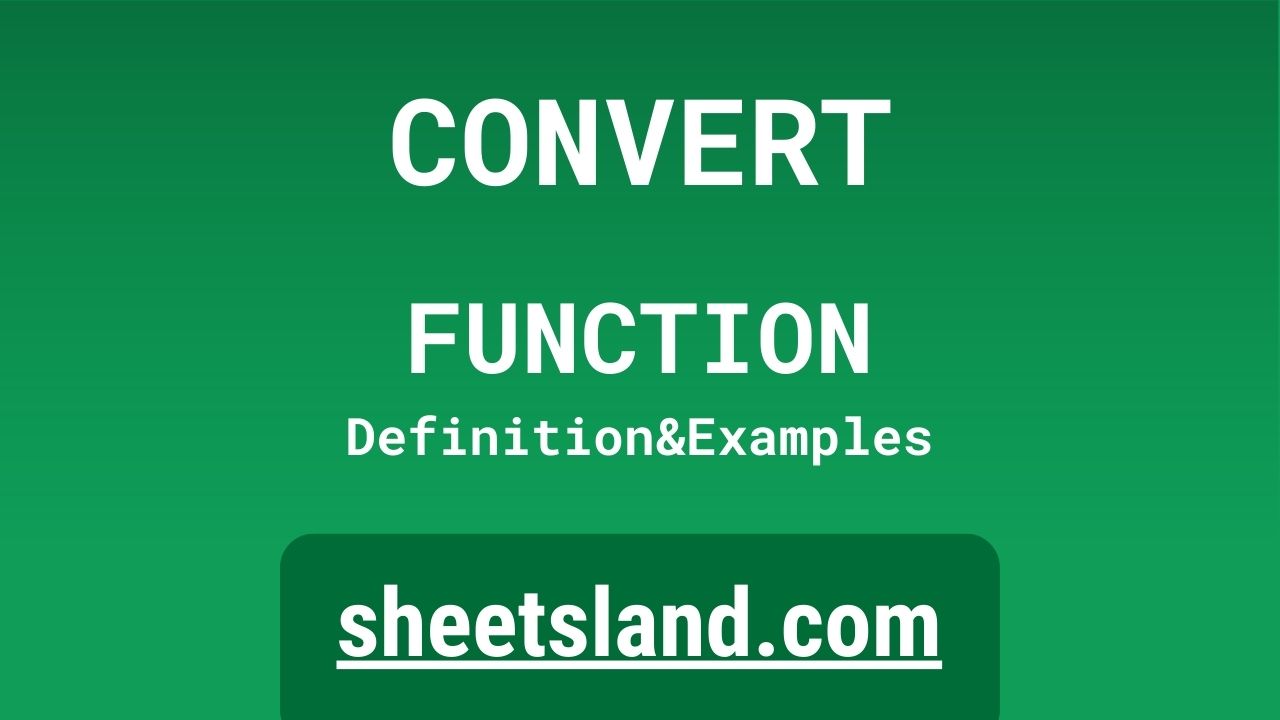The CONVERT formula in Google Sheets is a handy tool for converting a value from one unit of measurement to another. This formula is useful in a wide range of situations, from everyday tasks like converting between different temperature scales to more complex calculations like converting between different currencies.
Using the CONVERT formula in Google Sheets is easy. All you need to do is enter the value that you want to convert, along with the units of measurement for the value and the desired result. The formula will then do the conversion for you, providing the result in the desired units. This formula is particularly useful for making quick and accurate conversions without having to do the calculations yourself. So, it is a very useful formula in Google Sheets.
Table of Contents
Definition of CONVERT Function
The CONVERT function in Google Sheets is a built-in formula that converts a value from one unit of measurement to another. This function is useful for quickly and accurately converting values without having to do the calculations yourself. To use the CONVERT function, you simply need to enter the value that you want to convert, along with the units of measurement for the value and the desired result. The CONVERT function will then do the conversion for you and return the result in the desired units. This function is useful in a wide range of situations, from everyday tasks like converting between different temperature scales to more complex calculations like converting between different currencies.
Syntax of CONVERT Function
The syntax for the CONVERT function in Google Sheets is as follows:
=CONVERT(value, from_unit, to_unit)
where:
- value is the value that you want to convert.
- from_unit is the unit of measurement for the value that you want to convert.
- to_unit is the unit of measurement that you want the result to be in.
This function returns the converted value in the desired units of measurement. For example, if you want to convert 10 degrees Celsius to Fahrenheit, you could use the following formula:
=CONVERT(10, "C", "F")
This formula would return the converted value of 50.
Examples of CONVERT Function
Here are three examples of how to use the CONVERT function in Google Sheets:
- To convert 10 degrees Celsius to Fahrenheit, you could use the following formula:
=CONVERT(10, "C", "F")
This formula would return the converted value of 50.
- To convert 5 miles to kilometers, you could use the following formula:
=CONVERT(5, "mi", "km")
This formula would return the converted value of 8.04672.
- To convert 1 pound to kilograms, you could use the following formula:
=CONVERT(1, "lb", "kg")
This formula would return the converted value of 0.45359237.
In all of these examples, the CONVERT function is used to convert a value from one unit of measurement to another. The function takes the value, the original unit of measurement, and the desired unit of measurement as input, and it returns the converted value. This function is useful for quickly and accurately converting values without having to do the calculations yourself.
Use Case of CONVERT Function
Here are some real-life examples of using the CONVERT function in Google Sheets:
- A traveler wants to convert the temperature from degrees Celsius to Fahrenheit so that they can plan their clothing and activities for their trip. They enter the current temperature of 25 degrees Celsius into a cell, and then use the following formula to convert it to Fahrenheit:
=CONVERT(25, "C", "F")
This formula would return the converted temperature of 77.
- A cook wants to convert a recipe from metric measurements to imperial measurements so that they can make the recipe for their American friends. They enter the quantities for the ingredients into a table, and then use the CONVERT function to convert the metric measurements to imperial measurements. For example, to convert 100 grams of flour to ounces, they could use the following formula:
=CONVERT(100, "g", "oz")
This formula would return the converted quantity of 3.52739619.
In all of these examples, the CONVERT function is used to convert values from one unit of measurement to another. The function is useful for quickly and accurately making conversions without having to do the calculations yourself. This can save time and improve the accuracy of your calculations.
Limitations of CONVERT Function
There are a few limitations of the CONVERT function in Google Sheets that you should be aware of:
- The CONVERT function only supports conversions between specific units of measurement. It cannot be used to convert between arbitrary units of measurement. If the units you want to convert between are not supported by the function, you will need to use a different method to make the conversion.
- The CONVERT function only performs conversions based on a fixed conversion rate. This means that the function may not provide accurate results if the conversion rate between the units of measurement changes over time.
- The CONVERT function does not account for potential errors or inaccuracies in the original value that you want to convert. If the value is not accurate, the converted result will also not be accurate.
- The CONVERT function does not provide any guarantees about the accuracy of the converted result. The function simply uses a fixed conversion rate to perform the conversion, and it does not account for potential errors or variations in the conversion rate.
Overall, the CONVERT function is a useful tool for quickly and easily converting values between different units of measurement. However, it is not perfect and should be used with caution and in conjunction with other methods for verifying the accuracy of the converted result.
Commonly Used Functions Along With CONVERT
Here are some commonly used functions that are often used along with the CONVERT function in Google Sheets:
- TODAY: This function returns the current date, which can be useful for calculating the current exchange rate between different currencies. This information can then be used with the CONVERT function to perform more accurate currency conversions.
- GOOGLEFINANCE: This function retrieves real-time financial data from Google Finance. This can be useful for getting the latest exchange rates between different currencies, which can then be used with the CONVERT function to perform more accurate currency conversions.
- IF: This function performs a conditional test and returns one value if the test is true and another value if the test is false. This function can be useful for checking the accuracy of the converted result and for providing a backup value in case the conversion is not accurate.
- VLOOKUP: This function searches for a value in a table and returns a corresponding value from the same row. This function can be useful for looking up the correct conversion rate between different units of measurement, which can then be used with the CONVERT function to perform the conversion.
- ROUND: This function rounds a number to the specified number of decimal places. This function can be useful for rounding the converted result to the desired level of precision.
Summary
The CONVERT function in Google Sheets is a useful tool for quickly and easily converting a value from one unit of measurement to another. This function is simple to use and can save you time and effort by doing the conversion for you. All you need to do is enter the value that you want to convert, along with the units of measurement for the value and the desired result. The CONVERT function will then do the conversion and return the result in the desired units of measurement.
If you are interested in using the CONVERT function in your own Google Sheets, you can try it out by entering the necessary input values and seeing how it performs the conversion. This function is easy to use and can be a valuable addition to your toolkit for working with measurements and conversions. Give it a try and see how it can make your calculations faster and more accurate.
Video: CONVERT Function
In this video, you will see how to use CONVERT function. Be sure to watch the video to understand the usage of CONVERT formula.