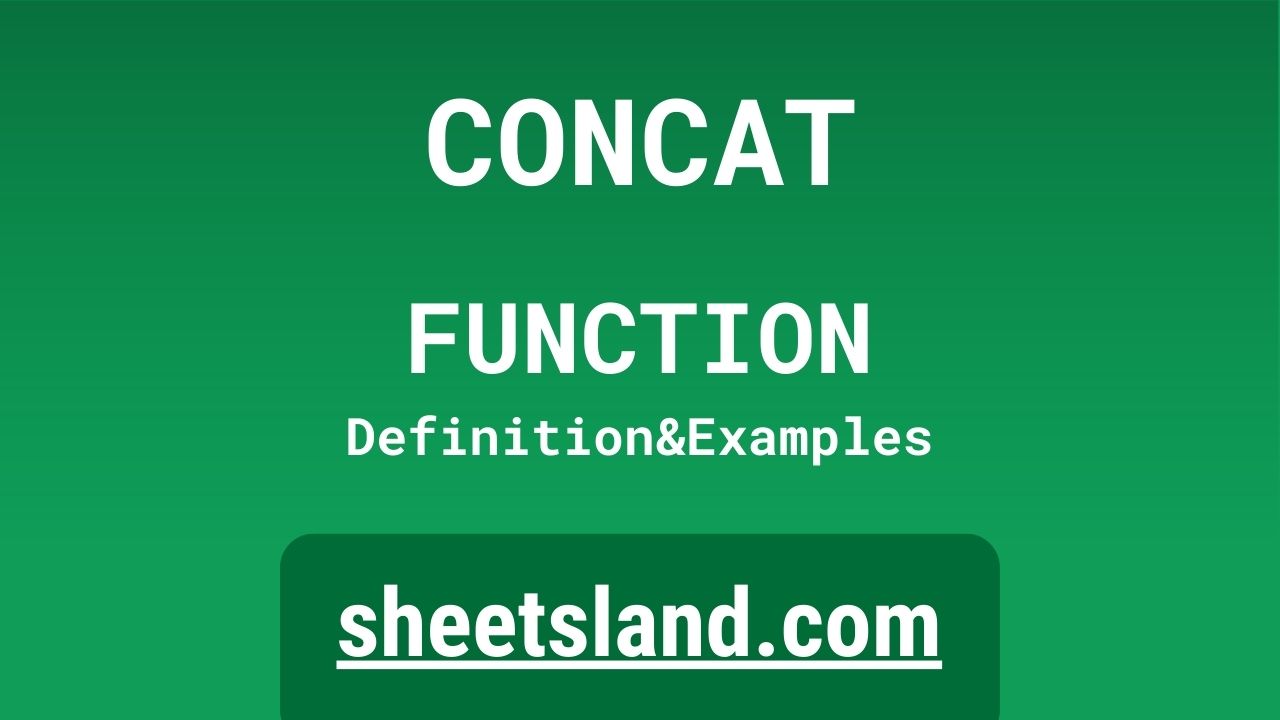The CONCAT formula in Google Sheets is a great tool for combining the values of multiple cells into one cell. This can be useful for creating a single cell that contains important information from multiple sources, such as a customer’s full name or a product’s complete description.
To use the CONCAT formula, simply type “=CONCAT” followed by the cells you want to combine, separated by commas. For example, if you want to combine the values in cells A1, B1, and C1 into a single cell, you would use the formula “=CONCAT(A1,B1,C1)”. This formula will take the values in the specified cells and combine them into a single cell, making it easy to organize and manage your data in Google Sheets.
Table of Contents
Definition of CONCAT Function
The CONCAT function in Google Sheets allows users to combine the values of multiple cells into a single cell. This function takes multiple cell references as arguments, separated by commas, and concatenates the values of those cells into a single string. For example, if cells A1, B1, and C1 contain the values “John”, “Doe”, and “123 Main St” respectively, the formula =CONCAT(A1,B1,C1) would return the string “JohnDoe123 Main St” in the cell where the formula is entered. The CONCAT function is useful for creating a single cell that contains important information from multiple sources.
Syntax of CONCAT Function
The syntax of the CONCAT function in Google Sheets is:
=CONCAT(text1, [text2], ...)
The function takes one or more cell references or strings as arguments, separated by commas. These arguments can be cell references, such as A1 or B2, or string values, such as “Hello” or “World”. The CONCAT function will combine the values of the specified cells or strings into a single string, and return the resulting string in the cell where the formula is entered.
Examples of CONCAT Function
Here are three examples of how to use the CONCAT function in Google Sheets:
- To combine the values of cells A1, B1, and C1 into a single cell, you could use the formula =CONCAT(A1,B1,C1). This would return a string containing the values of the three cells, with no space between them.
- To combine the values of cells A1, B1, and C1 into a single cell, but with a space between each value, you could use the formula =CONCAT(A1,” “,B1,” “,C1). This would return a string containing the values of the three cells, with a space between each value.
- To combine the values of cells A1, B1, and C1 into a single cell, but with a comma and space between each value, you could use the formula =CONCAT(A1,”, “,B1,”, “,C1). This would return a string containing the values of the three cells, with a comma and space between each value.
Use Case of CONCAT Function
Here are three real-life examples of using the CONCAT function in Google Sheets:
- If you have a list of customer names in cells A1:A10, and a list of their addresses in cells B1:B10, you could use the CONCAT function to combine the name and address of each customer into a single cell. For example, the formula =CONCAT(A1,B1) would return the name and address of the customer in cell A1 in a single cell. You could then use this formula in cells C1:C10 to create a list of customer names and addresses in a single column.
- If you have a list of product names in cells A1:A10, and a list of their descriptions in cells B1:B10, you could use the CONCAT function to combine the name and description of each product into a single cell. For example, the formula =CONCAT(A1,B1) would return the name and description of the product in cell A1 in a single cell. You could then use this formula in cells C1:C10 to create a list of product names and descriptions in a single column.
- If you have a list of employee names in cells A1:A10, and a list of their email addresses in cells B1:B10, you could use the CONCAT function to combine the name and email address of each employee into a single cell. For example, the formula =CONCAT(A1,B1) would return the name and email address of the employee in cell A1 in a single cell. You could then use this formula in cells C1:C10 to create a list of employee names and email addresses in a single column.
Limitations of CONCAT Function
The CONCAT function in Google Sheets has a few limitations that users should be aware of. First, the function can only combine the values of cells or strings into a single string. It cannot perform other types of operations, such as calculations or logical comparisons. Second, the CONCAT function can only combine a maximum of 30 arguments, or cell references or string values, into a single string. If you try to use the function with more than 30 arguments, it will return an error. Third, the CONCAT function cannot combine values from cells in different sheets or workbooks. It can only combine values from cells within the same sheet. These limitations can be important to consider when using the CONCAT function in Google Sheets.
Commonly Used Functions Along With CONCAT
There are several commonly used functions that are often used along with the CONCAT function in Google Sheets. These include:
- The IF function, which allows users to perform conditional tests on cell values and return different results based on the outcome of the test. For example, you could use the IF function to check if a cell contains a certain value, and then use the CONCAT function to combine the value of that cell with the value of another cell if the condition is met.
- The SUM function, which allows users to add the values of multiple cells together. This can be useful for combining the values of cells that contain numeric data, such as amounts or quantities.
- The LEN function, which allows users to count the number of characters in a cell or string. This can be useful for checking the length of strings created using the CONCAT function, or for combining the values of cells that contain text data of varying lengths.
- The LEFT, MID, and RIGHT functions, which allow users to extract specific characters from a cell or string. These functions can be useful for extracting specific parts of a string created using the CONCAT function, such as a customer’s last name or a product’s model number.
Summary
The CONCAT function in Google Sheets is a powerful tool for combining the values of multiple cells into a single cell. This function takes one or more cell references or string values as arguments, and concatenates the values of those cells or strings into a single string. The CONCAT function is useful for creating a single cell that contains important information from multiple sources, such as a customer’s full name or a product’s complete description. If you are looking for a way to organize and manage your data in Google Sheets, the CONCAT function is definitely worth trying out. Give it a try and see how it can help you streamline your work in Google Sheets.
Video: CONCAT Function
In this video, you will see how to use CONCAT function. Be sure to watch the video to understand the usage of CONCAT formula.