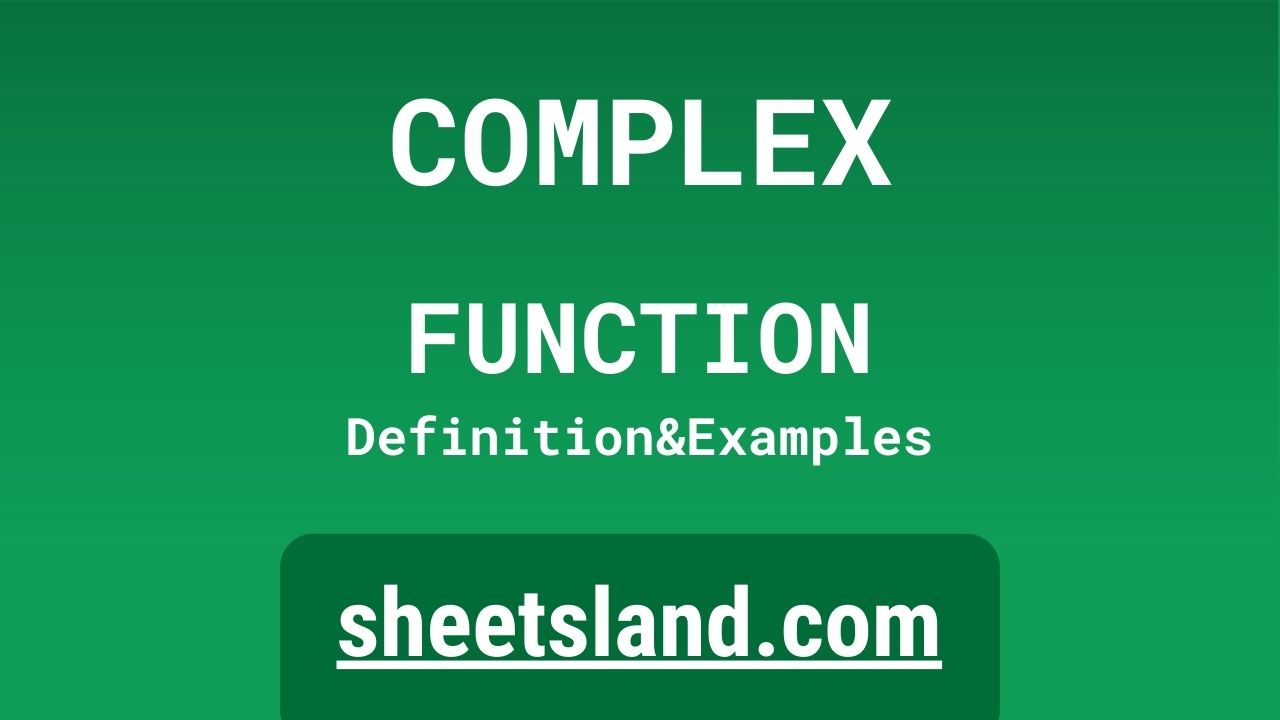Today, I want to talk to you about a really powerful feature in Google Sheets: complex formulas. If you’re not familiar with them, complex formulas are a way to perform multiple calculations in a single cell. They can save you a lot of time and make your spreadsheets much more efficient.
One of the best things about complex formulas in Google Sheets is that they’re really easy to use. Even if you’re new to spreadsheets, you can start using complex formulas right away with just a little bit of practice. In this post, I’ll show you how to create a complex formula in Google Sheets, as well as some examples of how they can be useful. So let’s get started!
Table of Contents
Definition of COMPLEX Function
The COMPLEX function in Google Sheets is a built-in function that allows you to create complex numbers in the form of a + bi, where “a” is the real part and “b” is the imaginary part. It takes two arguments: the real part and the imaginary part, and returns a complex number. For example, the formula =COMPLEX(2,3) would return the complex number 2 + 3i. This function is useful for performing calculations on complex numbers in Google Sheets.
Syntax of COMPLEX Function
The syntax of the COMPLEX function in Google Sheets is
=COMPLEX(real_part, imaginary_part)
The real_part argument is a number representing the real part of the complex number, and the imaginary_part argument is a number representing the imaginary part of the complex number. For example, the formula =COMPLEX(2,3) would return the complex number 2 + 3i.
Examples of COMPLEX Function
Here are three examples of how to use the COMPLEX function in Google Sheets:
- To create a complex number with a real part of 2 and an imaginary part of 3, you would use the formula
=COMPLEX(2,3)
This would return the complex number 2 + 3i.
- To create a complex number with a real part of -1 and an imaginary part of 0, you would use the formula
=COMPLEX(-1,0)
This would return the complex number -1 + 0i.
- To create a complex number with a real part of 5 and an imaginary part of -6, you would use the formula
=COMPLEX(5,-6)
This would return the complex number 5 – 6i.
Use Case of COMPLEX Function
Here are three real-life examples of using the COMPLEX function in Google Sheets:
- A physicist might use the COMPLEX function to perform calculations on complex numbers representing the amplitude and phase of a wave. For example, they might use the formula =COMPLEX(3,4) to represent the wave with an amplitude of 3 and a phase of 4.
- An electrical engineer might use the COMPLEX function to perform calculations on complex numbers representing the voltage and current in an electrical circuit. For example, they might use the formula =COMPLEX(120,50) to represent a voltage of 120 volts and a current of 50 ampere.
- A financial analyst might use the COMPLEX function to perform calculations on complex numbers representing the real and imaginary parts of a stock’s return. For example, they might use the formula =COMPLEX(0.05,-0.01) to represent a stock with a real return of 5% and an imaginary return of -1%.
Limitations of COMPLEX Function
One limitation of the COMPLEX function in Google Sheets is that it can only create complex numbers with a real part and an imaginary part. This means that it cannot create other types of complex numbers, such as polar complex numbers or exponential complex numbers. Additionally, the COMPLEX function can only be used in Google Sheets, so it is not available in other spreadsheet programs such as Microsoft Excel.
Another limitation of the COMPLEX function is that it only returns a complex number, but does not perform any calculations on it. In order to perform calculations on a complex number, you would need to use other functions such as the IMAGINARY and REAL functions, which extract the imaginary and real parts of a complex number, respectively.
Overall, the COMPLEX function is a useful tool for creating complex numbers in Google Sheets, but it has some limitations that you should be aware of when using it in your spreadsheets.
Commonly Used Functions Along With COMPLEX
Some commonly used functions along with the COMPLEX function in Google Sheets are the IMAGINARY and REAL functions. The IMAGINARY function extracts the imaginary part of a complex number, while the REAL function extracts the real part of a complex number. For example, if you have a complex number in cell A1 and you want to extract its imaginary part, you could use the formula =IMAGINARY(A1). Similarly, if you want to extract the real part of the complex number in cell A1, you could use the formula =REAL(A1).
Other commonly used functions in Google Sheets that can be used in conjunction with the COMPLEX function include mathematical functions such as SUM, AVERAGE, and MAX, as well as text functions such as CONCAT and SPLIT. These functions can be used to perform a variety of calculations and manipulations on the complex numbers created with the COMPLEX function.
Summary
The COMPLEX function in Google Sheets is a powerful tool for creating complex numbers in the form of a + bi. It takes two arguments: the real part and the imaginary part of the complex number, and returns a complex number. The COMPLEX function is easy to use and can save you time by allowing you to perform multiple calculations in a single cell. In addition, the IMAGINARY and REAL functions can be used to extract the imaginary and real parts of a complex number, respectively.
Overall, the COMPLEX function is a valuable addition to your toolkit when working with complex numbers in Google Sheets. I encourage you to give it a try and see how it can help make your spreadsheets more efficient and effective. Happy spreadsheet-ing!
Video: COMPLEX Function
In this video, you will see how to use COMPLEX function. Be sure to watch the video to understand the usage of COMPLEX formula.