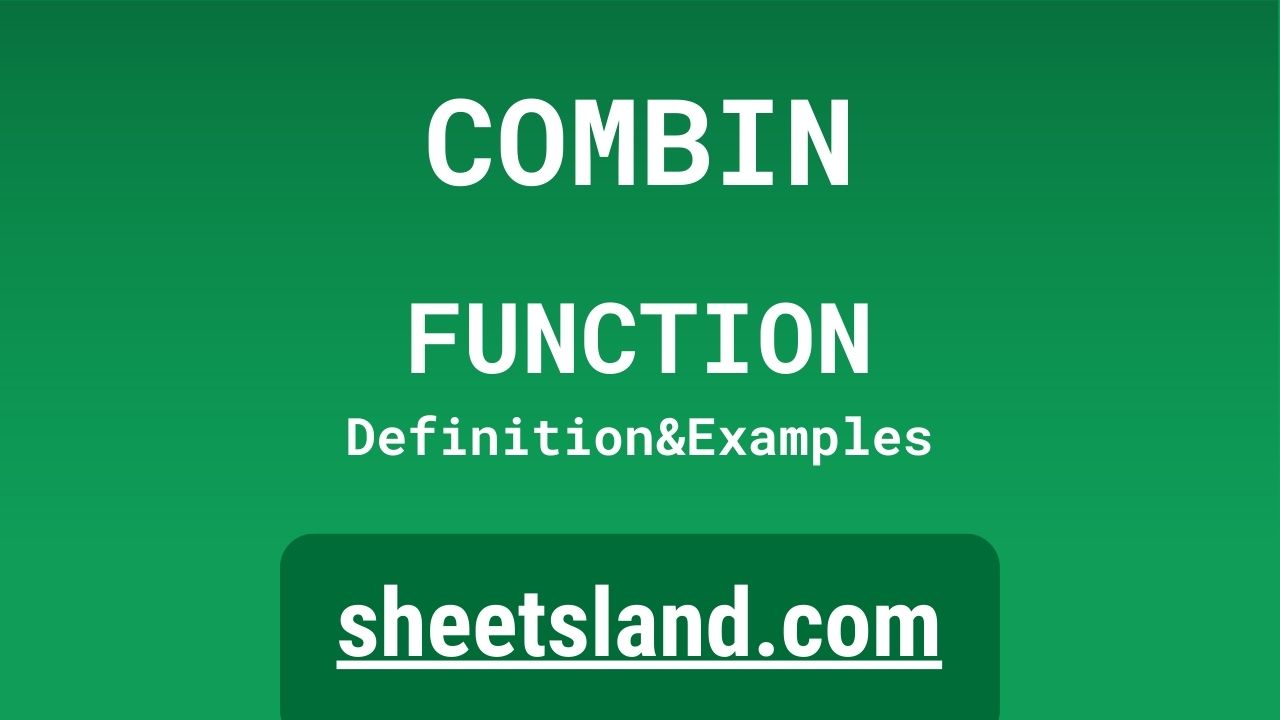Google Sheets is a powerful tool for organizing, analyzing, and storing data. One of the many useful features of Google Sheets is the ability to create formulas, which allow you to automatically perform calculations on your data. One of the most useful formulas in Google Sheets is the COMBIN formula, which allows you to calculate the number of combinations of a given set of items.
The COMBIN formula is simple to use and can be a valuable tool for anyone who needs to calculate the number of combinations in a given set of items. To use the formula, simply enter =COMBIN(number, number_chosen), where number is the total number of items in the set and number_chosen is the number of items that are chosen for each combination. For example, if you have a set of 10 items and you want to calculate the number of combinations of 3 items, you would enter =COMBIN(10,3) into a cell. The formula will then return the number 120, indicating that there are 120 possible combinations of 3 items from a set of 10 items.
Table of Contents
Definition of COMBIN Function
The COMBIN function in Google Sheets is a formula that allows you to calculate the number of combinations of a given set of items. To use the formula, enter
=COMBIN(number, number_chosen)
into a cell, where number is the total number of items in the set and number_chosen is the number of items that are chosen for each combination. For example, if you have a set of 10 items and you want to calculate the number of combinations of 3 items, you would enter =COMBIN(10,3) into a cell. This will return the number of possible combinations of the specified number of items from the given set, which in this case would be 120. This can be a useful tool for calculating the number of possible combinations in a variety of situations, such as determining the number of combinations in a lottery or calculating the number of possible outcomes in a game.
Syntax of COMBIN Function
The syntax for the COMBIN function in Google Sheets is =COMBIN(number, number_chosen), where number is the total number of items in the set and number_chosen is the number of items that are chosen for each combination. For example, if you have a set of 10 items and you want to calculate the number of combinations of 3 items, you would enter =COMBIN(10,3) into a cell. This will return the number of possible combinations of the specified number of items from the given set, which in this case would be 120.
In the COMBIN formula, both the number and number_chosen parameters are required, and they must be positive integers. The number parameter must be greater than or equal to the number_chosen parameter, and the number_chosen parameter must be greater than or equal to 0. If either of these conditions is not met, the COMBIN formula will return the #NUM! error value.
Examples of COMBIN Function
Here are three examples of how you can use the COMBIN function in Google Sheets:
- To calculate the number of combinations in a lottery: Suppose you are running a lottery with 10 numbers and you want to calculate the number of possible combinations of 6 numbers. To do this, you can use the COMBIN formula to calculate the number of possible combinations of 6 numbers from a set of 10 numbers. To use the formula, you would enter =COMBIN(10,6) into a cell. The formula will then return the number 210, indicating that there are 210 possible combinations of 6 numbers from a set of 10 numbers.
- To calculate the number of possible outcomes in a game: Suppose you are designing a game where players can choose 3 items from a set of 10 items. You want to know the total number of possible combinations of items that players can choose. To do this, you can use the COMBIN formula to calculate the number of possible combinations of 3 items from a set of 10 items. To use the formula, you would enter =COMBIN(10,3) into a cell. The formula will then return the number 120, indicating that there are 120 possible combinations of 3 items from a set of 10 items.
- To calculate the number of possible combinations of items in a shopping cart: Suppose you are building an online shopping website and you want to calculate the number of possible combinations of items that a customer can add to their shopping cart. To do this, you can use the COMBIN formula to calculate the number of possible combinations of items from the total number of items available on your website. For example, if you have 100 items available on your website and a customer can add up to 5 items to their shopping cart, you can use the COMBIN formula to calculate the number of possible combinations by entering =COMBIN(100,5) into a cell. The formula will then return the number 75287520, indicating that there are 75287520 possible combinations of items that a customer can add to their shopping cart.
Use Case of COMBIN Function
Here are some real-life examples of using the COMBIN function in Google Sheets:
- A lottery organizer is using Google Sheets to manage the numbers for a weekly lottery. The lottery has 10 numbers and players can choose 6 numbers for their ticket. The organizer wants to use the COMBIN function to calculate the number of possible combinations of 6 numbers from a set of 10 numbers. To do this, the organizer would enter =COMBIN(10,6) into a cell. This will return the number 210, indicating that there are 210 possible combinations of 6 numbers from a set of 10 numbers.
- A game developer is using Google Sheets to track the progress of a game they are working on. The game allows players to choose 3 items from a set of 10 items. The developer wants to use the COMBIN function to calculate the number of possible combinations of items that players can choose. To do this, the developer would enter =COMBIN(10,3) into a cell. This will return the number 120, indicating that there are 120 possible combinations of items that players can choose in the game.
Limitations of COMBIN Function
The COMBIN function in Google Sheets has some limitations that you should be aware of when using it in your calculations.
- First, the COMBIN function can only calculate the number of combinations of a given set of items. It cannot be used to calculate the actual combinations themselves or to randomly generate combinations. To do this, you would need to use a different function, such as the RANDBETWEEN or RANDOMIZE functions.
- Second, the COMBIN function only calculates the number of combinations for a set of items where the order of the items does not matter. This means that if the order of the items in the set is important, the COMBIN function will not return an accurate result. In these cases, you may need to use a different formula, such as the PERMUT function, to calculate the number of combinations for a set of items where the order matters.
- Third, the COMBIN function only works with sets of items that have a fixed number of items. It cannot be used to calculate the number of combinations for sets of items that are dynamic or changing. In these cases, you may need to use a different approach, such as using the COUNTA function to count the number of items in the set and then using the COMBIN function to calculate the number of combinations.
Finally, the COMBIN function is not able to calculate the number of combinations for sets of items that contain duplicates or repeats. If the set of items contains duplicates, the COMBIN function will return an incorrect result. In these cases, you may need to use a different approach, such as removing the duplicates from the set before using the COMBIN function, to calculate the number of combinations accurately.
Commonly Used Functions Along With COMBIN
Some commonly used functions that are often used along with the COMBIN function in Google Sheets include:
- The PERMUT function, which calculates the number of permutations of a given set of items. This can be useful for calculating the number of combinations of a set of items where the order of the items matters, which is not possible using the COMBIN function.
- The RANDBETWEEN and RANDOMIZE functions, which can be used to generate random numbers or combinations of items. These functions can be useful for simulating lottery drawings or generating random combinations of items for games or other purposes.
- The COUNTA function, which counts the number of cells in a range that contain any data, including text, numbers, and empty cells. This can be useful for calculating the number of items in a set that is dynamic or changing, which is not possible using the COMBIN function.
- The IF function, which allows you to create conditional statements in your calculations. This can be useful for using the COMBIN function to make decisions based on the number of combinations in a set of items, such as only performing a calculation if the set contains a certain number of combinations.
- The VLOOKUP function, which allows you to search for a specific value in a range of cells and return a corresponding value from another range of cells. This can be useful for using the COMBIN function to look up the number of combinations for a specific set of items in a table or database of values.
Summary
The COMBIN function in Google Sheets is a powerful tool for quickly and easily calculating the number of combinations of a given set of items. The function is simple to use and can be a huge time-saver when you need to know the number of combinations in a set of items for calculations or other purposes.
The COMBIN function is versatile and can be used in a variety of ways, such as calculating the number of possible outcomes in a game or determining the number of combinations in a lottery. It can also be used in combination with other functions, such as the PERMUT, RANDBETWEEN, and IF functions, to perform more complex calculations and analysis on your data.
Overall, the COMBIN function is an essential tool for anyone who uses Google Sheets to organize, analyze, and store data. If you are not already using the COMBIN function in your own Google Sheets documents, we encourage you to give it a try and see how it can help you save time and improve your data analysis.
Video: COMBIN Function
In this video, you will see how to use COMBIN function. Be sure to watch the video to understand the usage of COMBIN formula.