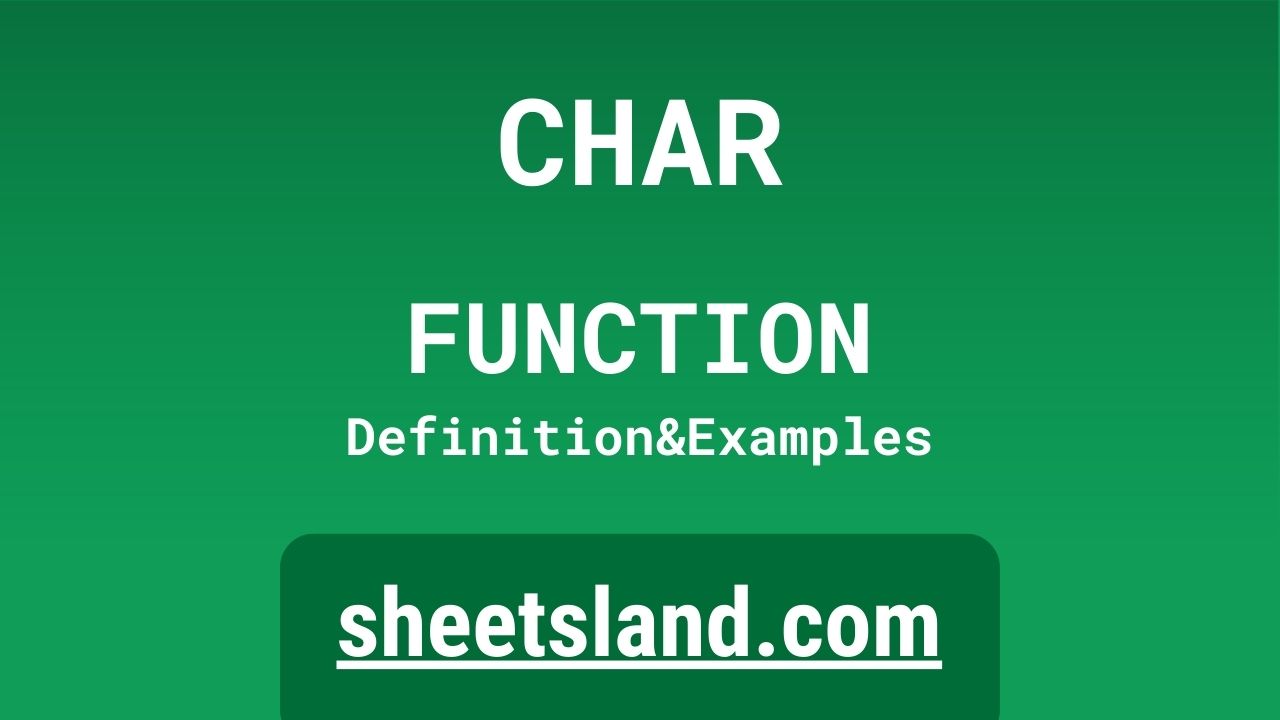The CHAR function in Google Sheets is a useful and versatile tool that allows you to convert numeric codes into characters or text strings. This function is particularly useful when working with text or data that is represented using numeric codes, such as ASCII or Unicode codes. With the CHAR function, you can easily convert these codes into the corresponding characters or text strings, which can then be used in your formulas or displayed in your sheet.
In this blog post, we will take a closer look at the CHAR function in Google Sheets, including its syntax, examples of how to use it, and some real-life scenarios where the CHAR function can be useful. We will also discuss some of the limitations of the CHAR function and some commonly used functions that can be used in combination with the CHAR function. By the end of this post, you should have a good understanding of the CHAR function and how it can be used in Google Sheets.
Table of Contents
Definition of CHAR Function
The CHAR function in Google Sheets is a function that converts numeric codes into characters or text strings. The function takes a numeric code as its input and returns the corresponding character or text string. The CHAR function is useful when working with text or data that is represented using numeric codes, such as ASCII or Unicode codes, and allows you to easily convert these codes into the corresponding characters or text strings.
Syntax of CHAR Function
The syntax of the CHAR function in Google Sheets is as follows:
=CHAR(number)
Here, number is the numeric code that you want to convert into a character or text string. This argument must be a positive integer between 1 and 255. The CHAR function will return the corresponding character or text string for the specified numeric code.
For example, if you want to convert the numeric code 65 into the corresponding character or text string, you would use the following formula:
=CHAR(65)
This formula would return the character or text string “A”, which is the corresponding character for the numeric code 65.
Overall, the syntax of the CHAR function is simple and straightforward, and the function only requires a single argument to convert a numeric code into a character or text string.
Examples of CHAR Function
Here are three examples of how to use the CHAR function in Google Sheets:
- To convert a numeric code into the corresponding character or text string, you can use the CHAR function with the number argument set to the numeric code that you want to convert. For example, the following formula will convert the numeric code 65 into the character or text string “A”:
=CHAR(65)
- You can use the CHAR function in combination with other functions in Google Sheets to manipulate or analyze the characters or text strings that are returned by the CHAR function. For example, you could use the LEN function to count the number of characters in the text string returned by the CHAR function. The following formula will return the number of characters in the text string “A”:
=LEN(CHAR(65))
- You can also use the CHAR function in combination with other functions to generate or manipulate text strings based on numeric codes. For example, you could use the CONCAT function to concatenate multiple characters or text strings returned by the CHAR function into a single text string. The following formula will concatenate the characters or text strings “A” and “B” into the text string “AB”:
=CONCAT(CHAR(65), CHAR(66))
These are just a few examples of how you can use the CHAR function in Google Sheets to convert numeric codes into characters or text strings and work with these characters or text strings in your formulas and sheets. The CHAR function is a versatile and powerful tool that can be used in a variety of situations to help you work with text and data represented using numeric codes.
Use Case of CHAR Function
Here are some real-life examples of using the CHAR function in Google Sheets:
- If you have a sheet that contains a column of data with ASCII codes, you can use the CHAR function to convert these codes into the corresponding characters or text strings. This can make the data in your sheet more readable and easier to work with. For example, if your sheet contains a column of data with the ASCII codes for uppercase letters (65-90), you could use the CHAR function to convert these codes into the corresponding characters and display the characters in your sheet instead of the codes.
- You can also use the CHAR function to convert Unicode codes into characters or text strings. This can be useful if you are working with text or data that uses Unicode characters, such as emoji or special characters. For example, if your sheet contains a column of data with Unicode codes for emoji, you could use the CHAR function to convert these codes into the corresponding emoji and display the emoji in your sheet instead of the codes.
- In addition to working with ASCII and Unicode codes, the CHAR function can also be used to convert other types of numeric codes into characters or text strings. For example, if your sheet contains a column of data with hexadecimal codes for colors, you could use the CHAR function to convert these codes into the corresponding RGB values and use these values to set the background or font color of cells in your sheet.
Overall, the CHAR function in Google Sheets is a versatile and powerful tool that can be used in a variety of real-life situations to convert numeric codes into characters or text strings and work with these characters or text strings in your sheets. Whether you are working with ASCII, Unicode, or other types of numeric codes, the CHAR function can help you easily convert these codes into the corresponding characters or text strings and use them in your sheets.
Limitations of CHAR Function
Here are some limitations of the CHAR function in Google Sheets:
- The number argument of the CHAR function must be a positive integer between 1 and 255. If you specify a number outside of this range, the CHAR function will return an error. This means that you cannot use the CHAR function to convert numeric codes that are outside of this range into characters or text strings.
- The CHAR function only converts numeric codes into characters or text strings. It cannot be used to convert characters or text strings into numeric codes. If you want to convert characters or text strings into numeric codes, you will need to use a different function, such as the CODE or UNICODE functions.
- The CHAR function only works with single characters or text strings. It cannot be used to convert multiple numeric codes into multiple characters or text strings. If you want to convert multiple numeric codes into multiple characters or text strings, you will need to use a different function, such as the CONCAT or JOIN functions.
Overall, while the CHAR function in Google Sheets is a useful and powerful tool, it does have some limitations that you should be aware of. These limitations may affect how you use the CHAR function in your sheets, and you may need to use other functions in combination with the CHAR function to work around these limitations.
Commonly Used Functions Along With CHAR
Here are some commonly used functions that can be used in combination with the CHAR function in Google Sheets:
- The CODE function can be used in combination with the CHAR function to convert characters or text strings into numeric codes. The CODE function takes a character or text string as its input and returns the corresponding numeric code. This can be useful if you want to convert characters or text strings that were generated using the CHAR function back into numeric codes.
- The UNICODE function can be used in combination with the CHAR function to convert Unicode characters or text strings into numeric codes. The UNICODE function takes a Unicode character or text string as its input and returns the corresponding Unicode code point. This can be useful if you are working with Unicode characters or text strings and want to convert them into numeric codes.
- The LEN function can be used in combination with the CHAR function to count the number of characters in a text string returned by the CHAR function. The LEN function takes a text string as its input and returns the number of characters in the string. This can be useful if you want to determine the length of a text string generated using the CHAR function.
- The CONCAT function can be used in combination with the CHAR function to concatenate multiple characters or text strings into a single text string. The CONCAT function takes two or more text strings as its inputs and returns a single text string that is the concatenation of the input strings. This can be useful if you want to combine multiple characters or text strings generated using the CHAR function into a single text string.
Overall, there are many different functions that can be used in combination with the CHAR function in Google Sheets. These functions can help you work around the limitations of the CHAR function and use it more effectively in your sheets. Whether you want to convert characters or text strings into numeric codes, count the number of characters in a text string, or combine multiple text strings into a single string, you can use these commonly used functions in combination with the CHAR function to accomplish these tasks.
Summary
The CHAR function in Google Sheets is a useful and versatile tool for converting numeric codes into characters or text strings. This function takes a single argument, the number argument, which specifies the numeric code that you want to convert. The CHAR function will return the corresponding character or text string for the specified numeric code.
The CHAR function is easy to use and can be combined with other functions in Google Sheets to manipulate or analyze the characters or text strings that are returned by the CHAR function. Whether you are working with ASCII codes, Unicode codes, or other types of numeric codes, the CHAR function can help you easily convert these codes into the corresponding characters or text strings and use them in your sheets.
If you want to try using the CHAR function in your own Google Sheets, you can start by familiarizing yourself with the syntax of the function and experimenting with some simple examples. You can also try using the CHAR function in combination with other functions in Google Sheets to see how these functions can help you work with characters or text strings generated using the CHAR function. Overall, the CHAR function is a powerful and useful tool that can help you work with text and data represented using numeric codes in your sheets.
Video: CHAR Function
In this video, you will see how to use CHAR function. Be sure to watch the video to understand the usage of CHAR formula.