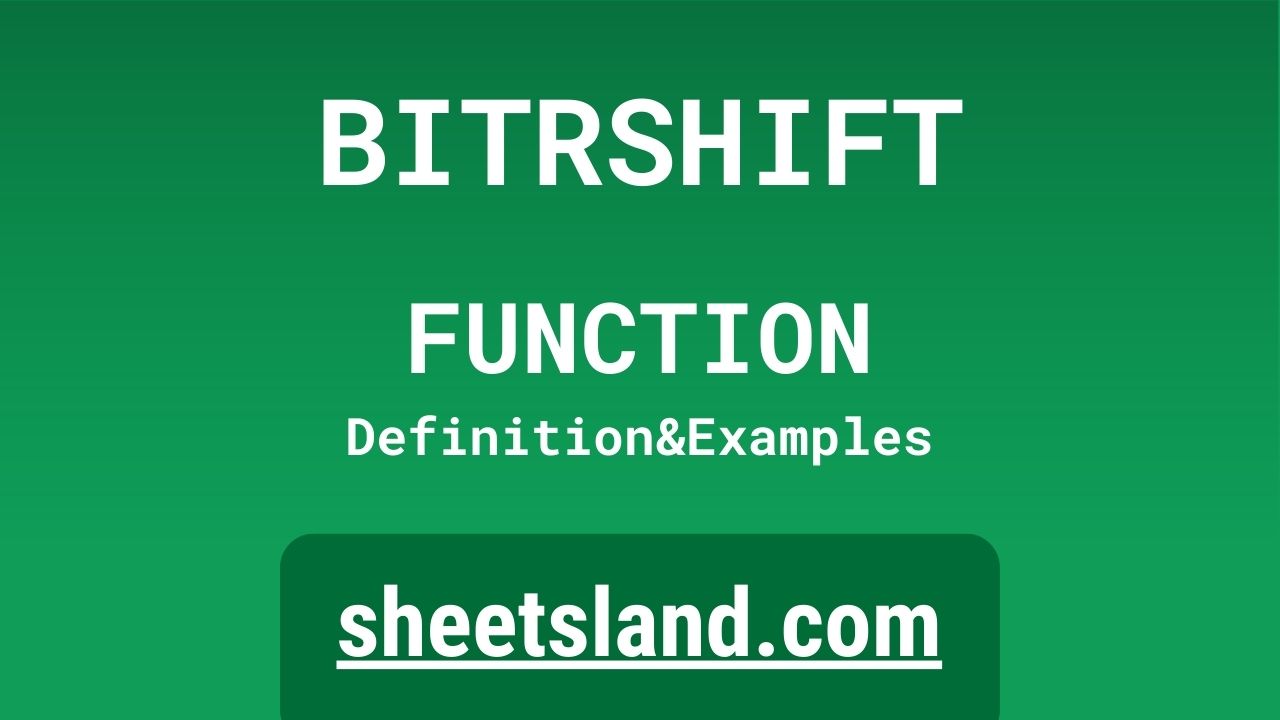Are you working on a spreadsheet in Google Sheets and trying to figure out how to perform a bitwise right shift operation? If so, you’re in luck! In this blog post, we’re going to be talking about the BITRSHIFT formula and how it can help you quickly and easily perform bitwise right shift operations in your spreadsheets.
But first, let’s talk about what a bitwise right shift operation is and why it’s useful. In computing, a bitwise right shift operation shifts the bits of a number to the right by a specified number of positions and fills in the empty positions on the left with 0s. This can be incredibly useful for a variety of tasks, such as dividing a number by a power of two or shifting the bits of a number to make room for new bits. In short, the BITRSHIFT formula in Google Sheets allows you to easily perform these operations right in your spreadsheets, making your data analysis tasks that much easier.
Table of Contents
Definition of BITRSHIFT Function
The BITRSHIFT function in Google Sheets is a built-in formula that performs a bitwise right shift operation on a number. This operation shifts the bits of the number to the right by a specified number of positions and fills in the empty positions on the left with 0s. For example, if the number has a value of 15 (1111 in binary) and you want to shift the bits to the right by two positions, the result of the BITRSHIFT function would be 3 (0011 in binary). The BITRSHIFT function can be incredibly useful for performing tasks such as dividing a number by a power of two or shifting the bits of a number to make room for new bits.
Syntax of BITRSHIFT Function
The syntax of the BITRSHIFT function in Google Sheets is as follows:
=BITRSHIFT(number, shift_amount)
To use the BITRSHIFT function, you simply need to enter the number that you want to perform the bitwise right shift operation on as the first argument, and the number of positions that you want to shift the bits to the right as the second argument. For example, if you want to perform a bitwise right shift operation on the number 15 and shift the bits to the right by two positions, you would enter BITRSHIFT(15, 2) into the formula bar in Google Sheets. This would then return the result of the bitwise right shift operation, which in this case would be 3 (0011 in binary).
It’s important to note that the BITRSHIFT function only works with numbers and will not accept text or logical values as arguments. Additionally, the numbers that you use as arguments must be within the range of -2^53 to 2^53-1, otherwise the function will return an error. Other than that, the BITRSHIFT function is simple to use and can be a powerful tool for performing bitwise right shift operations in your Google Sheets spreadsheets.
Examples of BITRSHIFT Function
- To shift the binary representation of a number to the right by a certain number of bits, use the BITRSHIFT function as follows: =BITRSHIFT(A2, 3), where A2 is the cell containing the number to be shifted and 3 is the number of bits to shift. This will shift the binary representation of the number in A2 three bits to the right, effectively dividing it by 2^3 (or 8).
- To shift the binary representation of a number to the left by a certain number of bits, use the BITLSHIFT function in a similar way: =BITLSHIFT(A2, 4), where A2 is the cell containing the number to be shifted and 4 is the number of bits to shift. This will shift the binary representation of the number in A2 four bits to the left, effectively multiplying it by 2^4 (or 16).
- You can also use the BITRSHIFT and BITLSHIFT functions in combination with other functions to perform more complex calculations. For example, you could use the BITAND function to perform a bitwise AND operation on two numbers, and then use the BITRSHIFT function to shift the result to the right by a certain number of bits. The following formula demonstrates this: =BITRSHIFT(BITAND(A2, B2), 3), where A2 and B2 are the cells containing the numbers to be ANDed together and shifted. This will AND the two numbers together, shift the result to the right by 3 bits, and return the final result.
Use Case of BITRSHIFT Function
- One potential use of the BITRSHIFT function in Google Sheets is in a financial spreadsheet, where it could be used to quickly and easily divide large numbers by a power of two. For example, if you had a column of numbers representing dollar amounts in cents (e.g. $10.25 would be represented as 1025), you could use the BITRSHIFT function to divide these numbers by 100 to convert them to dollars. Simply use the formula =BITRSHIFT(A2, 6), where A2 is the cell containing the number in cents, and 6 is the number of bits to shift. This will shift the binary representation of the number in A2 six bits to the right, effectively dividing it by 2^6 (or 64), and return the result in dollars.
- Another potential use of the BITRSHIFT function in Google Sheets is in a database of employee information, where it could be used to quickly and easily extract specific bits of data from a binary representation of an employee ID number. For example, if you had a column of employee ID numbers in binary format, you could use the BITRSHIFT function to extract the department code from the ID number. Simply use the formula =BITRSHIFT(A2, 8), where A2 is the cell containing the employee ID number, and 8 is the number of bits to shift. This will shift the binary representation of the ID number in A2 eight bits to the right, effectively dividing it by 2^8 (or 256), and return the department code as a number.
- A third potential use of the BITRSHIFT function in Google Sheets is in a scientific or engineering spreadsheet, where it could be used to quickly and easily perform calculations involving binary numbers. For example, if you had a column of numbers representing measurements in binary format, you could use the BITRSHIFT function to convert these measurements to a different unit of measure. Simply use the formula =BITRSHIFT(A2, n), where A2 is the cell containing the measurement, and n is the number of bits to shift. This will shift the binary representation of the measurement in A2 to the right by the specified number of bits, effectively dividing it by the appropriate power of two, and return the result in the new unit of measure.
Limitations of BITRSHIFT Function
The BITRSHIFT function in Google Sheets has a few limitations to be aware of.
- First, it can only be used with binary numbers, not with decimal or hexadecimal numbers. This means that if you have a decimal or hexadecimal number that you want to shift, you will need to convert it to binary first using the DEC2BIN or HEX2BIN function, respectively.
- Second, the BITRSHIFT function can only shift a binary number to the right by a certain number of bits. It cannot be used to shift a binary number to the left, or to perform any other type of bit manipulation. If you need to perform these types of operations, you will need to use other functions such as BITLSHIFT, BITAND, or BITOR.
- Third, the BITRSHIFT function is subject to the same limitations as other functions in Google Sheets, such as a maximum limit on the number of characters that can be used in a formula, or a maximum limit on the number of nested functions that can be used in a formula. This means that if you are using the BITRSHIFT function in a particularly complex or large spreadsheet, you may encounter errors or limitations that prevent you from using the function as intended.
Overall, while the BITRSHIFT function can be a useful tool for working with binary numbers in Google Sheets, it is important to be aware of its limitations and to use it appropriately within the context of your spreadsheet.
Commonly Used Functions Along With BITRSHIFT
Some commonly used functions that are often used in combination with the BITRSHIFT function in Google Sheets include the following:
- BITLSHIFT: This function is used to shift the binary representation of a number to the left by a certain number of bits. It is commonly used in combination with the BITRSHIFT function to perform both left and right shifts on a binary number in a single formula.
- BITAND: This function is used to perform a bitwise AND operation on two binary numbers. It is commonly used in combination with the BITRSHIFT function to extract specific bits of data from a binary number, or to combine multiple binary numbers into a single result.
- BITOR: This function is used to perform a bitwise OR operation on two binary numbers. It is commonly used in combination with the BITRSHIFT function to combine multiple binary numbers into a single result, or to set specific bits in a binary number to a particular value.
- DEC2BIN: This function is used to convert a decimal number to its binary representation. It is commonly used in combination with the BITRSHIFT function to convert decimal numbers to binary and then perform bit manipulation on the binary representation.
- HEX2BIN: This function is used to convert a hexadecimal number to its binary representation. It is commonly used in combination with the BITRSHIFT function to convert hexadecimal numbers to binary and then perform bit manipulation on the binary representation.
Summary
The BITRSHIFT function in Google Sheets is a useful tool for working with binary numbers in a spreadsheet. It allows you to shift the binary representation of a number to the right by a certain number of bits, effectively dividing the number by a power of two. This can be useful for performing calculations involving binary numbers, or for extracting specific bits of data from a binary number.
The BITRSHIFT function has a few limitations, such as the fact that it can only be used with binary numbers, and it can only perform right shifts on a binary number. However, these limitations can be overcome by using the BITRSHIFT function in combination with other functions such as BITLSHIFT, BITAND, or BITOR.
Overall, if you need to work with binary numbers in a Google Sheets spreadsheet, the BITRSHIFT function is a powerful and useful tool that can help you perform a variety of bit manipulation operations quickly and easily. We encourage you to try using the BITRSHIFT function in your own Google Sheets to see how it can help you with your own calculations and data analysis.
Video: BITRSHIFT Function
In this video, you will see how to use BITRSHIFT function. Be sure to watch the video to understand the usage of BITRSHIFT formula.