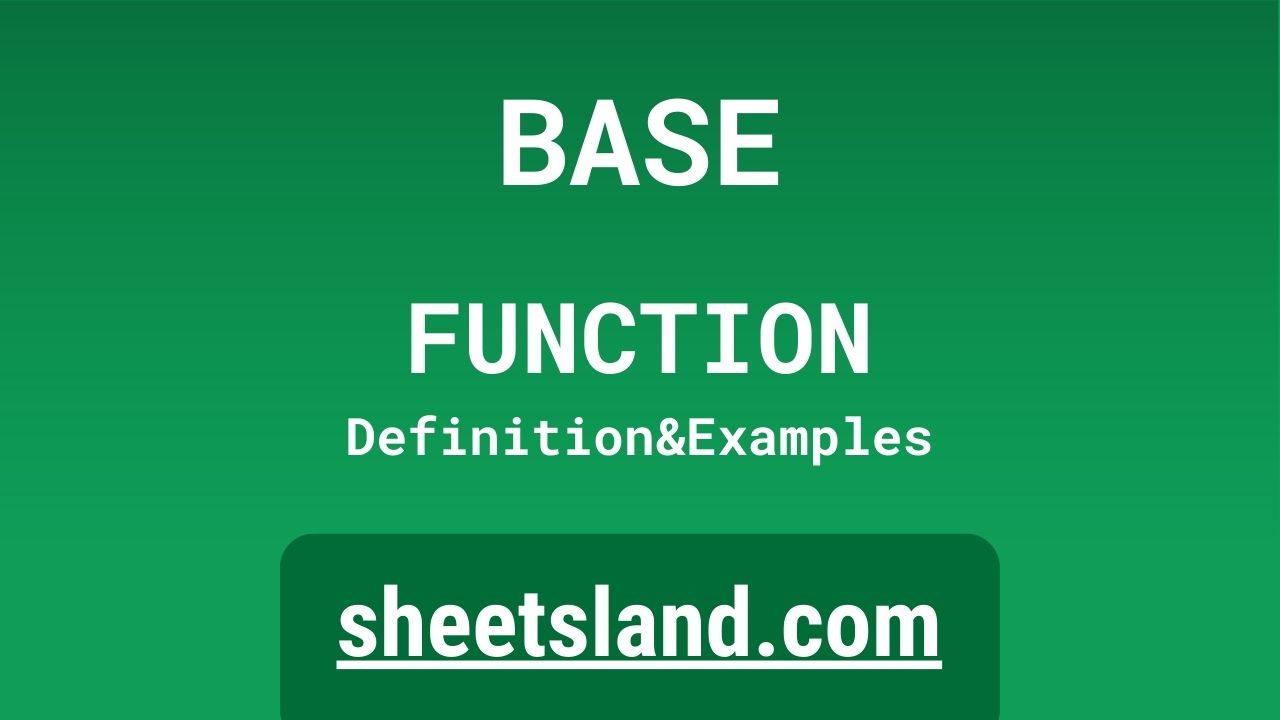Are you looking for an easy way to perform calculations on your data in Google Sheets? Look no further than the BASE formula! This powerful function allows you to perform a wide range of calculations on your data, from simple arithmetic operations to complex financial and statistical calculations.
In this blog post, we will introduce you to the BASE formula and show you how to use it in your own Google Sheets. We will start by explaining what the BASE formula is and how it works, and then we will provide some examples of how you can use the formula to perform different types of calculations on your data. By the end of this post, you will have a good understanding of how the BASE formula works and how you can use it to make your data analysis more efficient and effective.
Table of Contents
Definition of BASE Function
The BASE function in Google Sheets is used to convert a number from one base to another. This function takes two arguments: the number to be converted and the base to convert it to. For example, the function =BASE(1101, 2) would convert the binary number 1101 to its decimal equivalent, which is 13. The BASE function is useful for working with numbers in different number systems and can be used in combination with other functions in Google Sheets to perform various calculations.
Syntax of BASE Function
The syntax of the BASE function in Google Sheets is as follows:
BASE(number, radix, min_length)
- number: This is the number that you want to convert to a different base.
- radix: This is the base to which you want to convert the number.
- min_length: This is an optional argument that specifies the minimum length of the returned value. If the converted number is shorter than the specified length, it will be padded with zeros to reach the specified length.
For example, the function =BASE(1101, 2, 8) would convert the binary number 1101 to its decimal equivalent, which is 13, and return it as a 8-digit binary number (00001101).
Examples of BASE Function
Here are three examples of how to use the BASE function in Google Sheets:
- Convert a binary number to a decimal number: =BASE(10101, 2)
- Convert a hexadecimal number to a binary number: =BASE(FF, 16, 8)
- Convert a decimal number to an octal number: =BASE(123, 8, 6)
In the first example, the BASE function converts the binary number 10101 to its decimal equivalent, which is 21. In the second example, the BASE function converts the hexadecimal number FF to its binary equivalent, which is 11111111, and returns it as an 8-digit binary number. In the third example, the BASE function converts the decimal number 123 to its octal equivalent, which is 173, and returns it as a 6-digit octal number.
Use Case of BASE Function
Here are a few real-life examples of using the BASE function in Google Sheets:
- A computer programmer is working with a large dataset that contains numbers in different bases, such as binary, octal, and hexadecimal. She uses the BASE function to convert these numbers to a common base, such as decimal, so that she can perform calculations on them more easily.
- A math teacher is creating a lesson plan on number bases for her students. She uses the BASE function to demonstrate how to convert numbers between different bases and to show how different number systems are used in different contexts.
- A financial analyst is working with a spreadsheet that contains stock prices in different currencies. She uses the BASE function to convert the prices to a common currency, such as US dollars, so that she can perform calculations and comparisons on them more easily.
Limitations of BASE Function
The BASE function in Google Sheets has the following limitations:
- The function only supports integer numbers and does not support decimal numbers or fractions. If you try to convert a decimal number or fraction using the BASE function, it will return an error.
- The BASE function only supports a limited range of bases, from 2 to 36. If you try to convert a number to a base that is outside of this range, it will return an error.
- The BASE function does not support negative numbers. If you try to convert a negative number using the BASE function, it will return an error.
- The BASE function does not support complex numbers. If you try to convert a complex number using the BASE function, it will return an error.
Commonly Used Functions Along With BASE
Here are some commonly used functions that are often used in combination with the BASE function in Google Sheets:
- The DECIMAL function: This function converts a number from any base to a decimal number. For example, you could use =DECIMAL(10101, 2) to convert the binary number 10101 to its decimal equivalent, which is 21.
- The HEX function: This function converts a number from any base to a hexadecimal number. For example, you could use =HEX(123, 10) to convert the decimal number 123 to its hexadecimal equivalent, which is 7B.
- The OCT function: This function converts a number from any base to an octal number. For example, you could use =OCT(FF, 16) to convert the hexadecimal number FF to its octal equivalent, which is 177.
- The BIN function: This function converts a number from any base to a binary number. For example, you could use =BIN(123, 10) to convert the decimal number 123 to its binary equivalent, which is 1111011.
These functions can be used in combination with the BASE function to perform a variety of calculations and conversions on numbers in different bases.
Summary
The BASE function in Google Sheets is a useful tool for converting numbers between different bases. It allows you to convert a number from one base to another, such as binary, octal, decimal, or hexadecimal. The BASE function is easy to use and can be combined with other functions in Google Sheets to perform a variety of calculations and conversions on numbers in different bases. If you want to learn more about the BASE function and how it can be used in Google Sheets, you can try using it in your own sheets to see how it works.
Video: BASE Function
In this video, you will see how to use BASE function. Be sure to watch the video to understand the usage of BASE formula.