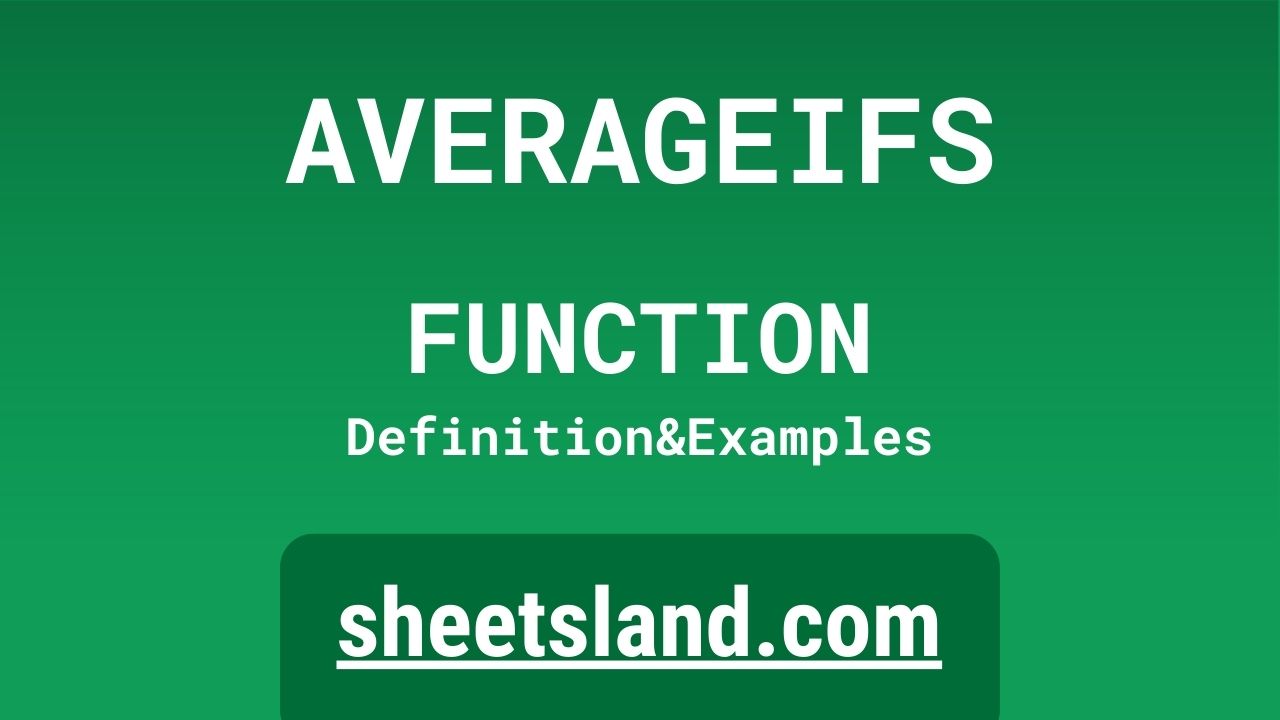The AVERAGEIFS function in Google Sheets is a powerful and versatile formula that allows you to calculate the average of a range of cells that meet multiple criteria. This is particularly useful when you have a large dataset and you want to take into account only the values that meet specific criteria in multiple columns when calculating the average. To use the AVERAGEIFS function, simply select the range of cells that you want to average, and then type “=AVERAGEIFS” followed by the range of cells, the criteria, and the criteria ranges in parentheses. The result will be displayed in the cell where you entered the formula.
The AVERAGEIFS function is commonly used in combination with other functions, such as the SUM and COUNT functions, to analyze and summarize data based on multiple conditions. It is a valuable tool for anyone working with numerical data in Google Sheets. If you haven’t tried using the AVERAGEIFS function before, we encourage you to give it a try and see how it can help you quickly and easily calculate the average of a range of cells that meet multiple criteria in your own Google Sheets documents.
Table of Contents
Definition of AVERAGEIFS Function
The AVERAGEIFS function in Google Sheets is a built-in formula that calculates the average of a range of cells that meet multiple criteria. To use the AVERAGEIFS function, you need to specify the range of cells that you want to average, the criteria that the values in the range must meet, and the ranges of cells that contain the criteria. The function will then calculate the average of the values in the specified range that meet all of the criteria. For example, if you want to find the average of cells A1 to A10 that are greater than 5 and less than 10, you would type “=AVERAGEIFS(A1:A10, “>5”, A1:A10, “<10″, A1:A10)”. The result will be displayed in the cell where you entered the formula.
Syntax of AVERAGEIFS Function
The syntax of the AVERAGEIFS function in Google Sheets is:
AVERAGEIFS(range of cells, criteria1, criteria1 range, [criteria2, criteria2 range, ...])
To use the AVERAGEIFS function, you need to specify the range of cells that you want to average, and then specify one or more criteria and the corresponding ranges of cells that contain the criteria. For example, if you want to find the average of cells A1 to A10 that are greater than 5 and less than 10, you would type “=AVERAGEIFS(A1:A10, “>5”, A1:A10, “<10″, A1:A10)”. The result will be displayed in the cell where you entered the formula. You can use the AVERAGEIFS function to calculate the average of a range of cells based on multiple criteria, such as numbers, text, or logical values. You can also use wildcards, such as “*” or “?” in the criteria to match multiple values.
Examples of AVERAGEIFS Function
Here are three examples of how you can use the AVERAGEIFS function in Google Sheets:
- To find the average of a range of cells that meet multiple criteria, select the range of cells that you want to average, and then type “=AVERAGEIFS” followed by the range of cells, the criteria, and the criteria ranges in parentheses. For example, if you want to find the average of cells A1 to A10 that are greater than 5 and less than 10, you would type “=AVERAGEIFS(A1:A10, “>5”, A1:A10, “<10″, A1:A10)”. The result will be displayed in the cell where you entered the formula.
- To find the average of a range of cells that contain specific text and a number within a specific range, you can use the AVERAGEIFS function in combination with the wildcard character “*” and the “>” and “<” operators. For example, “=AVERAGEIFS(A1:A100, “apple“, A1:A100, “>5”, B1:B100, “<10″, B1:B100)” would calculate the average of the values in cells A1 to A100 that contain the word “apple” anywhere in the cell, and have a corresponding value in cells B1 to B100 that is greater than 5 and less than 10. This can be useful for analyzing and summarizing data based on multiple conditions.
- To find the average of a range of cells that meet multiple criteria and display a different result if the criteria are not met, you can use the AVERAGEIFS function in combination with the IF function. For example, “=IF(AVERAGEIFS(A1:A100, “apple“, A1:A100, “>5”, B1:B100, “<10”, B1:B100), AVERAGEIFS(A1:A100, “apple“, A1:A100, “>5”, B1:B100, “<10”, B1:B100), “No values found”)” would calculate the average of the values in cells A1 to A100 that contain the word “apple” anywhere in the cell, and have a corresponding value in cells B1 to B100 that is greater than 5 and less than 10. If there are no values in the range that meet all of the criteria, the formula would display the text “No values found” instead. This can be useful for handling cases where the AVERAGEIFS function does not return a result.
Use Case of AVERAGEIFS Function
The AVERAGEIFS function in Google Sheets is used to find the average (mean) of a range of cells that meet multiple criteria. Here are a few examples of how it can be used:
- Calculate the average test score for all students who are in the “math” class and received a grade of “A” or “B”:
=AVERAGEIFS(B2:B10,C2:C10,"math",D2:D10,"A",D2:D10,"B")
- Calculate the average cost of items in inventory that are in stock and have a price greater than $10:
=AVERAGEIFS(B2:B10,C2:C10,"In Stock",D2:D10,">10")
- Calculate the average weight of packages shipped by a specific courier company that were delivered on time:
=AVERAGEIFS(B2:B10,C2:C10,"Courier Co.",D2:D10,"On Time")
These are just a few examples of how the AVERAGEIFS function can be used in Google Sheets. It is a powerful tool that can help you quickly and easily find the average of a range of cells based on multiple criteria.
Limitations of AVERAGEIFS Function
The AVERAGEIFS function in Google Sheets allows you to calculate the average of a range of cells that meet multiple criteria. However, there are a few limitations to keep in mind when using this function.
- First, the AVERAGEIFS function only works with numeric data, so you cannot use it to calculate the average of a range of cells that contain text or other non-numeric data.
- Second, the function only allows you to specify a maximum of 127 individual criteria. This means that if you want to calculate the average of a range of cells based on more than 127 criteria, you will need to use a different function or approach.
- Third, the AVERAGEIFS function is not available in earlier versions of Google Sheets, so if you are using an older version of the program you will need to use a different function or method to calculate the average of a range of cells based on multiple criteria.
Overall, while the AVERAGEIFS function can be a useful tool for calculating the average of a range of cells that meet certain criteria, it is important to keep these limitations in mind when using it in your spreadsheet.
Commonly Used Functions Along With AVERAGEIFS
Some commonly used functions in Google Sheets that are often used along with the AVERAGEIFS function include:
- SUMIFS: This function allows you to calculate the sum of a range of cells that meet multiple criteria.
- COUNTIFS: This function allows you to count the number of cells in a range that meet multiple criteria.
- MAXIFS: This function allows you to find the maximum value in a range of cells that meet multiple criteria.
- MINIFS: This function allows you to find the minimum value in a range of cells that meet multiple criteria.
- IF: This function allows you to perform a logical test and return a different value depending on whether the test is true or false.
These functions can be used in combination with the AVERAGEIFS function to perform a wide range of calculations and analyses on your data. For example, you could use the SUMIFS and COUNTIFS functions to calculate the sum and count of a range of cells that meet certain criteria, and then use the AVERAGEIFS function to calculate the average of those cells. Or, you could use the MAXIFS and MINIFS functions to find the maximum and minimum values in a range of cells that meet certain criteria, and then use the AVERAGEIFS function to calculate the average of those cells. The possibilities are endless!
Summary
The AVERAGEIFS function in Google Sheets is a powerful tool that allows you to calculate the average of a range of cells that meet multiple criteria. This function is particularly useful for analyzing and summarizing large datasets, as it allows you to quickly and easily find the average of cells that meet certain conditions.
One key point to keep in mind when using the AVERAGEIFS function is that it only works with numeric data, so you cannot use it to calculate the average of a range of cells that contain text or other non-numeric data. Additionally, the function only allows you to specify a maximum of 127 individual criteria, so if you need to calculate the average of a range of cells based on more than 127 criteria you will need to use a different function or approach.
Overall, if you are looking for a quick and easy way to calculate the average of a range of cells that meet certain criteria, the AVERAGEIFS function in Google Sheets is a great option to consider. We encourage you to try using this function in your own spreadsheets and see how it can help you analyze and summarize your data.
Video: AVERAGEIFS Function
In this video, you will see how to use AVERAGEIFS function. Be sure to watch the video to understand the usage of AVERAGEIFS formula.