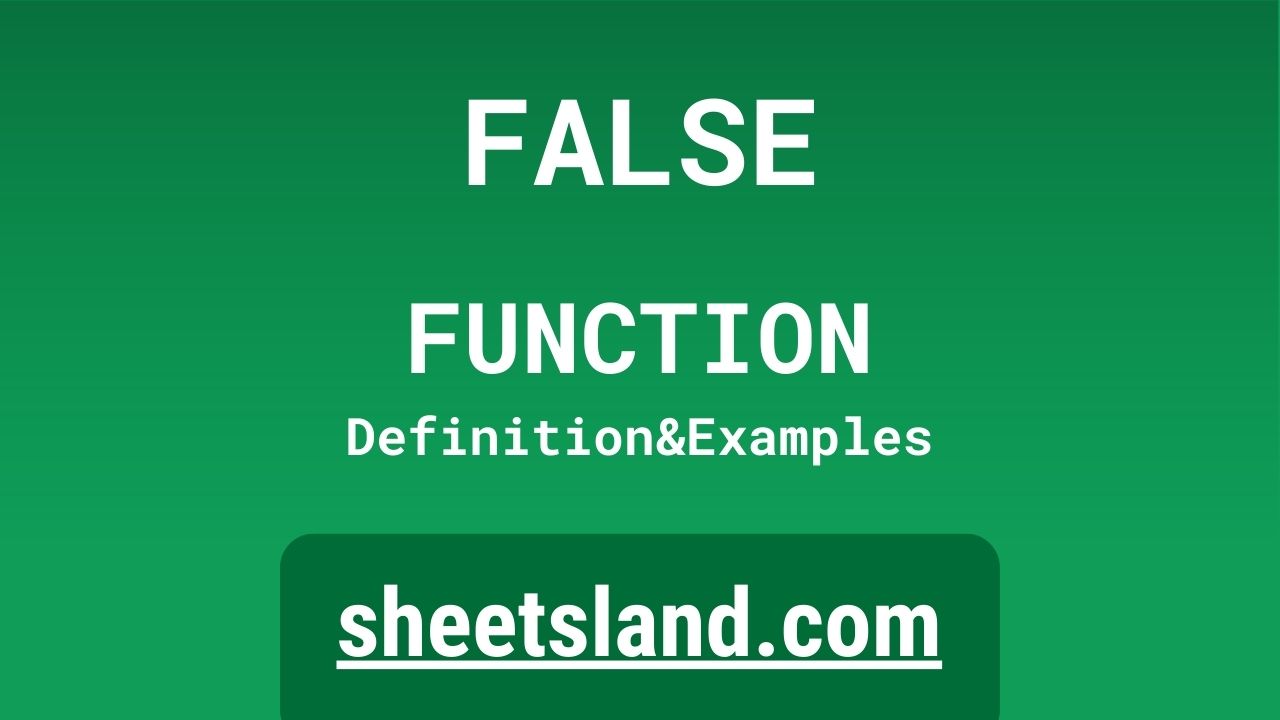Today we’re going to be talking about the FALSE function in Google Sheets. If you’re familiar with spreadsheet software, you might already know that the TRUE and FALSE functions are some of the most basic and essential tools you can use. They allow you to create logical conditions and perform certain actions based on the outcome of those conditions.
The FALSE function is a simple yet powerful tool that returns the value “FALSE” when used in a formula. This may not sound like much, but it can be very useful for a variety of tasks, such as creating IF statements, setting up data validation rules, or even just making your spreadsheets look more organized and professional. In this blog post, we’ll take a closer look at how the FALSE function works and how you can use it to improve your spreadsheets. Stay tuned!
Table of Contents
Definition of FALSE Function
The FALSE function in Google Sheets is a built-in function that returns the logical value “FALSE” when used in a formula. It is often used in combination with other functions, such as IF, AND, and OR, to create logical conditions and perform certain actions based on the outcome of those conditions. The FALSE function is generally used to specify a condition that should not be met in order for a certain action to be taken. For example, you could use the FALSE function in an IF statement to check if a cell contains a certain value, and if it does not, then perform a certain action. The FALSE function is a useful tool for organizing and manipulating data within your spreadsheets.
Syntax of FALSE Function
The syntax for the FALSE function in Google Sheets is as follows:
=FALSE()
As you can see, the FALSE function takes no arguments. This means that you don’t need to specify any input values for the function to work. Simply typing “=FALSE()” into a cell will return the logical value “FALSE” as the result.
Here’s an example of how you might use the FALSE function in a formula:
=IF(A1="apple", TRUE(), FALSE())
In this formula, the IF function is checking to see if the value in cell A1 is “apple”. If it is, then the TRUE function will be returned as the result. If it is not, then the FALSE function will be returned as the result.
You can also use the FALSE function as a stand-alone value in your formulas. For example, you might use it to specify a condition that should not be met, such as:
=IF(A1<>B1, TRUE(), FALSE())
This formula is checking to see if the value in cell A1 is not equal to the value in cell B1. If it is not equal, then the TRUE function will be returned as the result. If it is equal, then the FALSE function will be returned as the result.
Examples of FALSE Function
Here are three examples of how you can use the FALSE function in Google Sheets:
- Creating an IF statement: You can use the FALSE function in combination with the IF function to create a logical condition and perform a certain action based on the outcome. For example:
=IF(A1>B1, "A1 is greater than B1", "A1 is not greater than B1")
In this formula, the IF function is checking to see if the value in cell A1 is greater than the value in cell B1. If it is, then the text “A1 is greater than B1” will be returned as the result. If it is not, then the FALSE function will be returned as the result, resulting in the text “A1 is not greater than B1” being returned.
- Setting up data validation rules: You can use the FALSE function in combination with the AND and OR functions to create more complex data validation rules. For example:
=AND(A1>0, A1<10)
This formula is checking to see if the value in cell A1 is greater than 0 and less than 10. If both conditions are met, then the TRUE function will be returned as the result. If either condition is not met, then the FALSE function will be returned as the result.
- Cleaning up your spreadsheets: You can use the FALSE function to remove unnecessary or irrelevant data from your spreadsheets. For example:
=IF(A1="", FALSE(), A1)
This formula is checking to see if cell A1 is empty. If it is, then the FALSE function will be returned as the result, effectively removing the empty cell from the spreadsheet. If it is not empty, then the value in cell A1 will be returned as the result.
I hope these examples give you some ideas for how you can use the FALSE function in your own spreadsheets! Let me know if you have any further questions.
Use Case of FALSE Function
Here are a few real-life examples of using the FALSE function in Google Sheets:
- A small business owner is using a spreadsheet to track their sales data. They want to create a formula that will automatically highlight any cells that contain a value lower than the average sales amount for the month. They could use the FALSE function in an IF statement to check if the value in each cell is less than the average, and if it is, then apply a highlight color to the cell.
- A project manager is using a spreadsheet to track the progress of a team’s tasks. They want to create a formula that will automatically flag any tasks that are overdue. They could use the FALSE function in combination with the TODAY function and the DATE function to check if the due date for each task has passed, and if it has, then apply a red flag icon to the cell.
- A teacher is using a spreadsheet to track student grades. They want to create a formula that will automatically calculate the final grade for each student based on their test scores and homework assignments. They could use the FALSE function in combination with the SUM function and the AVERAGE function to add up all of the scores and divide by the total number of assignments, and then apply a letter grade to each student’s final score.
Limitations of FALSE Function
The FALSE function in Google Sheets is a very simple and straightforward function that returns the logical value “FALSE” when used in a formula. As such, it doesn’t have many limitations in terms of its functionality.
- One potential limitation to be aware of is that the FALSE function can only return the value “FALSE”, and cannot return any other value or data type. This means that it may not be suitable for certain types of formulas or calculations where you need to return a different value or data type.
- Another potential limitation is that the FALSE function can only be used in formulas and cannot be used as a stand-alone value in a cell. If you want to enter the value “FALSE” into a cell, you will need to use a different method, such as typing it in manually or using the logical value “FALSE” as an input for another function.
Overall, the FALSE function is a very useful and reliable tool for creating logical conditions and performing certain actions based on those conditions, and it can be very helpful for organizing and manipulating data within your spreadsheets. However, it is important to be aware of its limitations and to choose the appropriate function or method for your specific needs.
Commonly Used Functions Along With FALSE
Here are a few commonly used functions that are often used in combination with the FALSE function in Google Sheets:
- IF: The IF function allows you to create a logical condition and perform a certain action based on the outcome of that condition. You can use the FALSE function as the “value if false” argument in an IF formula. For example:
=IF(A1>B1, "A1 is greater than B1", FALSE())
In this formula, the IF function is checking to see if the value in cell A1 is greater than the value in cell B1. If it is, then the text “A1 is greater than B1” will be returned as the result. If it is not, then the FALSE function will be returned as the result.
- AND: The AND function allows you to check if multiple conditions are met. You can use the FALSE function in combination with the AND function to specify that all conditions must be met in order for a certain action to be taken. For example:
=AND(A1>0, A1<10)
This formula is checking to see if the value in cell A1 is greater than 0 and less than 10. If both conditions are met, then the TRUE function will be returned as the result. If either condition is not met, then the FALSE function will be returned as the result.
- OR: The OR function allows you to check if any of multiple conditions are met. You can use the FALSE function in combination with the OR function to specify that at least one condition must be met in order for a certain action to be taken. For example:
=OR(A1="apple", A1="banana")
This formula is checking to see if the value in cell A1 is either “apple” or “banana”. If either condition is met, then the TRUE function will be returned as the result. If neither condition is met, then the FALSE function will be returned as the result.
Summary
In summary, the FALSE function is a powerful and useful tool in Google Sheets that allows you to create logical conditions and perform certain actions based on the outcome of those conditions. It is a simple yet essential function that can be very helpful for organizing and manipulating data within your spreadsheets.
Some key points to remember about the FALSE function include:
- The FALSE function returns the logical value “FALSE” when used in a formula.
- It can be used in combination with other functions, such as IF, AND, and OR, to create more complex logical conditions.
- It is often used as the “value if false” argument in an IF formula, or as a stand-in for a condition that should not be met.
- The FALSE function takes no arguments and can only return the value “FALSE”. It cannot be used as a stand-alone value in a cell.
If you’re new to using the FALSE function in Google Sheets, we encourage you to give it a try! It is a very simple and easy-to-use function that can be very helpful for organizing and manipulating data within your spreadsheets. Whether you’re a business owner, project manager, teacher, or just someone who uses spreadsheets for personal use, the FALSE function is a useful tool that can save you time and help you make your spreadsheets more efficient and effective.
Video: FALSE Function
In this video, you will see how to use FALSE function. We suggest you to watch the video to understand the usage of FALSE formula.