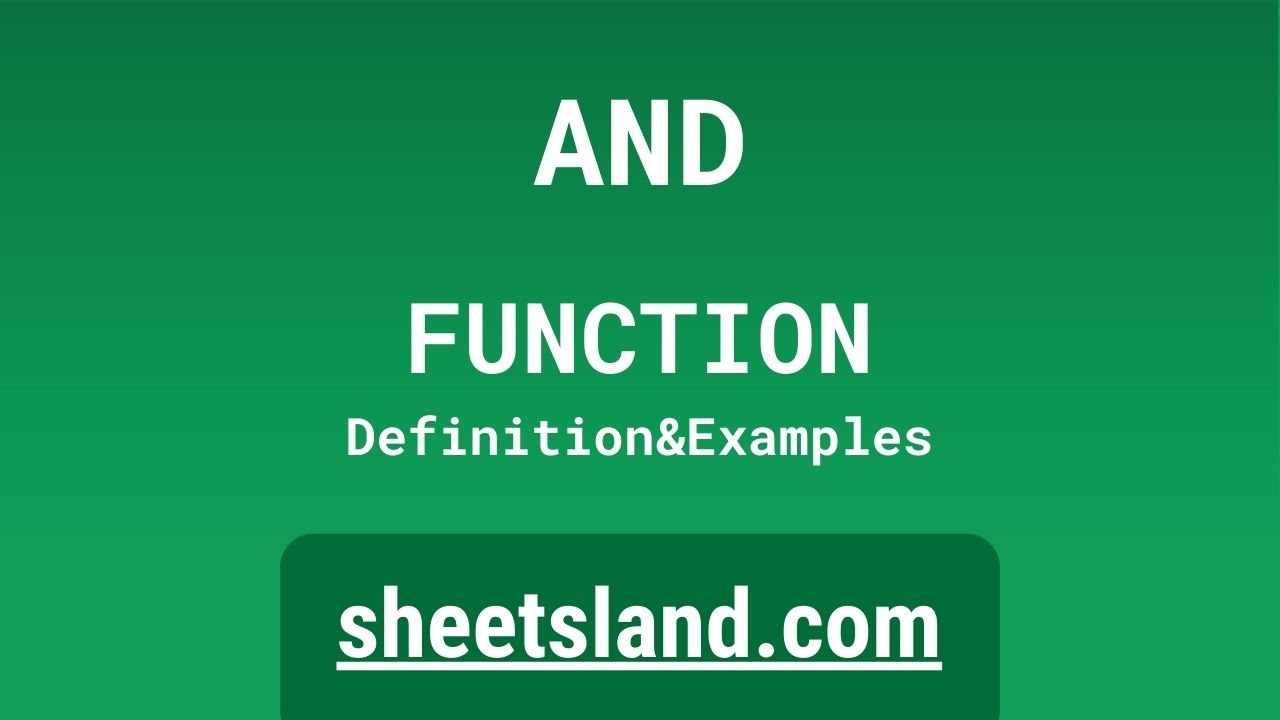The AND formula in Google Sheets is a powerful tool that allows you to check whether multiple conditions are met and return a logical value of either TRUE or FALSE. This formula is often used in combination with other formulas, such as IF and SUMIF, to create more complex calculations and make more sophisticated decisions based on the data in your spreadsheet.
Table of Contents
Definition of AND Function
The AND function in Google Sheets is a logical function that allows you to check whether multiple conditions are met and return a value of either TRUE or FALSE based on the result. This function is commonly used in combination with other formulas, such as IF and SUMIF, to create more complex calculations and make more sophisticated decisions based on the data in your spreadsheet.
To use the AND function in Google Sheets, you simply enter the conditions that you want to test, separated by commas, within the parentheses of the AND function. The AND function will then evaluate each of the conditions and return a value of TRUE if all of the conditions are met, and a value of FALSE if any of the conditions are not met.
Syntax of AND Function
The syntax of the AND function in Google Sheets is as follows:
=AND(condition1, condition2, ...)
The AND function takes one or more conditions as arguments and returns a value of either TRUE or FALSE based on the result of the evaluation. Each condition must be a logical expression that can be evaluated as either TRUE or FALSE. For example, you could use a condition such as “A1 > 10” to check whether the value in cell A1 is greater than 10.
When using the AND function, you must enter the conditions that you want to test, separated by commas, within the parentheses of the AND function. The AND function will then evaluate each of the conditions and return a value of TRUE if all of the conditions are met, and a value of FALSE if any of the conditions are not met.
For example, if you want to check whether the value in cell A1 is greater than 10 and the value in cell B1 is less than 20, you would use the following formula:
=AND(A1 > 10, B1 < 20)
In this example, the AND function would return a value of TRUE if both conditions are met, and a value of FALSE if either condition is not met.
Overall, the syntax of the AND function in Google Sheets is straightforward and easy to use. By entering the conditions that you want to test within the parentheses of the AND function, you can quickly and easily evaluate multiple conditions and make decisions based on the data in your spreadsheet.
Examples of AND Function
The AND function in Google Sheets is a versatile and powerful tool that allows you to check whether multiple conditions are met and return a logical value of either TRUE or FALSE based on the result. Here are three examples of how you could use the AND function in Google Sheets:
- To check whether the value in cell A1 is greater than 10 and the value in cell B1 is less than 20, you could use the following formula:
=AND(A1 > 10, B1 < 20)
In this example, the AND function would return a value of TRUE if both conditions are met, and a value of FALSE if either condition is not met.
- To check whether the value in cell C1 is equal to “apple” and the value in cell D1 is equal to “orange”, you could use the following formula:
=AND(C1 = "apple", D1 = "orange")
In this example, the AND function would return a value of TRUE if both conditions are met, and a value of FALSE if either condition is not met.
- To check whether the value in cell E1 is within a specified range (for example, between 50 and 100), you could use the following formula:
=AND(E1 >= 50, E1 <= 100)
In this example, the AND function would return a value of TRUE if the value in cell E1 is within the specified range, and a value of FALSE if the value in cell E1 is outside of the specified range.
Overall, these examples demonstrate how the AND function in Google Sheets can be used to evaluate multiple conditions and make decisions based on the data in your spreadsheet.
Use Case of AND Function
The AND function in Google Sheets can be useful in a variety of real-life situations where you need to check whether multiple conditions are met and make decisions based on the result. Here are a few examples of how you could use the AND function in Google Sheets in real life:
- As a teacher, you could use the AND function to check whether a student has achieved a certain grade on a test and has completed all of their homework assignments. By using the AND function to evaluate these conditions, you could quickly and easily determine whether a student is eligible for a reward or recognition.
- As a salesperson, you could use the AND function to check whether a customer has made a purchase of a certain amount and has provided a valid email address. By using the AND function to evaluate these conditions, you could determine whether the customer is eligible for a special offer or discount.
- As a financial planner, you could use the AND function to check whether an investment meets certain criteria, such as having a minimum return on investment and a low level of risk. By using the AND function to evaluate these conditions, you could determine whether the investment is a good fit for a particular client.
In each of these examples, the AND function can provide valuable information and help you make informed decisions based on the data in your spreadsheet.
Limitations of AND Function
The AND function in Google Sheets is a powerful tool for evaluating multiple conditions and making decisions based on the data in your spreadsheet, but it does have some limitations. One limitation of the AND function is that it can only evaluate conditions that can be represented as logical expressions, such as “A1 > 10” or “B1 = “apple””. This means that you cannot use the AND function to evaluate conditions that are more complex or cannot be represented as logical expressions.
Another limitation of the AND function is that it can only return a value of either TRUE or FALSE. This means that you cannot use the AND function to return more detailed or nuanced information about the conditions that you are evaluating.
Additionally, the AND function can only evaluate a limited number of conditions. In Google Sheets, the maximum number of conditions that the AND function can evaluate is 30. If you need to evaluate more than 30 conditions, you will need to use a different function or approach.
Overall, while the AND function is a useful tool for evaluating multiple conditions and making decisions based on the data in your spreadsheet, it is important to be aware of its limitations and to use it carefully in order to obtain accurate results.
Commonly Used Functions Along With AND
There are many functions that are commonly used along with the AND function in Google Sheets. Some of the most common functions that are used with AND are:
- The IF function, which is used to perform different actions based on a specified condition. This function can be used in conjunction with the AND function to perform actions only if all of the conditions that are evaluated by the AND function are met.
- The SUMIF function, which is used to sum the values in a range based on a specified condition. This function can be used in conjunction with the AND function to sum only the values that meet all of the conditions that are evaluated by the AND function.
- The COUNTIF function, which is used to count the number of cells in a range that meet a specified condition. This function can be used in conjunction with the AND function to count only the cells that meet all of the conditions that are evaluated by the AND function.
- The AVERAGEIF function, which is used to calculate the average of the values in a range based on a specified condition. This function can be used in conjunction with the AND function to calculate the average of only the values that meet all of the conditions that are evaluated by the AND function.
Overall, these commonly used functions can be very useful when working with the AND function in Google Sheets, as they can provide additional information and context for your logical evaluations.
Summary
The AND function in Google Sheets is a powerful tool that allows you to evaluate multiple conditions and return a logical value of either TRUE or FALSE based on the result. This function is often used in combination with other formulas, such as IF and SUMIF, to create more complex calculations and make more sophisticated decisions based on the data in your spreadsheet.
One of the key advantages of the AND function is that it allows you to evaluate multiple conditions quickly and easily, and to make decisions based on the results of the evaluation. Additionally, the AND function can be used in combination with other commonly used functions in Google Sheets, such as IF and SUMIF, to provide additional information and context for your logical evaluations.
Overall, the AND function is a valuable tool for anyone looking to evaluate multiple conditions and make decisions based on the data in Google Sheets. We encourage you to try using the AND function in your own Google Sheets to see how it can help you with your data analysis and decision-making.
Video: AND Function
In this video, you will see how to use AND function. Be sure to watch the video to understand the usage of AND formula.