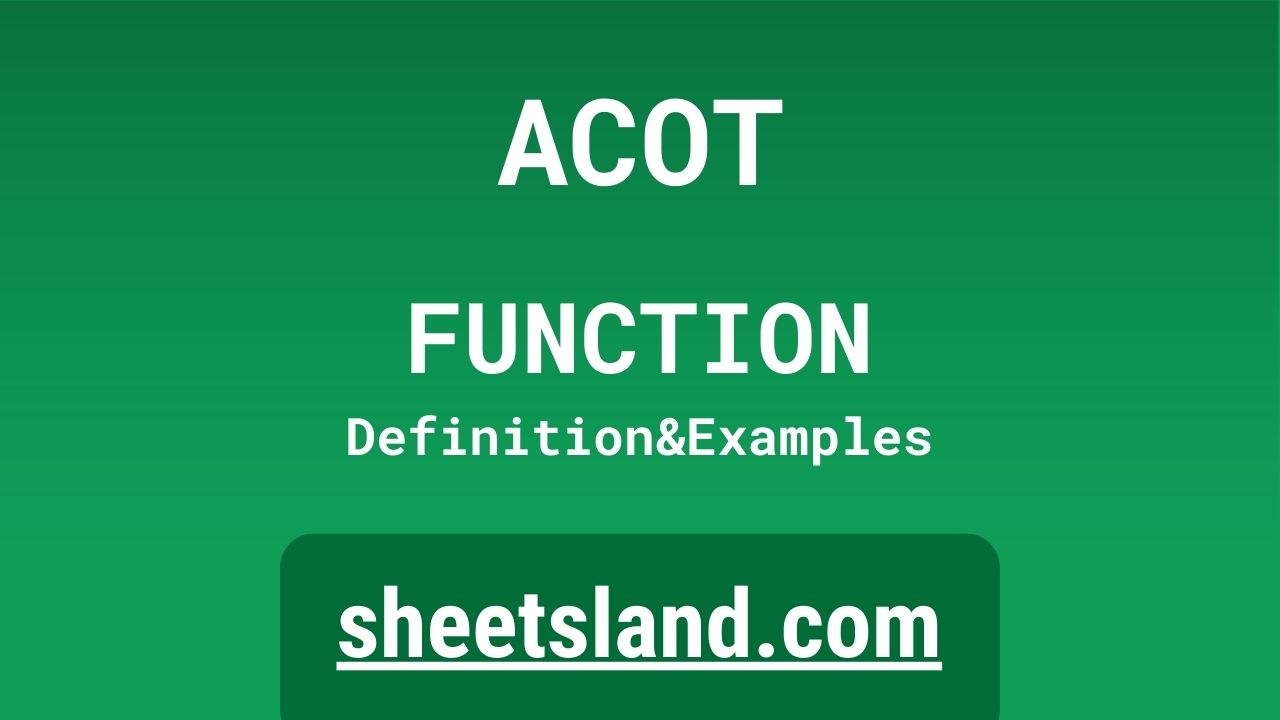The ACOT formula in Google Sheets is helpful for performing complex calculations involving inverse cotangents. It is a part of the standard library of mathematical functions in Google Sheets and can be easily accessed by typing “=ACOT” into a cell in your spreadsheet. To use the ACOT formula, you simply need to provide a numeric value as an input, and the formula will return the inverse cotangent of that value. The ACOT formula is a great way to quickly and easily perform complex calculations in your Google Sheets, so why not give it a try today and see how it can help you with your calculations?
Table of Contents
Definition of ACOT Function
The ACOT function in Google Sheets is a mathematical function that allows users to calculate the inverse cotangent of a given value. It is a part of the standard library of functions in Google Sheets and can be accessed by typing “=ACOT” into a cell in your spreadsheet. To use the ACOT function, you simply need to provide a numeric value as an input, and the function will return the inverse cotangent of that value. The ACOT function is a helpful tool for performing complex calculations involving inverse cotangents and can be easily incorporated into your spreadsheets in Google Sheets.
Syntax of ACOT Function
The syntax of the ACOT function in Google Sheets is as follows:
ACOT(value)
In this syntax, “value” is the numeric value for which you want to calculate the inverse cotangent. To use the ACOT function, you must type “=ACOT” followed by the value you want to calculate the inverse cotangent for, enclosed in parentheses. For example, if you wanted to calculate the inverse cotangent of 2, you would type “=ACOT(2)” into a cell in your Google Sheets spreadsheet. This would return the result of the inverse cotangent calculation, which in this case would be approximately 0.63661977236758.
Examples of ACOT Function
Here are three examples of how to use the ACOT function in Google Sheets:
- To calculate the inverse cotangent of 2, you would type the following formula into a cell in your Google Sheets spreadsheet:
=ACOT(2)
This would return the result of the inverse cotangent calculation, which in this case would be approximately 0.63661977236758.
- To calculate the inverse cotangent of -4, you would use the following formula:
=ACOT(-4)
This would return the result of the inverse cotangent calculation, which in this case would be approximately -0.32175055439664.
- To calculate the inverse cotangent of a value stored in cell A1, you would use the following formula:
=ACOT(A1)
This would return the result of the inverse cotangent calculation for the value stored in cell A1.
These are just a few examples of how the ACOT function can be used in Google Sheets. You can use the ACOT function in various ways to perform inverse cotangent calculations in your spreadsheets.
Use Case of ACOT Function
Here are some real-life examples of using the ACOT function in Google Sheets:
- A financial analyst may use the ACOT function in a spreadsheet to calculate the inverse cotangent of various interest rates to analyze market trends and investment performance.
- An engineering firm may use the ACOT function in a spreadsheet to calculate the inverse cotangent of angles in a complex design to verify the accuracy of their calculations.
- A teacher may use the ACOT function in a spreadsheet to quickly and easily perform inverse cotangent calculations as part of a lesson on trigonometry.
These are just a few examples of how the ACOT function can be used in real-life situations. As you can see, the ACOT function can be a valuable tool for performing complex calculations involving inverse cotangents in various fields.
Limitations of ACOT Function
One limitation of the ACOT function in Google Sheets is that it only works with numeric values. If you try to use the ACOT function with a non-numeric value, such as a text string or a cell reference that contains a non-numeric value, the function will return an error. Additionally, the ACOT function only returns the principal value of the inverse cotangent, which means that it only returns values in the range of (-pi/2, pi/2]. This means that if you try to use the ACOT function to calculate the inverse cotangent of a value outside of this range, it will not return a valid result. These limitations should be kept in mind when using the ACOT function in Google Sheets.
Commonly Used Functions Along With ACOT
The ACOT function is commonly used in conjunction with other mathematical functions, such as the COT, SIN, COS, and TAN functions, which are used to calculate the cotangent, sine, cosine, and tangent of a given value, respectively. Other commonly used functions that may be used in conjunction with the ACOT function include the SUM, AVERAGE, MAX, and MIN functions, which are used to calculate the sum, average, maximum, and minimum of a given range of values, respectively. These functions can be used together in a variety of ways to perform complex calculations involving inverse cotangents and other mathematical operations.
Summary
The ACOT function is a useful mathematical tool that allows users to calculate the inverse cotangent of a given value. It is a part of the standard library of functions in Google Sheets and can be easily accessed by typing “=ACOT” into a cell in your spreadsheet. The ACOT function is a valuable tool for performing complex calculations involving inverse cotangents, and can be used in a variety of fields, such as finance, engineering, and education. If you are interested in trying out the ACOT function for yourself, you can easily do so by using Google Sheets, which is a free online tool that allows users to create and edit spreadsheets. Give the ACOT function a try and see how it can help you with your calculations!
Video: ACOT Function
In this video, you will see how to use ACOT function. Be sure to watch the video to understand the usage of ACOT formula.