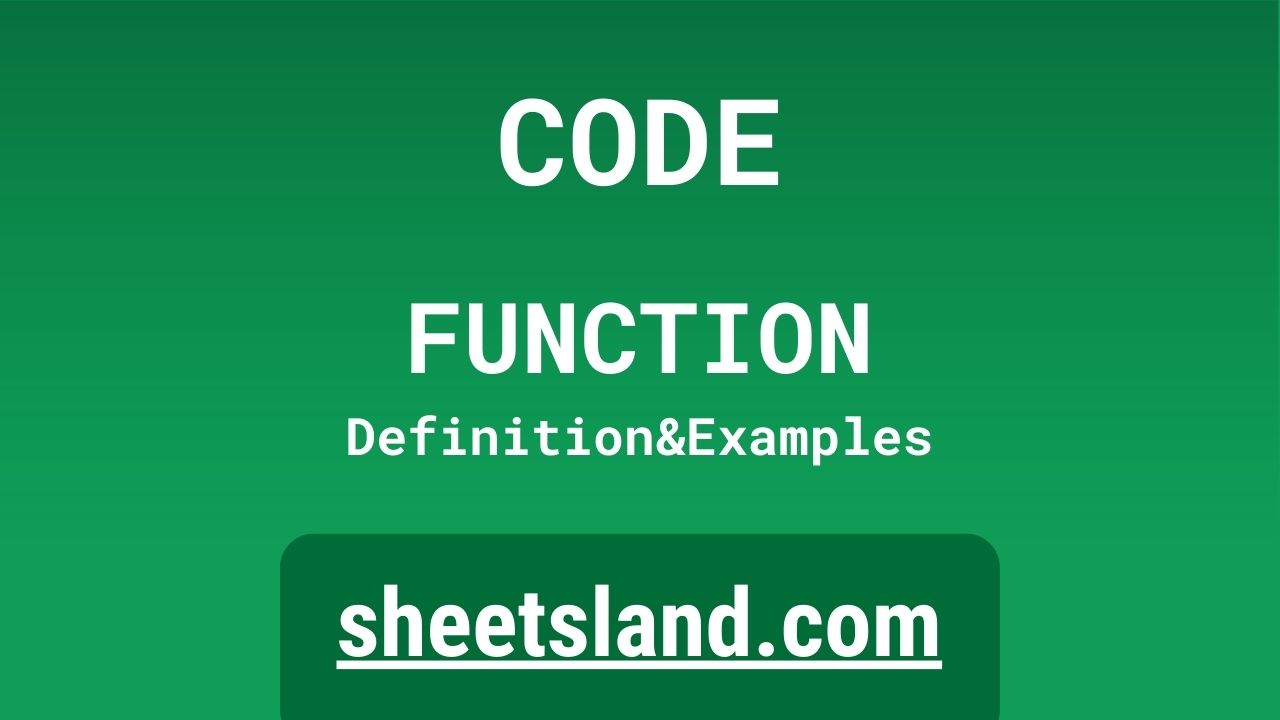The CODE formula in Google Sheets is a handy tool that allows you to convert a text string into its corresponding ASCII code or Unicode code point. Whether you’re working with data imported from a file or database, or you’re manually entering text into your spreadsheet, there may be times when you need to convert the text into its numerical representation. This can be useful for a variety of reasons, such as when you’re working with formulas or functions that require numeric input, or when you’re comparing text strings based on their numerical values.
The CODE formula makes it easy to convert text into its corresponding ASCII or Unicode code point. In this blog post, we’ll take a closer look at the CODE formula and show you how to use it to convert text into its numerical representation. We’ll also provide some examples and tips to help you get the most out of this useful formula. Whether you’re a beginner or an experienced user of Google Sheets, there’s sure to be something in this post that will help you improve your ability to work with text data in your spreadsheets.
Table of Contents
Definition of CODE Function
The CODE function in Google Sheets is a built-in function that converts a text string into its corresponding ASCII code or Unicode code point. It takes a single argument, the text string that you want to convert, and returns a number representing the ASCII or Unicode code point of the first character in the text string. The CODE function can be used to convert any text string into its corresponding ASCII or Unicode code, regardless of the language or character set of the text. This can be useful for a variety of purposes, such as comparing text strings based on their numerical values, or using text strings as input in formulas or functions that require numeric input.
Syntax of CODE Function
The syntax of the CODE function in Google Sheets is as follows:
=CODE(text)
where text is the text string that you want to convert into its corresponding ASCII or Unicode code point. The text argument can be an individual value or a reference to a cell containing a text string. The CODE function will return a number representing the ASCII or Unicode code point of the first character in the text string.
For example, the following formula uses the CODE function to convert the text string “apple” into its corresponding ASCII code point:
=CODE("apple")The result of this formula is 97, which is the ASCII code point for the character “a”. Note that the CODE function only returns the code point for the first character in the text string. If you want to return the code points for all of the characters in the text string, you will need to use the UNICODE function instead.
Examples of CODE Function
- To convert a text string into its corresponding ASCII code point, you can use the CODE function. For example, if you have a list of fruit names in cells A1:A3 and you want to convert the text strings into their corresponding ASCII code points, you could use the following formula:
=CODE(A1:A3)
The result of this formula is an array of numbers representing the ASCII code points of the first characters in the text strings (e.g. 97, 98, 99). You can use the array result with other functions, such as the MAX or MIN functions, to find the highest or lowest ASCII code point in the list, or you can use it with the INDEX and MATCH functions to look up the code points in another range of cells.
- You can also use the CODE function in combination with other functions, such as the UNICODE function, to convert the entire text string into its corresponding ASCII or Unicode code points. For example, if you have a list of fruit names in cells A1:A3 and you want to convert the text strings into their corresponding ASCII or Unicode code points, you could use the following formula:
=UNICODE(A1:A3)
This formula uses the UNICODE function to convert the entire text string into its corresponding ASCII or Unicode code points. The result of this formula is an array of arrays of numbers representing the code points of the characters in the text strings (e.g. [[97, 112, 112, 108, 101], [98, 97, 110, 97, 110, 97], [99, 104, 101, 114, 114, 121]]). You can use the array result with other functions, such as the JOIN or CONCATENATE functions, to combine the code
Use Case of CODE Function
Here are some examples of how you might use the CODE function in real-life scenarios:
- In a customer survey, you have a column containing responses to a question that asks customers to rank a list of products from 1 to 5. Some of the responses may contain text strings that represent the product names, and you want to convert the text strings into their corresponding ASCII code points so that you can use the numerical values in your analysis. You can use the CODE function to convert the text strings into their corresponding ASCII code points, and then use the MAX or MIN functions to find the highest or lowest ranking for each product.
- In a sales report, you have a column containing product names that may have been entered manually or imported from a file or database. Some of the product names may contain characters from different languages or character sets, and you want to convert the text strings into their corresponding ASCII or Unicode code points to make it easier to compare the text strings based on their numerical values. You can use the CODE or UNICODE function to convert the text strings into their corresponding code points, and then use the MAX or MIN functions to find the highest or lowest code point for each product.
- In a budget spreadsheet, you have a column containing descriptions of expenses that may have been entered manually or imported from a file or database. Some of the descriptions may contain characters that are not supported by the default character set of Google Sheets, and you want to convert the text strings into their corresponding ASCII or Unicode code points to make it easier to work with the data. You can use the CODE or UNICODE function to convert the text strings into their corresponding code points, and then use the CONCATENATE or JOIN functions to combine the code points into a single text string. This can make it easier to look up the descriptions in other ranges of cells or to create formulas that use the descriptions as input.
Limitations of CODE Function
There are a few limitations to the CODE function in Google Sheets that you should be aware of. These include:
- The text argument must be a text string or a reference to a cell containing a text string. This means that you cannot use a formula or expression as the text argument, and you cannot use a non-text value (e.g. a number or date) as the text argument.
- The CODE function only returns the ASCII or Unicode code point of the first character in the text string. If you want to return the code points for all of the characters in the text string, you will need to use the UNICODE function instead.
- The CODE function only converts the text string into its corresponding code point. It does not perform any other operations on the text string, such as converting the text to uppercase or lowercase, extracting a specific part of the text, or concatenating multiple text strings. If you want to perform these operations on the code points, you will need to use other functions, such as the UPPER, LOWER, LEFT, or RIGHT functions, to modify the code points as needed.
- The CODE function only works with text strings, not formulas or expressions. This means that if you use the CODE function to convert a text string that contains a formula or expression, the formula or expression will not be evaluated and the result of the CODE function will be the code point of the first character in the text string.
Commonly Used Functions Along With CODE
Some commonly used functions that are often used in combination with the CODE function in Google Sheets include the UNICODE function, the MAX function, and the MIN function.
- The UNICODE function is often used with the CODE function to convert the entire text string into its corresponding ASCII or Unicode code points. For example, you might use the CODE function to convert the first character in the text string into its corresponding code point, and then use the UNICODE function to convert the entire text string into its corresponding code points. This can give you more detailed and precise information about the numerical values of the text string, and it can make it easier to compare the text string to other text strings based on their code points.
- The MAX function is often used with the CODE function to find the highest ASCII or Unicode code point in a range of text strings. For example, you might use the CODE function to convert the text strings into their corresponding code points, and then use the MAX function to find the code point with the highest numerical value. This can be useful for identifying the most frequently used characters in a range of text strings, or for finding the text string with the highest code point in a particular category or group.
- The MIN function is often used with the CODE function to find the lowest ASCII or Unicode code point in a range of text strings. For example, you might use the CODE function to convert the text strings into their corresponding code points, and then use the MIN function to find the code point with the lowest numerical value. This can be useful for identifying the least frequently used characters in a range of text strings, or for finding the text string with the lowest code point in a particular category or group.
Summary
The CODE function in Google Sheets is a useful tool that allows you to convert text strings into their corresponding ASCII or Unicode code points. It is often used in combination with other functions, such as the UNICODE, MAX, and MIN functions, to analyze and compare text data in Google Sheets.
Some key points to remember about the CODE function include:
- The text argument must be a text string or a reference to a cell containing a text string.
- The CODE function only returns the code point for the first character in the text string.
- The CODE function only converts the text string into its code point. It does not perform any other operations on the text.
- The CODE function only works with text strings, not formulas or expressions.
If you’re looking for a quick and easy way to convert text strings into their corresponding code points, try using the CODE function in your own Google Sheets. It can save you time and make your spreadsheets more efficient and versatile.
Video: CODE Function
In this video, you will see how to use CODE function. Be sure to watch the video to understand the usage of CODE formula.