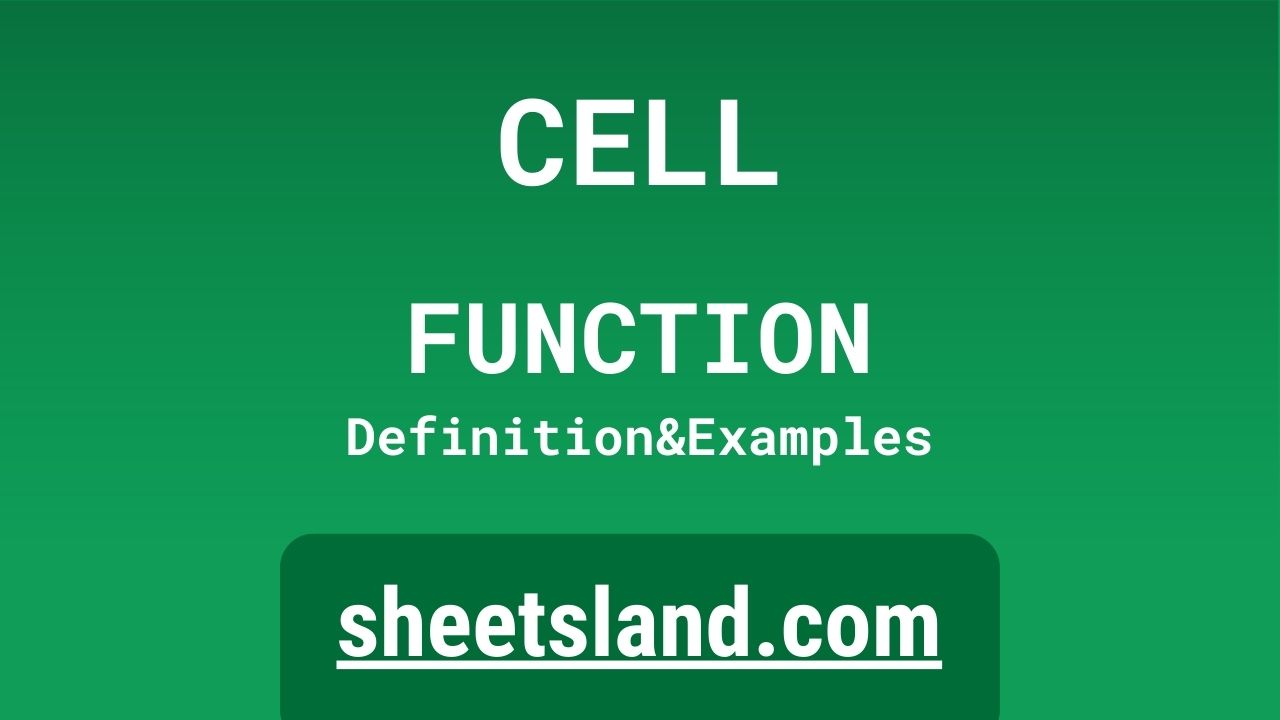The CELL function in Google Sheets is a powerful and versatile tool that allows you to extract information about cells in your spreadsheet. With the CELL function, you can easily retrieve information about the formatting, location, and contents of cells in your sheet. This can be useful in a variety of situations, such as when you need to check the data type of a cell or determine the address of a cell based on its contents.
In this blog post, we will explore the syntax and usage of the CELL function in Google Sheets. We will provide examples of how to use the CELL function to extract different types of information about cells in your sheet, and we will discuss some real-life scenarios where the CELL function can be useful. Whether you are new to Google Sheets or an experienced user, the CELL function is an essential tool to have in your toolkit.
Table of Contents
Definition of CELL Function
The CELL function in Google Sheets is a function that allows you to extract information about cells in your spreadsheet. With the CELL function, you can retrieve information about the formatting, location, and contents of cells in your sheet. You can use the CELL function to check the data type of a cell, determine the address of a cell based on its contents, or retrieve other useful information about cells in your sheet. The CELL function is a powerful and versatile tool that can help you work with cells more efficiently and accurately in Google Sheets.
Syntax of CELL Function
The syntax of the CELL function in Google Sheets is as follows:
=CELL(info_type, [reference])
The info_type argument specifies the type of information that you want to extract about the cell or cells specified by the reference argument. The reference argument is optional and can be used to specify a specific cell or range of cells for which you want to extract information. If the reference argument is omitted, the CELL function will use the cell in which the function is entered as the reference cell.
The info_type argument can take one of the following values:
- “address”: returns the address of the specified cell or range of cells as a string.
- “col”: returns the column number of the specified cell or range of cells as a number.
- “color”: returns the color of the specified cell or range of cells as a number.
- “contents”: returns the contents of the specified cell or range of cells as a string.
- “format”: returns the number format of the specified cell or range of cells as a string.
- “parentheses”: returns the value 1 if the specified cell or range of cells contains a formula that is enclosed in parentheses, and 0 otherwise.
- “prefix”: returns the prefix of the specified cell or range of cells as a string.
- “protect”: returns the value 1 if the specified cell or range of cells is protected, and 0 otherwise.
- “row”: returns the row number of the specified cell or range of cells as a number.
- “type”: returns the data type of the specified cell or range of cells as a string.
The reference argument can be a cell reference, such as A1, or a range of cells, such as A1:B5. If the reference argument is omitted, the CELL function will use the cell in which the function is entered as the reference cell.
Overall, the syntax of the CELL function in Google Sheets is simple and easy to understand, and it provides a convenient way to extract a wide range of information about cells in your sheet.
Examples of CELL Function
Here are three examples of how to use the CELL function in Google Sheets:
- To retrieve the address of a cell, you can use the “address” value for the info_type argument of the CELL function. For example, the following formula will return the address of cell A1:
=CELL("address", A1) - To retrieve the row number of a cell, you can use the “row” value for the info_type argument of the CELL function. For example, the following formula will return the row number of cell A1:
=CELL("row", A1) - To retrieve the data type of a cell, you can use the “type” value for the info_type argument of the CELL function. For example, the following formula will return the data type of cell A1:
=CELL("type", A1)
These are just a few examples of how you can use the CELL function in Google Sheets to extract information about cells in your sheet. The CELL function is a versatile and powerful tool that can be used in a variety of situations to help you work with cells more efficiently and accurately.
Use Case of CELL Function
Here are a few real-life examples of using the CELL function in Google Sheets:
- When working with large and complex sheets, it can be useful to use the CELL function to check the data type of cells in your sheet. For example, you could use the “type” value for the info_type argument of the CELL function to check if a cell contains a number, text, or a formula. This can help you identify cells that contain data of the wrong type and make corrections as needed.
- The CELL function can be useful when working with formulas that reference cells in your sheet. For example, you could use the “address” value for the info_type argument of the CELL function to determine the address of a cell based on its contents. This can be useful when you need to reference cells in formulas but do not want to hard-code their addresses into the formula.
- The CELL function can also be useful when working with data validation rules in Google Sheets. For example, you could use the “color” value for the info_type argument of the CELL function to check the color of a cell and apply different validation rules based on the cell’s color. This can help you ensure that your data is consistent and conforms to specific rules and standards.
Overall, the CELL function is a valuable tool that can be used in many real-life scenarios when working with cells in Google Sheets. Its ability to extract a wide range of information about cells can help you work with your data more efficiently and accurately.
Limitations of CELL Function
There are a few limitations to the CELL function in Google Sheets:
- The CELL function only allows you to extract information about cells in your sheet, and it cannot be used to modify or manipulate the cells or their contents. This means that the CELL function cannot be used to change the data type of a cell, alter the format of a cell, or perform other actions that affect the cells in your sheet.
- The CELL function only supports a limited set of information types that can be extracted about cells in your sheet. While the function provides a convenient way to retrieve information about the formatting, location, and contents of cells, it does not support all possible types of information that you may need to work with your cells.
- The CELL function does not support cell references or ranges that are defined using named ranges or defined names. This means that if you want to use the CELL function to extract information about cells in your sheet, you must specify the cell references or ranges using the standard A1 notation.
Overall, while the CELL function is a valuable and useful tool for extracting information about cells in Google Sheets, it does have some limitations that you should be aware of when using it.
Commonly Used Functions Along With CELL
Here are some commonly used functions that can be used in combination with the CELL function in Google Sheets:
- The IF function is often used in combination with the CELL function to apply different actions or calculations based on the information extracted by the CELL function. For example, you could use the CELL function to check the data type of a cell and use the IF function to perform different calculations depending on the cell’s data type.
- The SWITCH function is another commonly used function that can be used in combination with the CELL function to apply different actions or calculations based on the information extracted by the CELL function. For example, you could use the CELL function to check the color of a cell and use the SWITCH function to apply different validation rules or formatting based on the cell’s color.
- The ROW and COLUMN functions are commonly used in combination with the CELL function to extract information about the row and column of a cell. For example, you could use the CELL function to extract the address of a cell and then use the ROW and COLUMN functions to extract the row and column numbers of the cell.
Overall, there are many commonly used functions in Google Sheets that can be used in combination with the CELL function to extract and work with information about cells in your sheet. These functions can help you work with your cells more efficiently and accurately.
Summary
The CELL function in Google Sheets is a powerful and versatile tool that allows you to extract a wide range of information about cells in your sheet. With the CELL function, you can retrieve information about the formatting, location, and contents of cells, and use this information to work with your cells more efficiently and accurately. The CELL function is easy to use and can be combined with other commonly used functions in Google Sheets, such as the IF and SWITCH functions, to apply different actions or calculations based on the information extracted by the CELL function.
Overall, the CELL function is a valuable tool that can help you work with cells in Google Sheets more effectively. If you haven’t used the CELL function before, we encourage you to try it out in your own sheets and see how it can help you work with your cells more efficiently and accurately.
Video: CELL Function
In this video, you will see how to use CELL function. Be sure to watch the video to understand the usage of CELL formula.