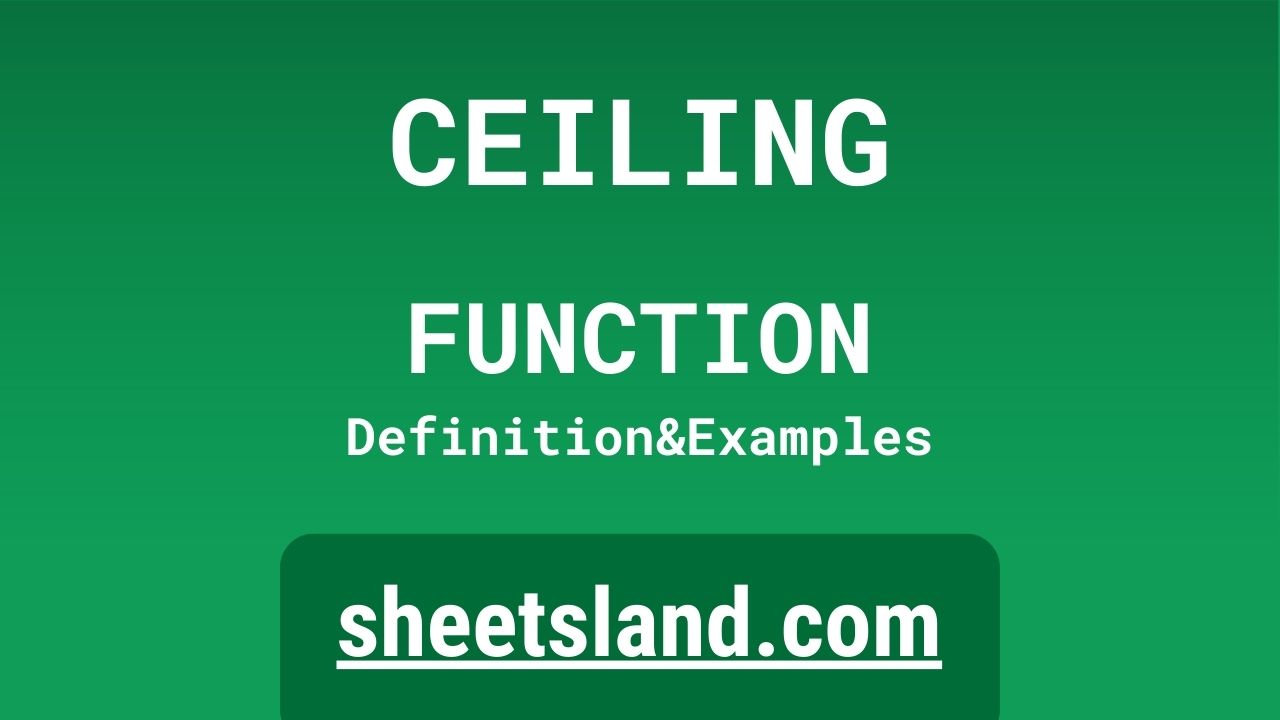Are you looking to get started with the CEILING formula in Google Sheets? Great! The CEILING formula is a useful tool that allows you to round a number up to the nearest integer or multiple of a specified number. In this blog post, we’ll take a closer look at what the CEILING formula is, how it works, and how you can use it in your own Google Sheets projects.
But first, what is rounding? Rounding is the process of approximating a number by replacing it with another number that is close to it. The CEILING formula allows you to round a number up to the nearest integer or multiple of a specified number, which can be useful in a variety of situations. For example, you could use the CEILING formula to round a number up to the nearest dollar, or to round a number up to the nearest 10 or 100. So, let’s dive in and take a closer look at how the CEILING formula works!
Table of Contents
Definition of CEILING Function
In Google Sheets, the CEILING function is a function that allows you to round a number up to the nearest integer or multiple of a specified number. The CEILING function takes two arguments: the number to be rounded and the multiple to which the number should be rounded. The function then returns the rounded number. For example, to round the number 3.14 up to the nearest integer, the formula would be written as follows:
=CEILING(3.14, 1)
This formula would return the value 4, since 4 is the nearest integer to 3.14. Similarly, to round the number 3.14 up to the nearest multiple of 0.5, the formula would be written as follows:
=CEILING(3.14, 0.5)
This formula would return the value 3.5, since 3.5 is the nearest multiple of 0.5 to 3.14. The CEILING function is a useful tool for rounding numbers in Google Sheets.
Syntax of CEILING Function
The syntax for the CEILING function in Google Sheets is as follows:
=CEILING(number, multiple)
The CEILING function accepts two arguments: the number to be rounded and the multiple to which the number should be rounded. The number argument can be entered directly into the formula or provided as a cell reference. The multiple argument can also be entered directly into the formula or provided as a cell reference. The function returns the rounded number.
For example, to round the number in cell A1 up to the nearest integer, the formula would be written as follows:
=CEILING(A1, 1)
This formula would return the rounded value of the number in cell A1, rounded up to the nearest integer. Similarly, to round the number in cell A1 up to the nearest multiple of 0.5, the formula would be written as follows:
=CEILING(A1, 0.5)
This formula would return the rounded value of the number in cell A1, rounded up to the nearest multiple of 0.5. The CEILING function is easy to use and provides a convenient way to round numbers in Google Sheets.
Examples of CEILING Function
Here are three examples of how the CEILING function can be used in Google Sheets:
- To round a number up to the nearest integer, you can enter the CEILING function directly into a cell, providing the number and the multiple as the arguments. For example, to round the number 3.14 up to the nearest integer, the formula would be written as follows:
=CEILING(3.14, 1)
This formula would return the value 4, since 4 is the nearest integer to 3.14.
- You can also use the CEILING function to round a number up to the nearest multiple of a specified number. For example, to round the number 3.14 up to the nearest multiple of 0.5, the formula would be written as follows:
=CEILING(3.14, 0.5)
This formula would return the value 3.5, since 3.5 is the nearest multiple of 0.5 to 3.14.
- You can also use the CEILING function to round a number up to the nearest multiple of a number that is specified by a cell. To do this, you can use the CEILING function in combination with the INDIRECT function. For example, to round the number in cell A1 up to the nearest multiple of the number in cell B1, you could use the following formula:
=CEILING(A1, INDIRECT(B1))
This formula would first use the INDIRECT function to convert the value in cell B1 into a reference to a number, and then it would use the CEILING function to round the number in cell A1 up to the nearest multiple of that number. The final result of this formula would be the rounded value of the number in cell A1, rounded up to the nearest multiple of the number in cell B1.
Use Case of CEILING Function
Here are a few potential real-life examples of using the CEILING function in Google Sheets:
- A finance manager could use the CEILING function to round the numbers in a budget up to the nearest dollar. For example, they could use the CEILING function to ensure that all of the numbers in their budget are rounded up to the nearest dollar, making it easier to compare the budget to actual expenses.
- A teacher could use the CEILING function to round the grades of their students up to the nearest whole number. For example, they could use the CEILING function to ensure that all of the grades in their gradebook are rounded up to the nearest whole number, making it easier to calculate the average grade for each student.
- A project manager could use the CEILING function to round the estimated hours for a project up to the nearest half-hour. For example, they could use the CEILING function to ensure that all of the estimated hours for a project are rounded up to the nearest half-hour, making it easier to plan the project and allocate resources.
In all of these examples, the CEILING function would provide a quick and easy way to round numbers up to the nearest integer or multiple of a specified number.
Limitations of CEILING Function
The CEILING function in Google Sheets has a few limitations that users should be aware of. These limitations include:
- The CEILING function only works with numbers. If you want to round a value that is not a number, you will need to convert it to a number before using the CEILING function.
- The CEILING function does not support error handling. If an error occurs while using the CEILING function, such as trying to round a value that is not a number, the formula will return an error. It is up to the user to ensure that their inputs to the CEILING function are valid and do not result in errors.
- The CEILING function only rounds numbers up. If you want to round a number down or to the nearest integer, you will need to use a different function to do so.
Despite these limitations, the CEILING function can still be a useful tool for rounding numbers in Google Sheets.
Commonly Used Functions Along With CEILING
The CEILING function in Google Sheets is commonly used in combination with other functions in Google Sheets. Some of the most commonly used functions in combination with CEILING include:
- ROUND: The ROUND function is a function that allows you to round a number to the nearest integer or specified number of decimal places. The CEILING function can be used in conjunction with the ROUND function to round a number up to the nearest integer or specified number of decimal places.
- FLOOR: The FLOOR function is a function that allows you to round a number down to the nearest integer or multiple of a specified number. The CEILING function can be used in conjunction with the FLOOR function to round a number up or down to the nearest integer or multiple of a specified number.
- INT: The INT function is a function that allows you to round a number down to the nearest integer. The CEILING function can be used in conjunction with the INT function to round a number up or down to the nearest integer.
These functions can be useful in a variety of different contexts when working with the CEILING function in Google Sheets.
Summary
The CEILING function in Google Sheets is a useful tool for rounding numbers up to the nearest integer or multiple of a specified number. The CEILING function takes two arguments: the number to be rounded and the multiple to which the number should be rounded. The function then returns the rounded number. This can be useful in a variety of situations, such as rounding numbers in a budget, rounding grades in a gradebook, or rounding estimated hours for a project. The CEILING function is easy to use and can be a valuable tool when working with numbers in Google Sheets. So, if you’re looking to round numbers up to the nearest integer or multiple of a specified number in your Google Sheets projects, give the CEILING function a try!
Video: CEILING Function
In this video, you will see how to use CEILING function. Be sure to watch the video to understand the usage of CEILING formula.