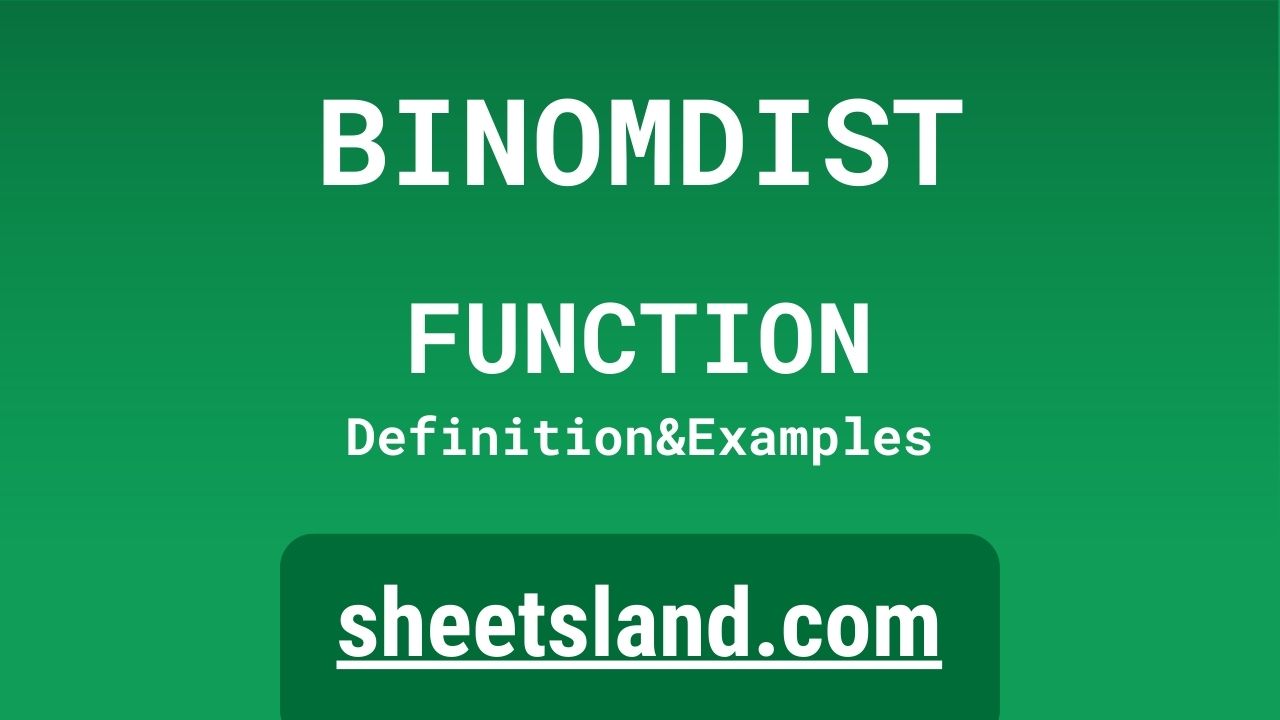Are you looking for an easy way to analyze binomial data in Google Sheets? If so, then the BINOMDIST formula is here to help! This powerful function allows you to quickly and easily calculate the probability of obtaining a certain number of successful outcomes in a given number of trials, based on the probability of success in each trial. Whether you’re running an advertising campaign, conducting experiments, or analyzing any other type of binary data, the BINOMDIST formula can help you get the insights you need to make informed decisions. In this blog post, we’ll take a closer look at how the BINOMDIST formula works and how you can use it in your own Google Sheets to analyze binomial data. So if you’re ready to take your data analysis skills to the next level, read on!
Table of Contents
Definition of BINOMDIST Function
The BINOMDIST function in Google Sheets is a statistical function that calculates the probability of obtaining a certain number of successful outcomes in a given number of trials, based on the probability of success in each trial. This function is useful for analyzing data that follows a binomial distribution, such as the results of advertising campaigns, experiments, or other types of binary data. To use the BINOMDIST function in Google Sheets, you simply enter the probability of success, the total number of trials, and the desired number of successful outcomes into the appropriate cells, and the function will return the probability of obtaining that number of successful outcomes in the given number of trials. This can help you gain valuable insights into your data and make more informed decisions.
Syntax of BINOMDIST Function
The syntax for the BINOMDIST function in Google Sheets is as follows:
=BINOMDIST(number_s, trials, probability_s, cumulative)
The function takes four arguments:
- number_s: This is the number of successful outcomes that you want to calculate the probability of.
- trials: This is the total number of trials or events.
- probability_s: This is the probability of success in each trial.
- cumulative: This is an optional argument that specifies whether to calculate the cumulative probability (i.e. the probability of obtaining at most the specified number of successful outcomes) or the probability of obtaining exactly the specified number of successful outcomes.
For example, if you wanted to calculate the probability of obtaining at least 10 successful outcomes in 20 trials, with a probability of success of 0.5 in each trial, the syntax for the BINOMDIST function would be:
=BINOMDIST(10, 20, 0.5, TRUE)
This would return the cumulative probability of obtaining at least 10 successful outcomes in 20 trials with a probability of success of 0.5 in each trial.
Examples of BINOMDIST Function
Here are three examples of how you can use the BINOMDIST function in Google Sheets:
- Suppose you are running an advertising campaign and want to know the probability of at least 10 users clicking on your ad in a given day, given that the average click-through rate for your ad is 0.2. To calculate this, you could use the BINOMDIST function with the following syntax:
=BINOMDIST(10, 1, 0.2, TRUE)
This would return the probability of obtaining at least 10 successful outcomes (i.e. clicks on your ad) in 1 trial (i.e. a given day), with a probability of success of 0.2 in each trial.
- Suppose you are conducting an experiment to test the effectiveness of a new drug, and you want to know the probability of at least 75% of the patients responding positively to the treatment, given that the average response rate is 65%. To calculate this, you could use the BINOMDIST function with the following syntax:
=BINOMDIST(0.75, 1, 0.65, TRUE)
This would return the probability of obtaining at least 75% successful outcomes (i.e. positive responses to the treatment) in 1 trial (i.e. the entire group of patients), with a probability of success of 0.65 in each trial.
- Suppose you are analyzing the results of a survey and want to know the probability of exactly 50% of the respondents answering “yes” to a certain question, given that the average response rate is 60%. To calculate this, you could use the BINOMDIST function with the following syntax:
=BINOMDIST(0.5, 1, 0.6, FALSE)
This would return the probability of obtaining exactly 50% successful outcomes (i.e. “yes” responses to the question) in 1 trial (i.e. the entire group of respondents), with a probability of success of 0.6 in each trial.
Use Case of BINOMDIST Function
The BINOMDIST function in Google Sheets can be used in a variety of real-life scenarios to calculate the probability of obtaining a certain number of successful outcomes in a given number of trials. Some examples of how this function can be used include:
- Analyzing the results of an advertising campaign to determine the probability of a certain number of users clicking on an ad.
- Conducting experiments to determine the probability of obtaining a certain number of positive results.
- Analyzing survey results to determine the probability of a certain number of respondents answering “yes” to a particular question.
- Analyzing the results of a series of coin tosses to determine the probability of obtaining a certain number of heads.
- Analyzing the results of a series of dice rolls to determine the probability of obtaining a certain number of a specific number.
In all of these examples, the BINOMDIST function can help you quickly and easily calculate the probability of obtaining the specified number of successful outcomes in the given number of trials, based on the probability of success in each trial. This can provide valuable insights into your data and help you make more informed decisions.
Limitations of BINOMDIST Function
The BINOMDIST function in Google Sheets has a few limitations to be aware of.
- First, it can only be used to calculate probabilities for binomial distributions, which means that it is only suitable for situations where the outcomes of the events being analyzed are binary (i.e. they can only have two possible values, such as success or failure).
- Second, the function requires that the probability of success and the total number of trials be known in advance, so it cannot be used to analyze situations where these values are not known.
- Finally, the function can only calculate probabilities for a given number of successes, so it cannot be used to determine the probability of obtaining a range of possible values.
Commonly Used Functions Along With BINOMDIST
There are several commonly used functions in Google Sheets that can be used in conjunction with the BINOMDIST function to perform various types of analysis on binomial data. Some examples of these functions include:
- BINOM.DIST: This function calculates the probability of a certain number of successes in a given number of trials, based on the probability of success in each trial.
- BINOM.INV: This function calculates the number of successful trials that would have to occur in order to achieve a specified probability of success, based on the probability of success in each trial and the total number of trials.
- BINOM.DIST.RANGE: This function calculates the probability of obtaining a specified range of values in a series of binomial trials, based on the probability of success in each trial and the total number of trials.
- NORMDIST: This function calculates the probability of obtaining a specified value in a normal distribution, which can be useful for analyzing data that follows a binomial distribution.
- CONFIDENCE: This function calculates the confidence interval for a population mean, which can be used to determine the precision of estimates based on binomial data.
Summary
The BINOMDIST function is a powerful tool in Google Sheets for analyzing data that follows a binomial distribution. It allows users to calculate the probability of obtaining a certain number of successful outcomes in a given number of trials, based on the probability of success in each trial. This can be useful for a wide range of applications, such as analyzing the results of advertising campaigns, experiments, or other types of binary data. To use the BINOMDIST function, simply enter the probability of success, the total number of trials, and the desired number of successful outcomes into the appropriate cells in Google Sheets. This will give you the probability of obtaining the specified number of successful outcomes in the given number of trials. If you’re looking for an easy way to analyze binary data in Google Sheets, give the BINOMDIST function a try!
Video: BINOMDIST Function
In this video, you will see how to use BINOMDIST function. Be sure to watch the video to understand the usage of BINOMDIST formula.