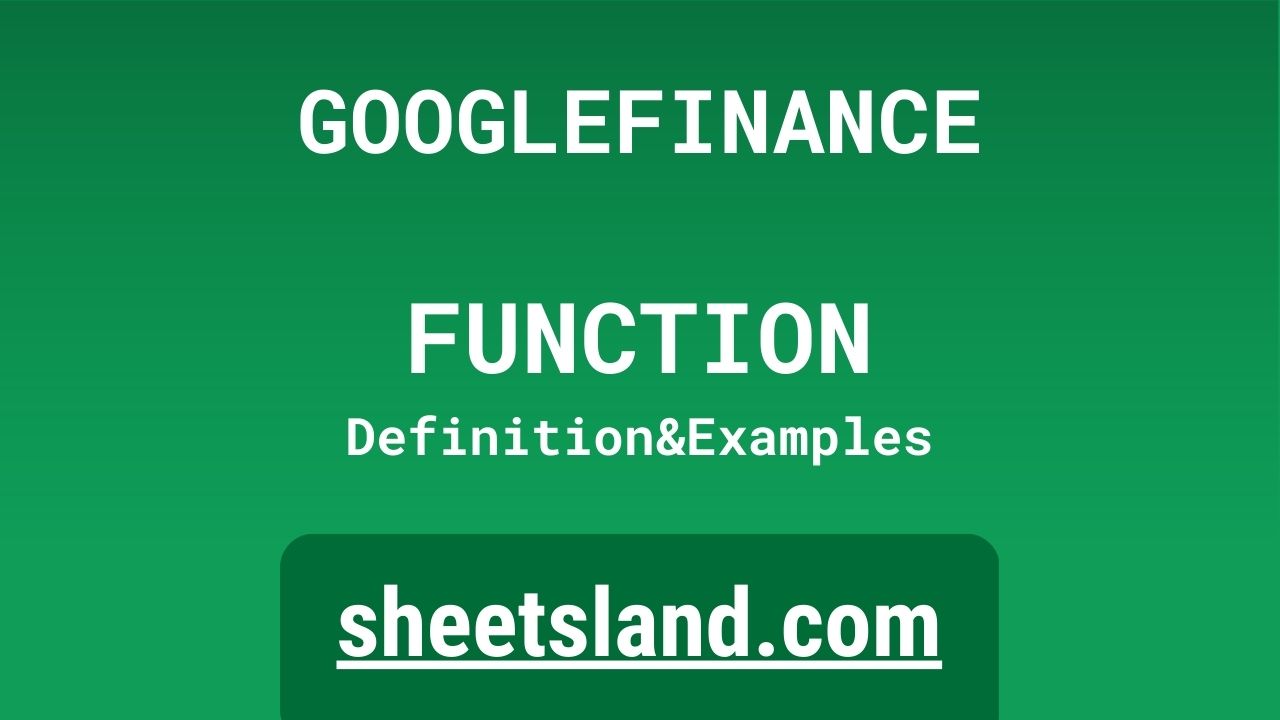Are you looking for an easy way to access financial data in your spreadsheets? Look no further than the GoogleFinance function. This handy tool allows you to import financial data from various sources directly into your Google Sheets, saving you the time and effort of manually inputting the data.
Whether you’re a financial analyst, a small business owner, or just someone who likes to keep track of their personal finances, the GoogleFinance function can be a valuable addition to your spreadsheet toolkit. So without further ado, let’s dive into how to use it!
Table of Contents
Definition of GOOGLEFINANCE Function
The GoogleFinance function in Google Sheets is a built-in function that allows users to import financial data from various sources into their spreadsheets. This function takes a number of parameters, including the financial symbol or ticker of the asset or company whose data you want to retrieve, the attribute of the data you want to retrieve (such as price, market capitalization, or earnings per share), and the start and end dates for the data you want to retrieve. The GoogleFinance function can be used to retrieve data for stocks, mutual funds, currencies, and other financial instruments. It is a useful tool for financial analysts, investors, and anyone else who needs access to real-time or historical financial data in their spreadsheets.
Syntax of GOOGLEFINANCE Function
The syntax for the GoogleFinance function in Google Sheets is as follows:
=GOOGLEFINANCE(ticker, attribute, [start_date], [end_date], [interval])
- ticker: This is the financial symbol or ticker of the asset or company whose data you want to retrieve. This can be a stock ticker (e.g. “AAPL” for Apple), a mutual fund ticker (e.g. “VFINX” for the Vanguard 500 Index Fund), or a currency code (e.g. “USD” for the US Dollar).
- attribute: This is the attribute of the data you want to retrieve. This can be one of a number of options, such as “price” (the current price of the asset), “market_cap” (the market capitalization of the company), “eps” (earnings per share), or “dividend_yield” (the dividend yield of the asset).
- start_date (optional): This is the start date for the data you want to retrieve. This should be entered as a string in the format “YYYY-MM-DD”. If no start date is specified, the function will retrieve data from the earliest available date.
- end_date (optional): This is the end date for the data you want to retrieve. This should be entered as a string in the format “YYYY-MM-DD”. If no end date is specified, the function will retrieve data up to the current date.
- interval (optional): This is the interval at which you want to retrieve data. This can be one of “DAILY”, “WEEKLY”, “MONTHLY”, or “QUARTERLY”. If no interval is specified, the function will retrieve daily data by default.
Here’s an example of how you might use the GoogleFinance function in a Google Sheets formula:
=GOOGLEFINANCE("AAPL", "price", "2022-01-01", "2022-12-31", "DAILY")This formula would retrieve the daily price of Apple’s stock for the year 2022.
Examples of GOOGLEFINANCE Function
Here are three examples of how you might use the GoogleFinance function in Google Sheets:
- Retrieve the current price of a stock:
=GOOGLEFINANCE("AAPL", "price")This formula would retrieve the current price of Apple’s stock.
- Retrieve the market capitalization of a company over a specific time period:
=GOOGLEFINANCE("AAPL", "market_cap", "2022-01-01", "2022-12-31")This formula would retrieve the market capitalization of Apple for the year 2022.
- Retrieve the quarterly earnings per share of a company over a specific time period:
=GOOGLEFINANCE("AAPL", "eps", "2022-01-01", "2022-12-31", "QUARTERLY")This formula would retrieve the quarterly earnings per share of Apple for the year 2022.
Use Case of GOOGLEFINANCE Function
Here are a few real-life examples of how you might use the GoogleFinance function in Google Sheets:
- As a financial analyst, you want to track the performance of a portfolio of stocks over the past year. You can use the GoogleFinance function to retrieve the daily closing price of each stock and create a chart showing the portfolio’s performance.
- You run a small business and want to track the exchange rate between your local currency and the US Dollar. You can use the GoogleFinance function to retrieve the daily exchange rate and create a chart showing the currency’s value over time.
- You are planning to invest in a mutual fund and want to see how it has performed over the past 10 years. You can use the GoogleFinance function to retrieve the fund’s NAV (net asset value) over this time period and create a chart showing its performance.
- You want to compare the dividend yields of different stocks in your investment portfolio. You can use the GoogleFinance function to retrieve the dividend yield for each stock and create a table showing the yields side by side.
These are just a few examples of how the GoogleFinance function can be used in real-life situations. With a little creativity, you can find many more ways to use this tool in your own spreadsheets.
Limitations of GOOGLEFINANCE Function
There are a few limitations to the GoogleFinance function in Google Sheets that you should be aware of:
- Data availability: The GoogleFinance function relies on data from external sources, and the availability of data may be limited. For example, data for certain stocks or mutual funds may not be available, or data may only be available for a certain time period.
- Data accuracy: The accuracy of the data retrieved by the GoogleFinance function is dependent on the quality of the data from the external sources. There may be discrepancies or errors in the data, which could affect the accuracy of your spreadsheet calculations.
- Data format: The data retrieved by the GoogleFinance function may be in a different format than you expect. For example, prices may be returned as fractions instead of decimals, or dates may be in a different format than you are used to. You may need to use additional functions or formatting options in your spreadsheet to work with the data in the format you desire.
Despite these limitations, the GoogleFinance function can still be a useful tool for accessing financial data in your spreadsheets. Just be aware of these limitations and take them into consideration when using the function in your own work.
Commonly Used Functions Along With GOOGLEFINANCE
There are several functions that are commonly used along with the GoogleFinance function in Google Sheets. Here is a list of some of these functions and a brief explanation of how they can be used with GoogleFinance:
- IFERROR: This function allows you to specify a value to return if an error occurs in your formula. This can be useful if you are using the GoogleFinance function to retrieve data for a stock or mutual fund that is not available or if there is an error in the data. For example:
=IFERROR(GOOGLEFINANCE("AAPL", "price"), "N/A")This formula would retrieve the current price of Apple’s stock, but if an error occurs, it would return the value “N/A” instead of displaying an error message.
- VLOOKUP: This function allows you to search for a specific value in a table of data and return a corresponding value from the same row. This can be useful if you are using the GoogleFinance function to retrieve data for multiple stocks or mutual funds and want to quickly look up a specific value. For example:
=VLOOKUP("AAPL", GOOGLEFINANCE("AAPL", "price", "B", "C", "D"), 2, FALSE)This formula would retrieve the current price of Apple’s stock and return the value in column B of the same row.
- INDEX: This function allows you to return a value from a specific cell in a range of cells. This can be useful if you are using the GoogleFinance function to retrieve data for multiple stocks or mutual funds and want to return a specific value for a specific stock. For example:
=INDEX(GOOGLEFINANCE("AAPL", "price", "B", "C", "D"), 2, 2)This formula would retrieve the current price of Apple’s stock and return the value in the second row and second column of the range.
- SUM: This function allows you to add together the values in a range of cells. This can be useful if you are using the GoogleFinance function to retrieve data for multiple stocks or mutual funds and want to calculate the total value of your portfolio. For example:
=SUM(GOOGLEFINANCE("AAPL", "price"), GOOGLEFINANCE("GOOG", "price"))This formula would retrieve the current price of Apple’s stock and Google’s stock and return the total value of both stocks.
These are just a few examples of how these functions can be used with the GoogleFinance function in Google Sheets. With a little creativity, you can find many more ways to use these functions to work with financial data in your spreadsheets.
Summary
The GoogleFinance function in Google Sheets is a powerful tool that allows users to import financial data from various sources into their spreadsheets. With the GoogleFinance function, you can easily retrieve data for stocks, mutual funds, currencies, and other financial instruments, saving you the time and effort of manually inputting the data. The function takes a number of parameters, including the financial symbol or ticker of the asset or company whose data you want to retrieve, the attribute of the data you want to retrieve, and the start and end dates for the data you want to retrieve.
While there are some limitations to the GoogleFinance function, such as data availability and accuracy, it can still be a valuable addition to your spreadsheet toolkit. With the help of other functions, such as IFERROR, VLOOKUP, INDEX, and SUM, you can use the GoogleFinance function to analyze and track financial data in a variety of ways.
We encourage you to try using the GoogleFinance function in your own Google Sheets and see how it can help you work with financial data more efficiently. Whether you’re a financial analyst, a small business owner, or just someone who likes to keep track of their personal finances, the GoogleFinance function can be a useful tool for accessing and analyzing financial data.
Video: GOOGLEFINANCE Function
In this video, you will see how to use GOOGLEFINANCE function. We suggest you to watch the video to understand the usage of GOOGLEFINANCE formula.