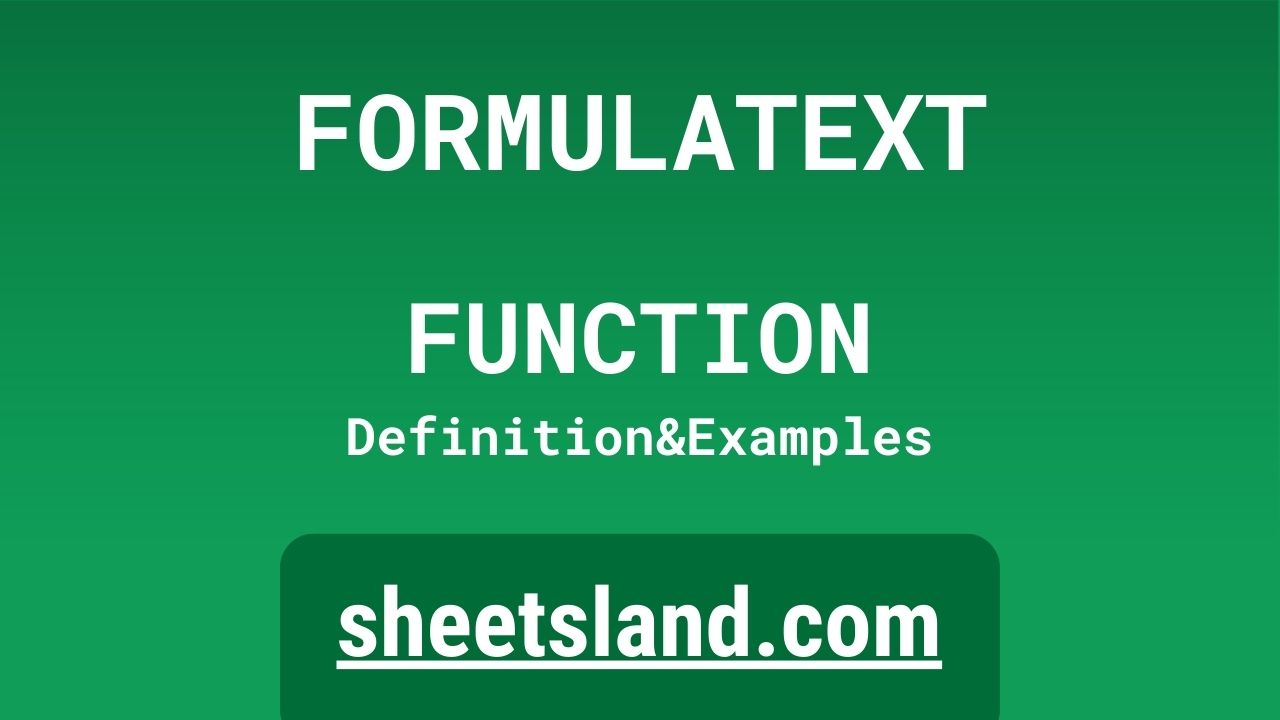If you’re someone who works with spreadsheets on a regular basis, you know how useful it can be to have a tool that helps you write and debug formulas. That’s where the FORMULATEXT function comes in. This function allows you to see the formula that is used in a cell, rather than just the result of the formula. This can be especially helpful if you’re working with a complex spreadsheet and need to troubleshoot any issues.
So, how does the FORMULATEXT function work? Simply enter the formula =FORMULATEXT(A1) into a cell, replacing A1 with the cell that contains the formula you want to see. The function will then return the formula as a string, so you can easily read and understand it. Whether you’re a beginner or an experienced spreadsheet user, the FORMULATEXT function is a useful tool to have in your toolkit. We hope this introduction has piqued your interest in learning more about this handy function!
Table of Contents
Definition of FORMULATEXT Function
The FORMULATEXT function in Google Sheets is a useful tool that allows you to view the formula used in a cell, rather than just the result of the formula. To use the function, you simply enter the formula =FORMULATEXT(A1) into a cell, replacing A1 with the cell that contains the formula you want to see. The function will then return the formula as a string, so you can easily read and understand it. This can be especially helpful when working with complex spreadsheets and need to troubleshoot any issues.
Syntax of FORMULATEXT Function
The syntax of the FORMULATEXT function in Google Sheets is as follows:
=FORMULATEXT(reference)
Here, reference is the cell reference that contains the formula you want to view. For example, if you want to see the formula in cell A1, you would use A1 as the reference in the function.
So, to use the function, you would enter it into a cell like this: =FORMULATEXT(A1). This will return the formula used in cell A1 as a string, so you can easily read and understand it.
It’s important to note that the reference argument is required for the function to work properly. If you omit this argument, the function will return an error.
Examples of FORMULATEXT Function
Here are three examples of how you can use the FORMULATEXT function in Google Sheets:
- To view the formula in cell A1:
=FORMULATEXT(A1)
- To view the formula in cell B2:
=FORMULATEXT(B2)
- To view the formula in cell C3:
=FORMULATEXT(C3)
In each of these examples, the function will return the formula used in the specified cell as a string, so you can easily read and understand it. You can use the function in this way to view the formula in any cell in your spreadsheet.
Use Case of FORMULATEXT Function
Here are a few real-life examples of how you might use the FORMULATEXT function in Google Sheets:
- Suppose you have a spreadsheet with a lot of formulas, and you need to troubleshoot an issue with one of them. You can use the FORMULATEXT function to see the exact formula that is being used in the cell, which can help you identify any errors or issues with the formula.
- Suppose you are working with a spreadsheet that was created by someone else, and you are not familiar with the formulas that are being used. In this case, you can use the FORMULATEXT function to see the formulas and understand how the spreadsheet is calculating its results.
- Suppose you are working on a spreadsheet with a team, and you want to ensure that everyone is using the same formulas. You can use the FORMULATEXT function to view the formulas in different cells, and compare them to make sure they are the same.
These are just a few examples of how you might use the FORMULATEXT function in real-life situations. The function can be especially useful when working with complex spreadsheets, or when you need to understand how a spreadsheet is calculating its results.
Limitations of FORMULATEXT Function
There are a few limitations to keep in mind when using the FORMULATEXT function in Google Sheets:
- The function only works for formulas, not for static values or text. If you try to use the function on a cell that contains a static value or text, it will return an error.
- The function only works for formulas that are written in the A1 notation. If you are using a different notation, such as the R1C1 notation, the function will not work properly.
- The function does not work with array formulas. If you are using an array formula, the function will only return the first element of the array.
- The function does not work with external references, such as those that link to other sheets or workbooks. If you are using an external reference in your formula, the function will return an error.
Overall, the FORMULATEXT function is a useful tool for viewing the formulas in a cell, but it does have some limitations that you should be aware of. If you encounter any of these limitations when using the function, you may need to find an alternative solution to view the formula.
Commonly Used Functions Along With FORMULATEXT
Here are some commonly used functions that can be used along with the FORMULATEXT function in Google Sheets:
- INDEX: The INDEX function allows you to select a specific cell or range of cells from a larger range, based on its position in the range. You can use the INDEX function in combination with the FORMULATEXT function to view the formula in a specific cell within a range.
Syntax:=FORMULATEXT(INDEX(range, row_num, col_num))
Example:
=FORMULATEXT(INDEX(A1:C3, 2, 2))
This example would return the formula in the cell at the intersection of the second row and second column (B2) in the range A1:C3.
- OFFSET: The OFFSET function allows you to select a range of cells that is a specified number of rows and columns away from a starting cell. You can use the OFFSET function in combination with the FORMULATEXT function to view the formula in a specific cell within a range that is offset from the starting cell.
Syntax:=FORMULATEXT(OFFSET(start_cell, rows, cols, height, width))
Example:
=FORMULATEXT(OFFSET(A1, 1, 2, 1, 1))
This example would return the formula in the cell that is one row below and two columns to the right of cell A1 (C2).
- INDIRECT: The INDIRECT function allows you to use a cell reference that is stored as a string to refer to a cell or range of cells. You can use the INDIRECT function in combination with the FORMULATEXT function to view the formula in a specific cell that is specified by a string reference.
Syntax:=FORMULATEXT(INDIRECT(ref_string))
Example:
=FORMULATEXT(INDIRECT("A1"))This example would return the formula in cell A1.
These are just a few examples of how you can use the FORMULATEXT function in combination with other functions in Google Sheets. You can use these functions to view the formula in specific cells or ranges within a spreadsheet, which can be especially helpful when working with complex spreadsheets.
Summary
The FORMULATEXT function in Google Sheets is a useful tool for viewing the formulas used in a cell. It allows you to see the exact formula that is being used, rather than just the result of the formula. This can be especially helpful when troubleshooting issues with formulas, or when you want to understand how a spreadsheet is calculating its results.
To use the FORMULATEXT function, simply enter the formula =FORMULATEXT(reference) into a cell, replacing reference with the cell that contains the formula you want to see. The function will then return the formula as a string, so you can easily read and understand it.
There are a few limitations to keep in mind when using the FORMULATEXT function. It only works for formulas written in the A1 notation, and it does not work with array formulas or external references.
Overall, the FORMULATEXT function is a valuable tool to have in your toolkit when working with spreadsheets. If you haven’t tried using it before, we encourage you to give it a try in your own Google Sheets. You may find it to be a useful tool for debugging formulas and understanding how your spreadsheets are calculating their results.
Video: FORMULATEXT Function
In this video, you will see how to use FORMULATEXT function. We suggest you to watch the video to understand the usage of FORMULATEXT formula.